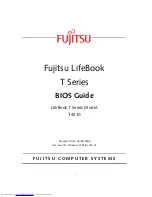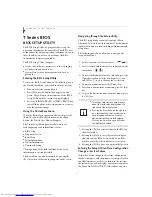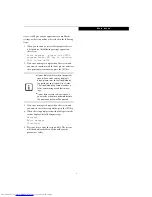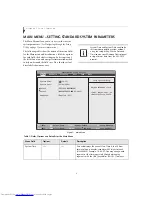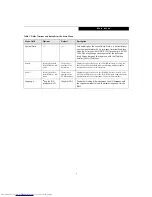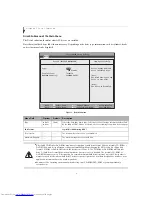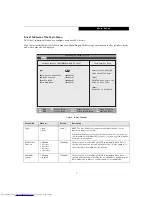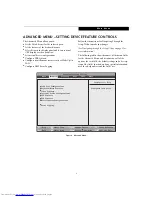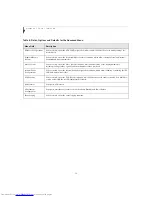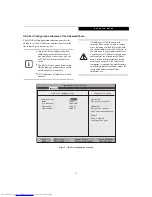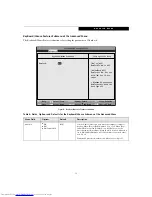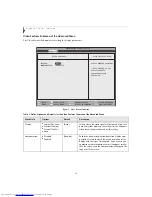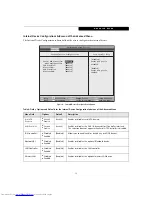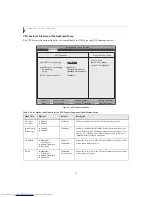Reviews:
No comments
Related manuals for LifeBook T4210

m17 P37E
Brand: Alienware Pages: 111

TE69HWP
Brand: Packard Bell Pages: 90

Chromebook 14 for Work
Brand: Acer Pages: 32

CN315-71P
Brand: Acer Pages: 86

ConceptD 5
Brand: Acer Pages: 79

ConceptD 9
Brand: Acer Pages: 81

E525
Brand: Acer Pages: 13

Inspiron 3501
Brand: Dell Pages: 23

21AD001KUS
Brand: Lenovo Pages: 100

20934FU
Brand: Lenovo Pages: 2

21B5000TGE
Brand: Lenovo Pages: 70

20S7S02U00
Brand: Lenovo Pages: 111

21EB0042UK
Brand: Lenovo Pages: 62

20J1
Brand: Lenovo Pages: 142

20AA000955
Brand: Lenovo Pages: 118

20LD002HRT
Brand: Lenovo Pages: 12

20L5
Brand: Lenovo Pages: 114

20KE
Brand: Lenovo Pages: 110