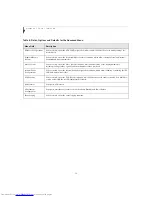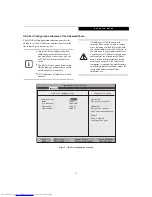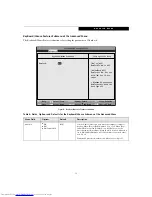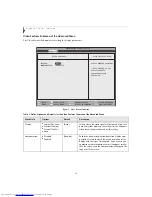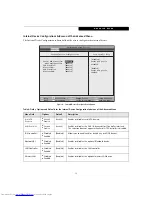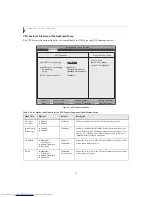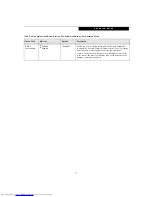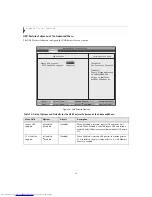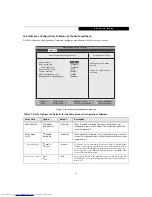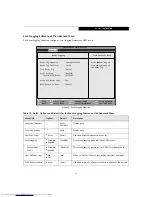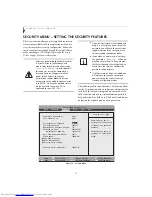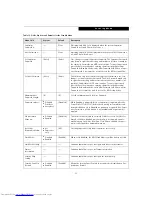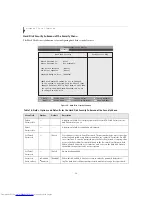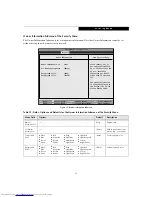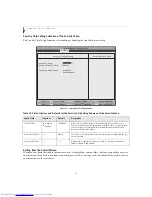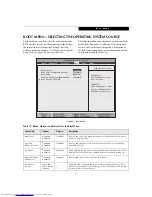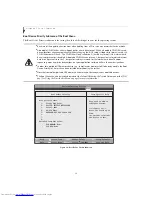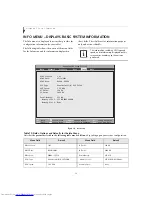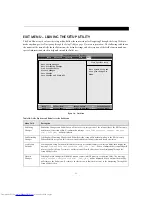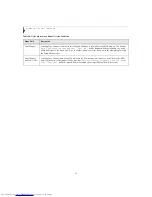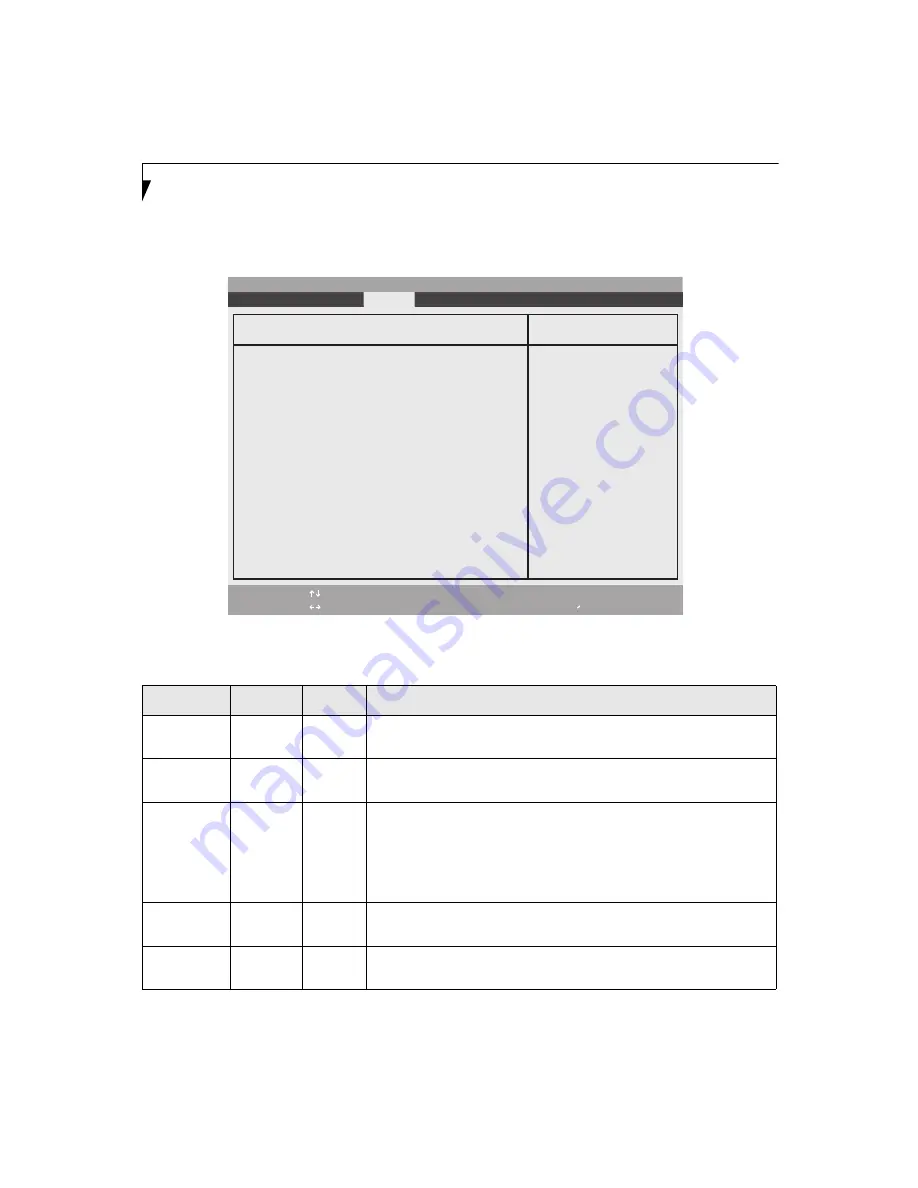
24
L i f e B o o k T S e r i e s T a b l e t P C
Hard Disk Security Submenu of the Security Menu
The Hard Disk Security Submenu is for configuring hard disk security features.
Figure 14. Hard Disk Security Submenu
Table 14: Fields, Options and Defaults for the Hard Disk Security Submenu of the Security Menu
Menu Field
Options
Default
Description
Drive0
Password Is:
---
---
A display-only field. Set is displayed when the Serial ATA Port 0 Password is set
and Clear when it is not.
Drive1
Password Is:
---
---
A display-only field. Not Available is displayed.
Set Drive0
Password
---
[Enter]
Sets, changes or cancels Drive0 Password. The password may be up to eight char-
acters long and include only letters or numbers (no symbols). Passwords are NOT
case- sensitive. To cancel a password press the Enter key instead of entering char-
acters in the Enter New Password field and in the Re-enter New Password field.
When a Drive0 Password is set it must be used to access the hard disk. Data on
the hard disk cannot be read on other systems.
Set Drive1
Password
---
[Enter]
Not currently available.
Password
Entry on Boot:
■
Disabled
■
Enabled
[Enabled]
When this is disabled, it is not necessary to enter the password before boot-
ing.The hard disk is still password-protected without entering a boot password.
F1
Help
ESC
Exit
Select Item
Select Menu
-/Space
Enter
F9
Setup Defaults
F10
Save and Exit
Change Values
Select Sub-Menu
▲
Main
Advanced
Security
Power Savings Exit
Item Specific Help
PhoenixBIOS Setup Utility
Hard Disk Security
Drive0 Password Is:
Clear
Drive1 Password Is:
Not Available
*Set Drive0 Password
[Enter]
Set Drive1 Password
[Enter]
Password Entry on Boot: [Enabled]
*HArd Disk Password cannot be set or changed
if the system is rebooted from OS. Choose "Save
Changes and Power Off" in Exit Menu to shut down
the system, then Hard Disk Password can be set
or changed on next boot.