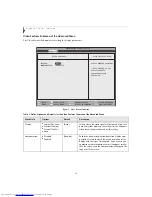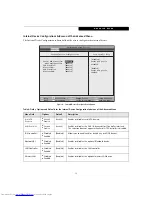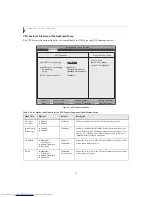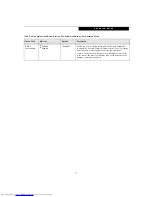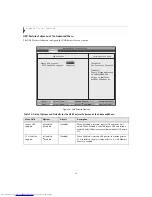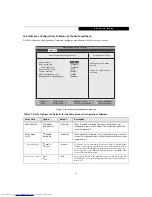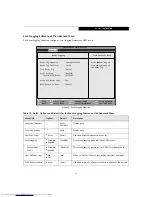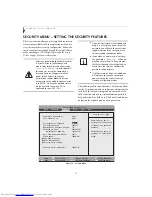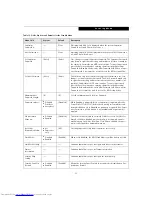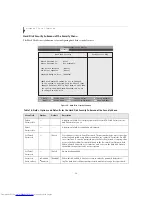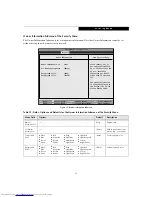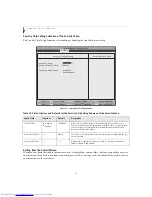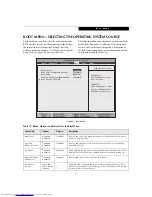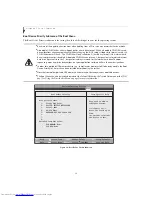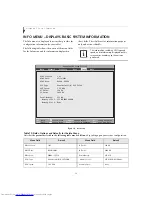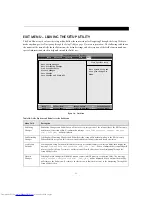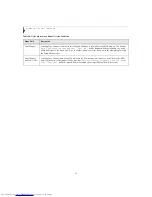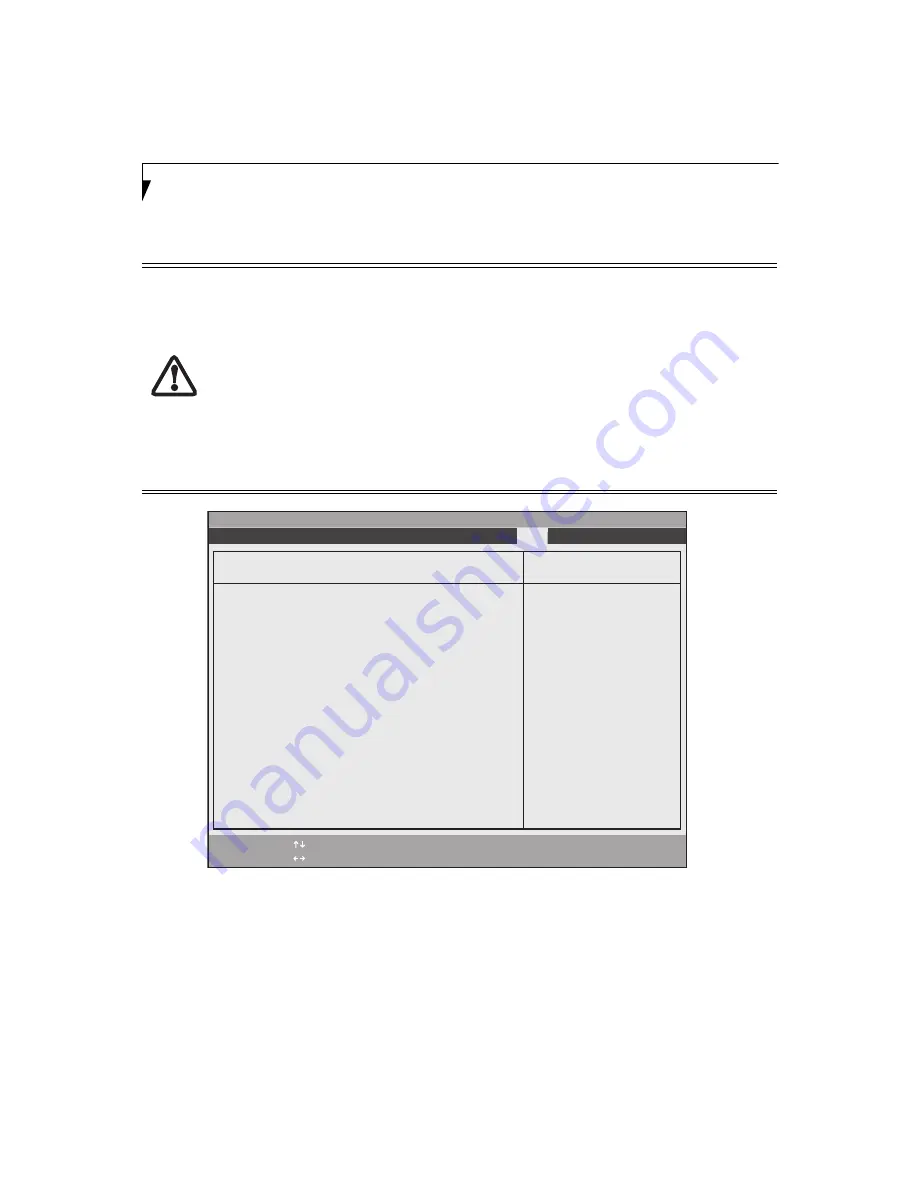
28
L i f e B o o k T S e r i e s T a b l e t P C
Boot Device Priority Submenu of the Boot Menu
The Boot Device Priority submenu is for setting the order of checking of sources for the operating system.
Figure 18. Boot Device Priority Submenu
■
Be aware of the operating environment when booting from a CD or you may overwrite files by mistake.
■
A bootable CD-ROM has either a floppy disk or a hard drive format. When a bootable CD-ROM is used,
drive allocations change automatically without changing the BIOS setup. If floppy disk format is used, the
CD-ROM becomes Drive A. The CD-ROM will only take drive C: (hard drive format) if the internal hard
drive is not present or is disabled. A bootable CD-ROM cannot use a C: designation if a formatted internal
hard drive is present since the C: designator is always reserved for the internal hard drive.The boot
sequence ignores new drive designations, but your application software will use the new designations.
■
In order for a portable USB memory device (e.g., JumpDrive or memory stick) to be recognized in the Boot
Device Priority list, it must have been installed before booting the system.
■
Note that some older portable USB memory devices may not be recognized as bootable devices.
■
The Boot Menu can also be invoked outside of the Setup Utility using the TrustedCore menu or the [F12]
key.
(See Using the TrustedCore Menu on page 2 for more information)
PhoenixBIOS Setup Utility
F1
Help
ESC
Exit
Select Item
Select Menu
Main
Advanced
Security
Power Savings
Boot
Item Specific Help
Keys used to view or
configure devices:
<+>/<Space> or <->
moves the device up or
down.
<x> exclude or include
the device to boot.
Boot priority order:
1: Floppy Disk Drive
2: Drive0: FUJITSU MHV2040BH
3: Drive1: None
4: CD/DVD Drive
5: NETWORK: B02 D00 Yukon PXE
6:
7:
8:
Excluded from boot order:
: USB MEMORY: None
: USB HDD: None
-/Space
Enter
F9
Setup
Defaults
F10
Save and Exit
Change Values
Select Sub-Menu
▲
Boot Device Priority