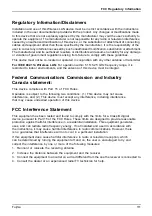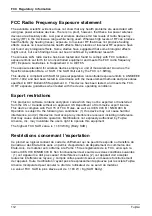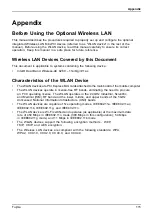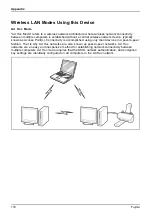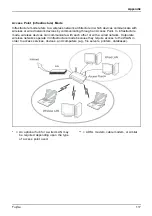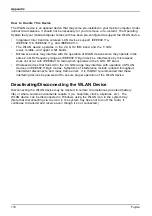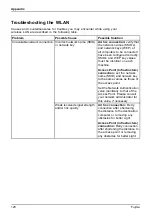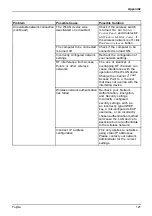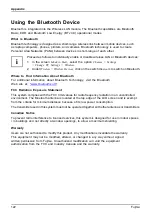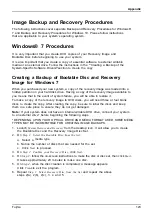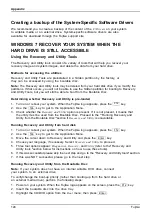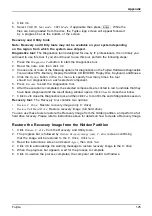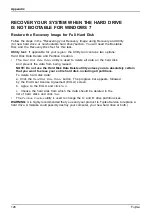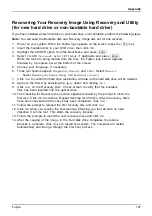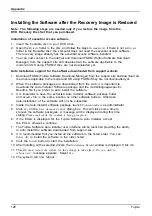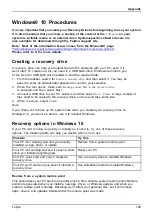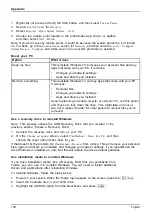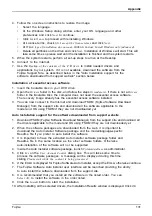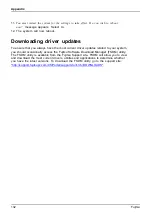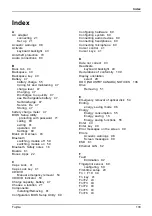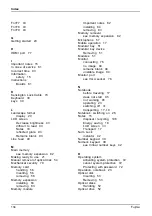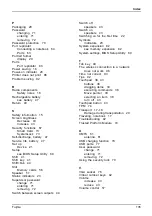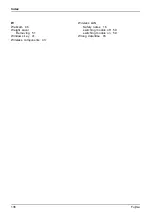Appendix
Creating a backup of the System-Specific Software Drivers
We recommend you to create a backup of the content of the
C:\Drivers
on your system
to writable media or an external drive. System-speci
fi
c software drivers are also
available for download through the Fujitsu support site.
WINDOWS 7 RECOVER YOUR SYSTEM WHEN THE
HARD DRIVE IS STILL ACCESSIBLE
Using the Recovery and Utility Tools
The Recovery and Utility tools consist of a variety of tools that will help you recover your
recovery image and system images, and delete the data from your hard drive.
Methods for accessing the utilities
Recovery and Utility Tools are preinstalled in a hidden partition by the factory, or
they can be accessed by using the bootable disc.
Note:
The Recovery and Utility tools may be deleted from your hard disk drive if you modify the
partitions. If that occurs, you will not be able to use the hidden partition for booting to Recovery
and Utility Tools, but you will still be able to boot from the Bootable Disc.
Determining whether Recovery and Utility is pre-loaded
1. Turn on or reboot your system. When the Fujitsu logo appears, press the
F12
key.
2. Use the
Tab
key to get to the Application Menu.
3. Check whether the
Recovery and Utility
option is present. If it is not present, it means that
the utility must be used from the Bootable Disc. Proceed to the "“Running Recovery and
Utility from the Bootable Disc”"section if
Recovery and Utility
is unavailable.
Running Recovery and Utility from hard disk
1. Turn on or reboot your system. When the Fujitsu logo appears, press the
F12
key.
2. Use the
Tab
key to get to the Application Menu.
3. Move the cursor down to Recovery and Utility and press the
Enter
key.
4. Choose your language, if necessary. Select
Recovery and Utility
to proceed.
5. Three tool options appear:
Diagnostics
,
Recovery
, and
Utility
(refer to the" Recovery and
Utility tools "section below for instructions on how to use these tools).
6. If this was successful please skip the next step and go to the "Recovery and Utility tools" section.
7. If this was NOT successful, please go to the next step.
Running Recovery and Utility from the Bootable Disc
Note:
If your system does not have an internal writable DVD drive, connect
your system to an external drive.
To verify/change the boot-up priority (rather than booting-up from the hard drive or
an external media drive), perform the following steps:
1. Power on your system. When the Fujitsu logo appears on the screen, press the
F12
key.
2. Insert the bootable disc into the drive tray.
3. Highlight the CD/DVD option from the
Boot
menu, then press
Enter
.
124
Fujitsu