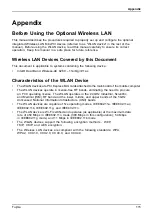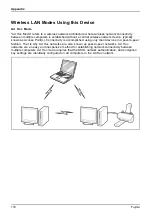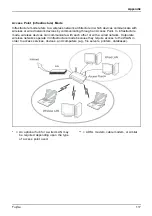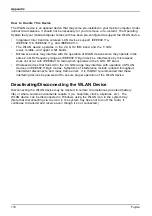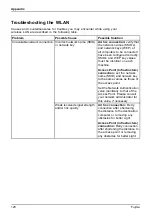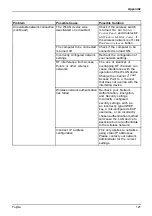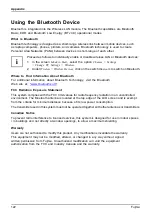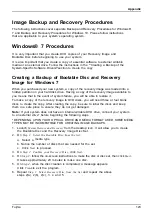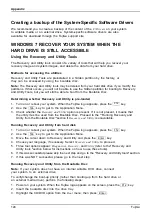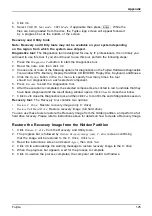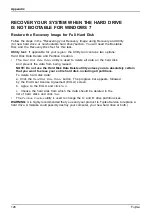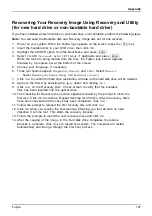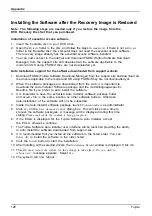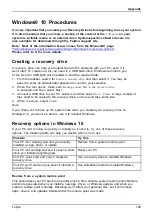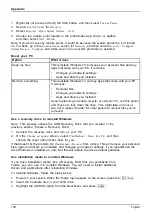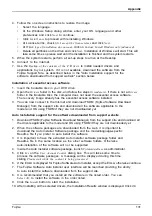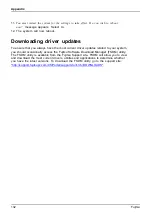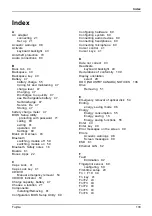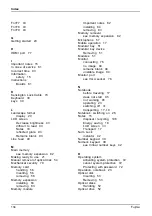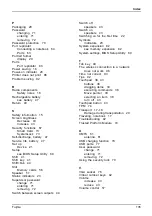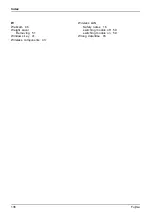Appendix
Recovering Your Recovery Image Using Recovery and Utility
(for new hard drive or non-bootable hard drive)
If you have installed a new hard drive or your hard drive is not bootable, perform the following steps.
Note:
You will need the Bootable disc and Recovery Image disc set for this recovery.
1. Power on your system. When the Fujitsu logo appears on the screen, press the
F12
key.
2. Insert the bootable disc in your DVD drive, then click
OK
.
3. Highlight the CD/DVD option from the Boot Menu and press
Enter
.
4. Select
CD/DVD boot mode: Select UEFI Mode
, if applicable and press
Enter
.
While the
fi
les are being loaded from the disc, the Fujitsu logo screen appears
followed by a progress bar at the bottom of the screen.
5. Choose your language, if necessary.
6. Three tool options appear:
Diagnostics
,
Recovery
and
Utility
. Select
Recovery
.
•
Select
Restoring the Factory Image (full hard drive recovery)
.
7. Click
Next
to con
fi
rm full hard drive restoration. All data on the hard disk drive will be deleted.
8. Agree to the EULA by selecting the
Agree
option and clicking
Next
.
9. Click
Next
on the Recovery Disc. Check screen to verify that the bootable
disc has been inserted into the optical drive.
10. The Checking for Recovery Disc screen appears followed by the prompt to insert the
fi
rst disc. Click
OK
to continue. Repeat this step for all discs. After all recovery discs
have been checked and the check has been completed, click
Next
.
11. Follow the prompt to reinsert the
fi
rst recovery disc and click
Next
.
12. Click
OK
when you receive the
fi
nal warning informing you that all data on hard
diskdrive C will be lost. This starts the recovery process.
13. Follow the prompts to insert the next recovery discs and click
OK
.
14. After the copying of the image to the hard disk drive completes the restore
process is complete, click
Finish
to restart the system. The computer will restart
automatically and then go through the
fi
rst boot process.
Fujitsu
127