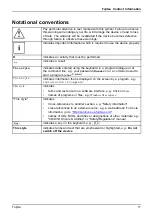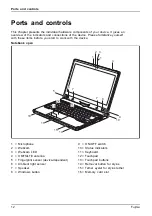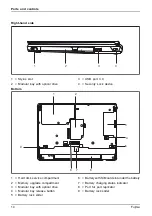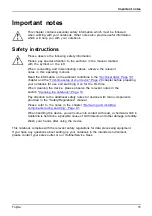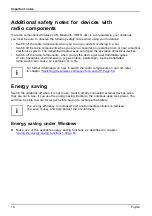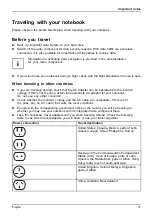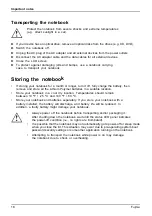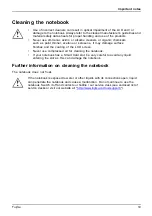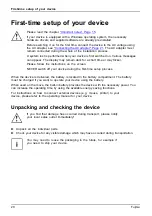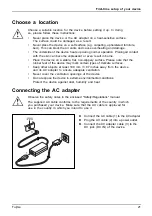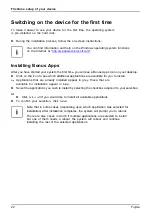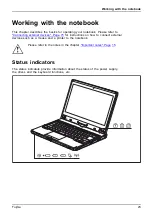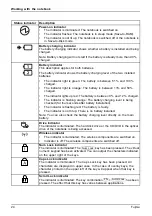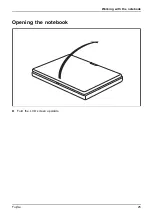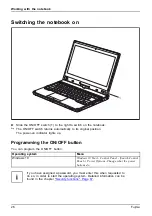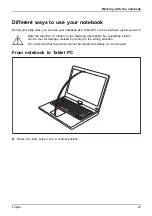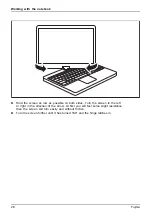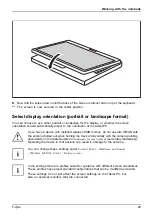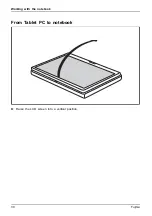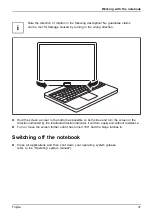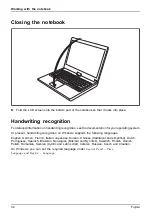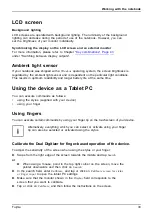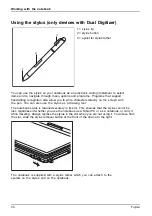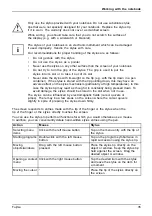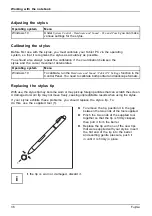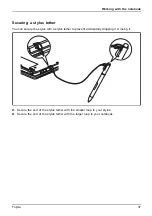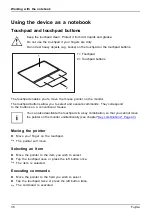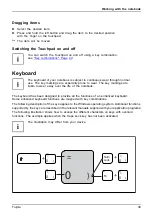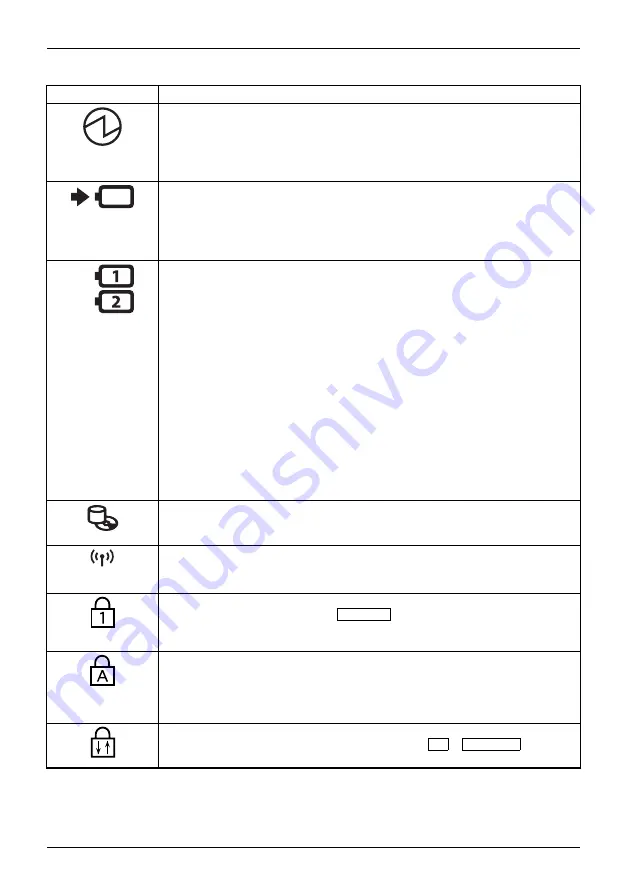
Working with the notebook
Status indicator
Description
Power-on indicator
•
The indicator is illuminated: The notebook is switched on.
•
The indicator
fl
ashes: The notebook is in sleep mode (Save-to-RAM).
•
The indicator is not lit up: The notebook is switched off or the notebook is
in Save-to-Disk mode.
Battery charging indicator
The battery charging indicator shows whether a battery is installed and being
charged.
Note: Battery charging will not start if the battery is already more than 90%
charged.
Battery indicator
This description applies for both batteries.
The battery indicator shows the battery charging level of the two installed
batteries.
•
The indicator light is green: The battery is between 51 % and 100 %
charged.
•
The indicator light is orange: The battery is between 13% and 50%
charged.
•
The indicator lights up red: The battery is between 0 % and 12 % charged.
•
The indicator is
fl
ashing orange: The battery charging level is being
checked (for four seconds after battery installation).
•
The indicator is
fl
ashing red: The battery is faulty.
•
The indicator is not lit up: There is no battery installed.
Note: You can also check the battery charging level directly on the main
battery.
Drive indicator
The indicator is illuminated: The hard disk drive or the CD/DVD in the optical
drive of the notebook is being accessed.
Wireless indicator
•
The indicator is illuminated: The wireless components are switched on.
•
Indicator is off: The wireless components are switched off.
Num Lock indicator
The indicator is illuminated: The
Num Lock
key has been pressed. The virtual
numeric keypad has been activated. You can output the characters indicated
on the upper right of the keys.
Caps Lock indicator
The indicator is illuminated: The Caps Lock key has been pressed. All
characters are displayed in upper case. In the case of overlay keys, the
character printed on the upper left of the key will appear when that key is
pressed.
Scroll Lock indicator
The indicator is illuminated: The key combination
FN
+
Scroll Lock
has been
pressed. The effect that this key has varies between applications.
24
Fujitsu