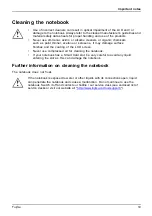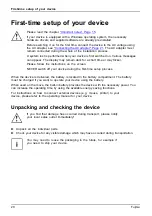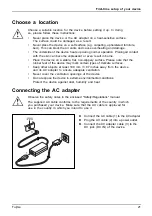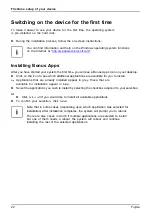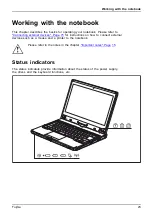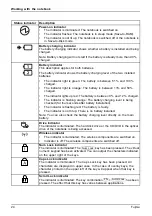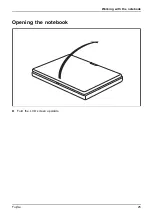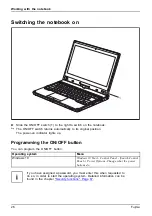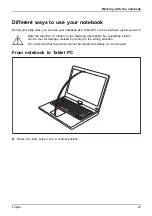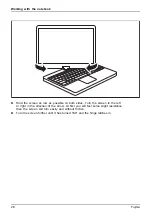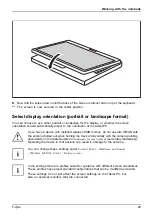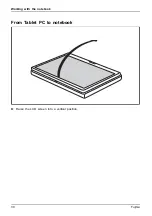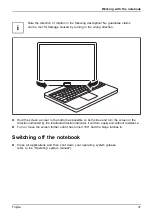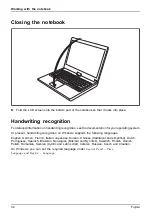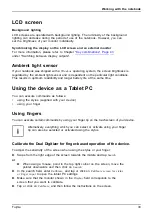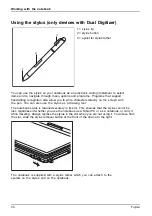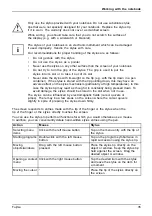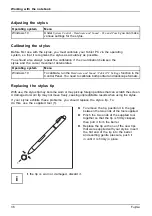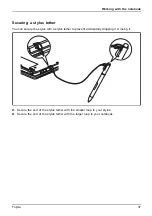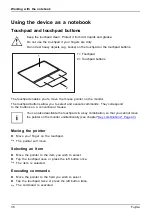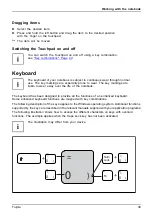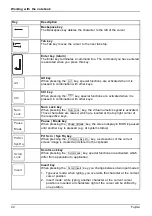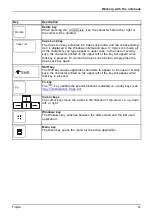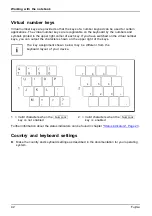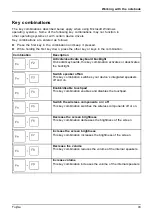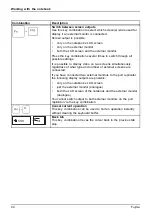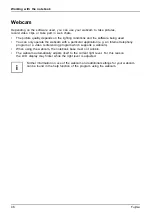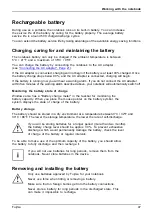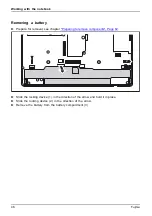Working with the notebook
LCD screen
LCDscreen
Notes
Background lighting
LCD screens are operated with background lighting. The luminosity of the background
lighting can decrease during the period of use of the notebook. However, you can
set the brightness of your monitor individually.
Synchronizing the display on the LCD screen and an external monitor
For more information, please refer to Chapter
under "Switching between display outputs".
Ambient light sensor
If your notebook was shipped with a
Windows
operating system, the screen brightness is
regulated by the ambient light sensor and is dependent on the particular light conditions.
This results in optimum readability and longer battery life at the same time.
Using the device as a Tablet PC
You can execute commands as follows:
•
using the stylus (supplied with your device).
•
using your
fi
nger
Using fingers
You can execute certain commands by using your
fi
nger tip on the touchscreen of your device.
Alternatively, everything which you can select or activate using your
fi
nger
tip can also be selected or activated using the stylus.
Calibrate the Dual Digitizer for finger-based operation of the device.
To adjust the sensitivity of the screen when using the stylus or your
fi
nger:
►
Swipe from the right edge of the screen towards the middle and tap
Search
.
or
►
When using a mouse, point to the top right corner on the screen, move the
pointer downwards and then click on
Search
.
►
In the search
fi
eld, enter
Calibrate
, and tap or click on
Calibrate screen for stylus
or finger input
to open the tablet PC settings.
►
Make sure that the monitor shown in the
Display
fi
eld corresponds to the
screen that you want to calibrate.
►
Tap or click on
Calibrate
, and then follow the instructions on the screen.
Fujitsu
33