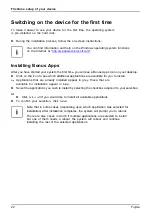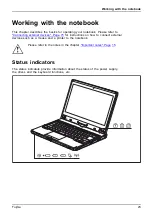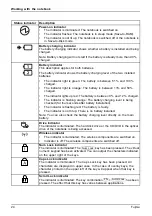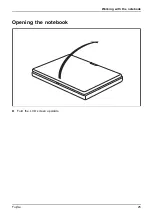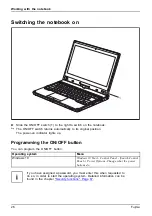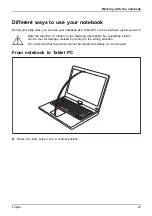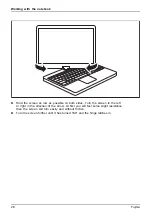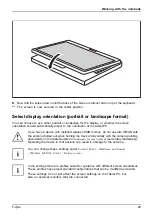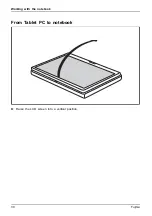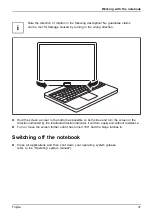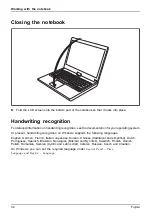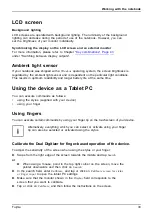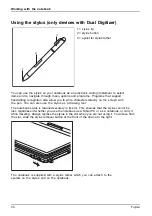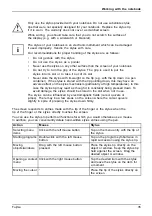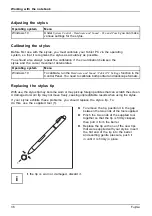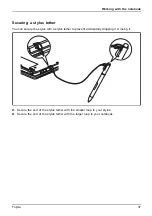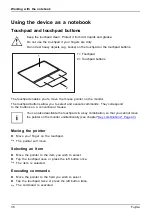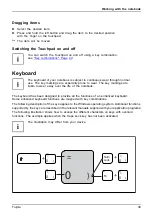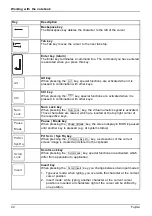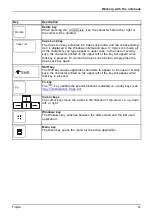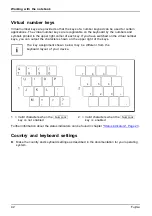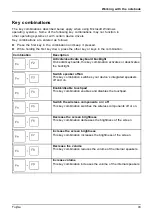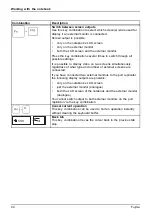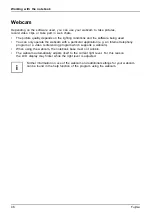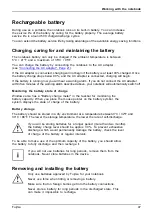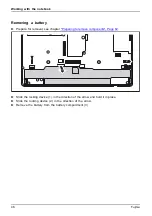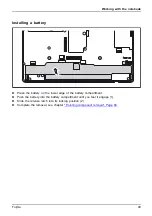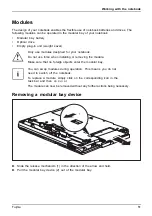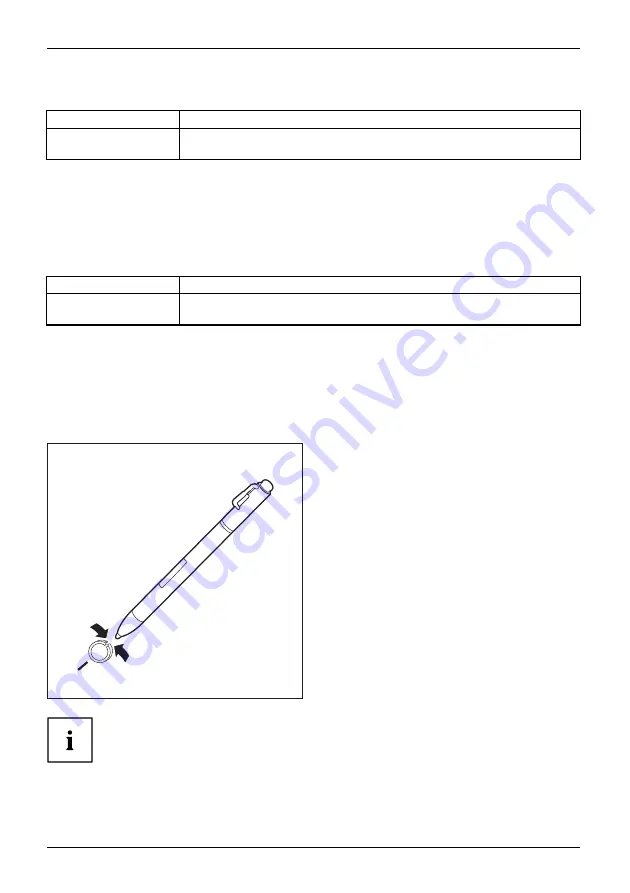
Working with the notebook
Adjusting the stylus
Operating system
Menu
Windows 10
Under
System Control - Hardware and Sound - Pen and Touch
you can make
various settings for the stylus.
Calibrating the stylus
Before
fi
rst use with the stylus, you must calibrate your Tablet PC via the operating
system, so that it recognizes the stylus as accurately as possible.
You should also always repeat the calibration if the co-ordination between the
stylus and the cursor movement deteriorates.
Operating system
Menu
Windows 10
To calibrate, run the
Hardware and Sound / Tablet PC Settings
function in the
Control Panel. You need to calibrate both portrait and landscape formats.
Replacing the stylus tip
With use, the stylus tip may become worn or may pick up foreign particles that can scratch the screen.
A damaged or worn tip may not move freely, causing unpredictable results when using the stylus.
If your stylus exhibits these problems, you should replace the stylus tip. To
do this, use the supplied tool (1).
1
►
To remove the tip, position it in the gap
between the two ends of the tool supplied.
►
Pinch the two ends of the supplied tool
together so that the tip is
fi
rmly clasped,
then pull it from the barrel.
►
Replace the tip with one of the new tips
that were supplied with your stylus. Insert
the
fl
at end of the tip into the barrel
and exerting gentle pressure, push it
in until it is
fi
rmly in place.
If the tip is worn or damaged, discard it.
36
Fujitsu