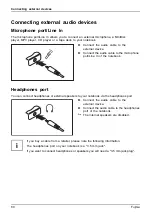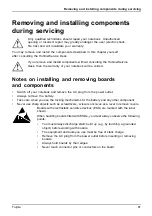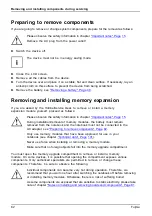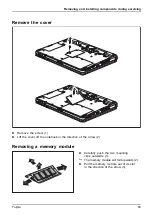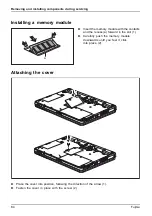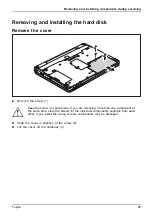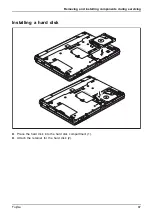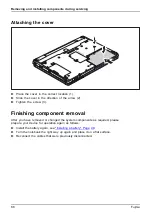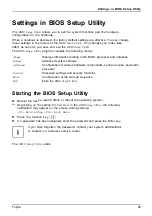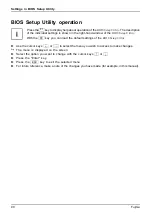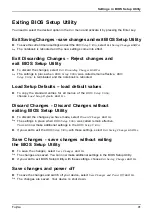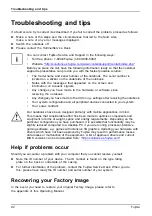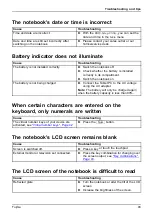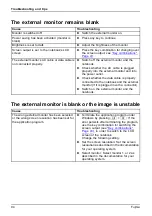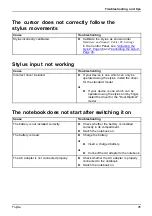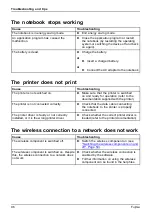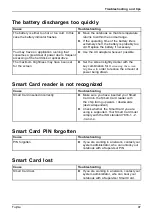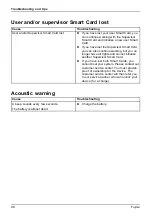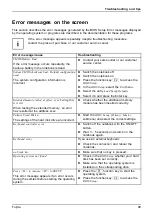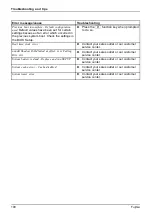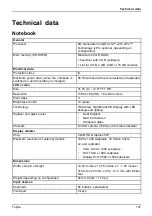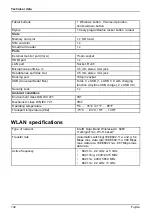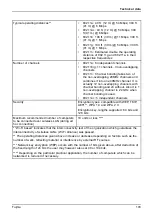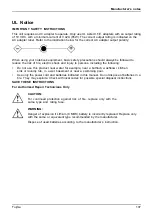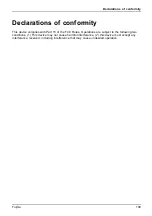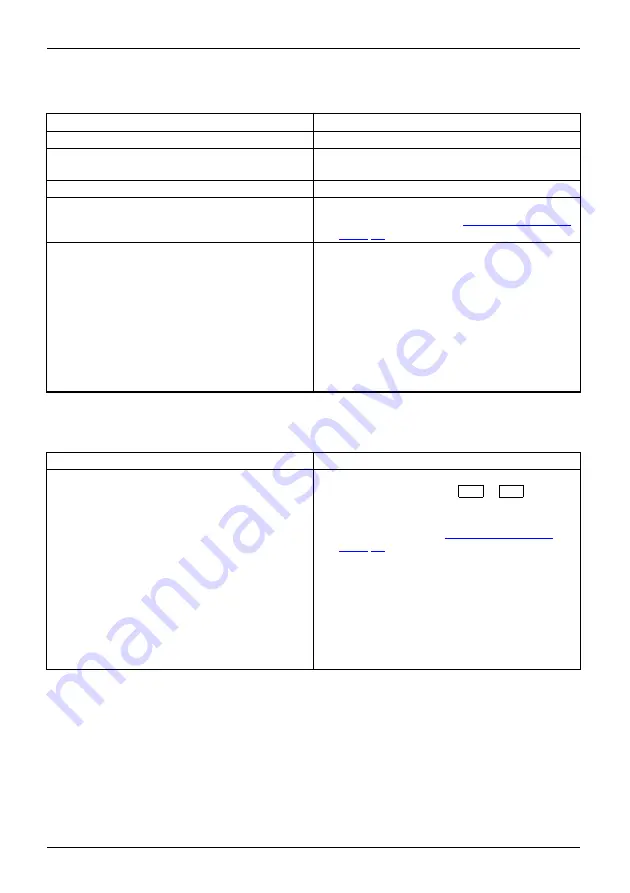
Troubleshooting and tips
The external monitor remains blank
Monitor
Cause
Troubleshooting
Monitor is switched off.
►
Switch the external monitor on.
Power saving has been activated (monitor is
blank).
►
Press any key to continue.
Brightness is set to dark.
►
Adjust the brightness of the monitor.
Screen output is set to the notebook’s LCD
screen
►
Press the key combination for changing over
the screen output, see
The external monitor’s AC cable or data cable is
not connected properly.
►
Switch off the external monitor and the
notebook.
►
Check whether the AC cable is plugged
properly into the external monitor and into
the power outlet.
►
Check whether the data cable is properly
connected to the notebook and the external
monitor (if it is plugged in with a connector).
►
Switch on the external monitor and the
notebook.
The external monitor is blank or the image is unstable
Monitor
Monitor
Cause
Troubleshooting
The wrong external monitor has been selected
or the wrong screen resolution has been set for
the application program.
►
Terminate the application program under
Windows by pressing
Alt
+
F4
. If the
error persists after terminating the program,
use the key combination for switching the
screen output (see
), in order to switch to the LCD
screen of the notebook.
Change the following setting:
►
Set the screen resolution: Set the screen
resolution as described in the documentation
for your operating system.
►
Select monitor: Select monitor 1 or 2 as
described in the documentation for your
operating system.
94
Fujitsu