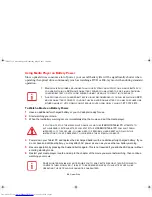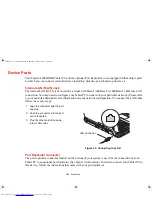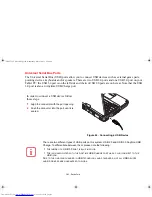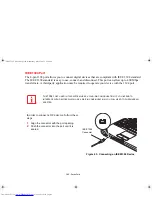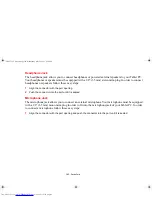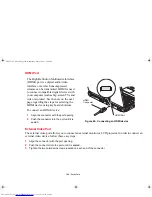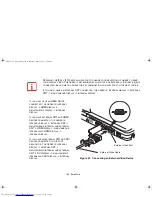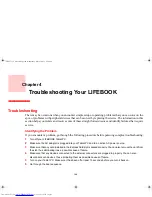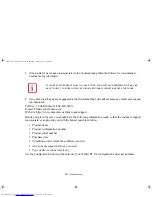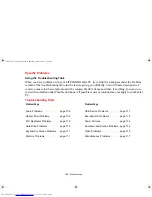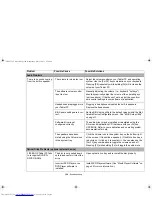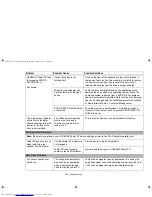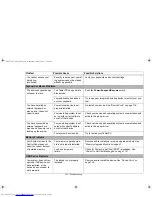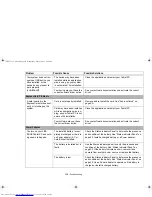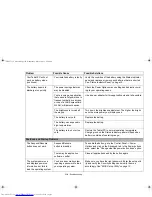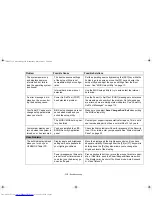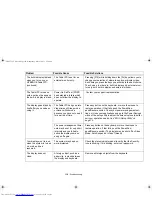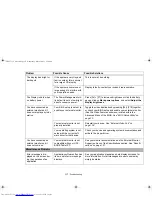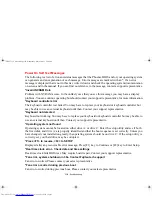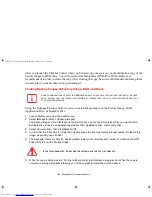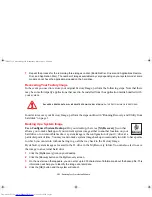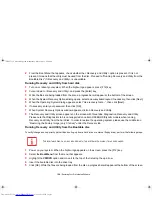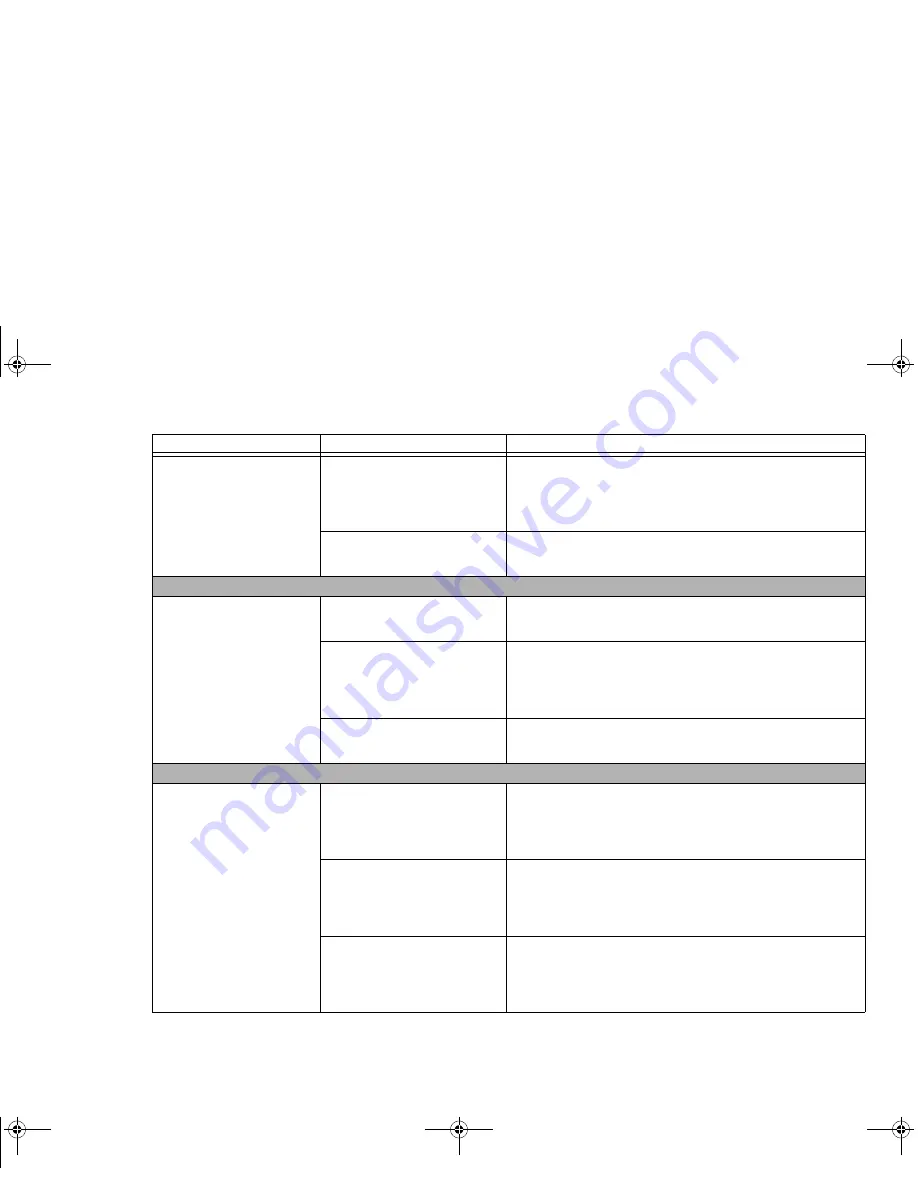
112 - Troubleshooting
Your system does not rec-
ognize a USB device you
have installed, or the
device does not seem to
work properly.
(continued)
The device may have been
installed while an application
was running, so your system
is not aware of its installation.
Close the application and restart your Tablet PC.
Your device may not have the
correct software driver active.
See your software documentation and activate the correct
driver.
ExpressCard Problems
A card inserted in the
ExpressCard slot does not
work or is locking up the
system.
Card is not properly installed.
Remove and re-install the card. See “ExpressCards” on
page 89.
Card may have been installed
while an application was run-
ning, so your Tablet PC is not
aware of its installation.
Close the application and restart your Tablet PC.
Your software may not have
the correct driver active.
See your software documentation and activate the correct
driver.
Power Failures
You turn on your LIFE-
BOOK Tablet PC and noth-
ing seems to happen.
The installed battery is com-
pletely discharged or there is
no Power adapter (AC or
Auto/Airline) installed.
Check the Status Indicator Panel to determine the presence
and condition of the battery. See “Status Indicator Panel” on
page 30. Install a charged battery or a Power adapter.
The battery is installed but is
faulty.
Use the Status Indicator panel to verify the presence and
condition of the battery. See “Status Indicator Panel” on
page 30. If the battery indicates a short, remove it and
operate from another power source or replace that battery.
The battery is low.
Check the Status Indicator Panel to determine the presence
and condition of the battery. See “Status Indicator Panel” on
page 30. Use a Power adapter to operate until a battery is
charged or install a charged battery.
Problem
Possible Cause
Possible Solutions
Claw T731 UG.book Page 112 Wednesday, May 25, 2011 3:50 PM