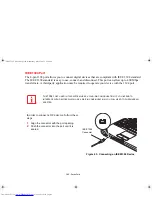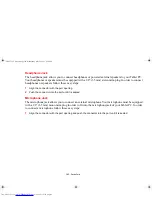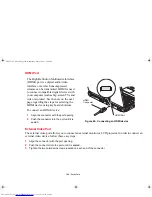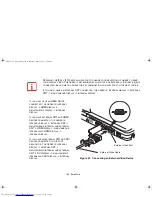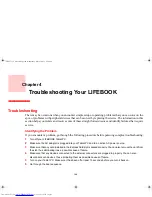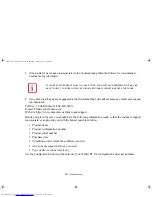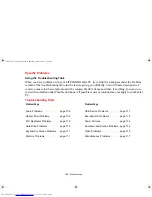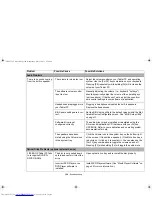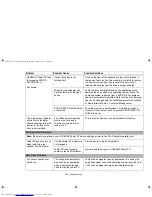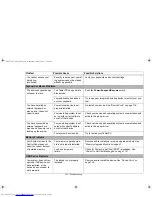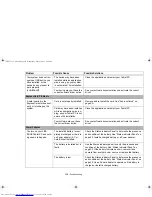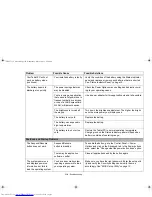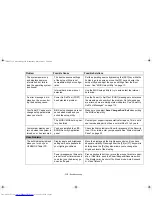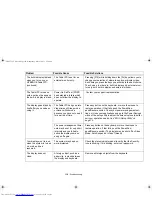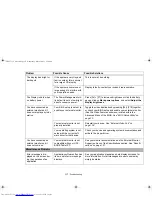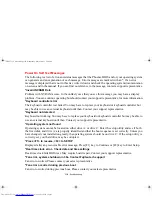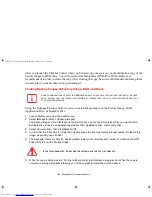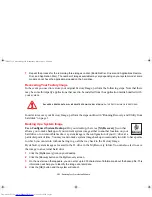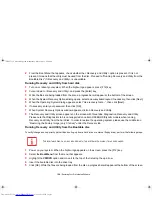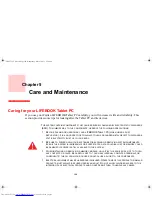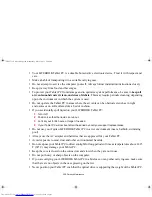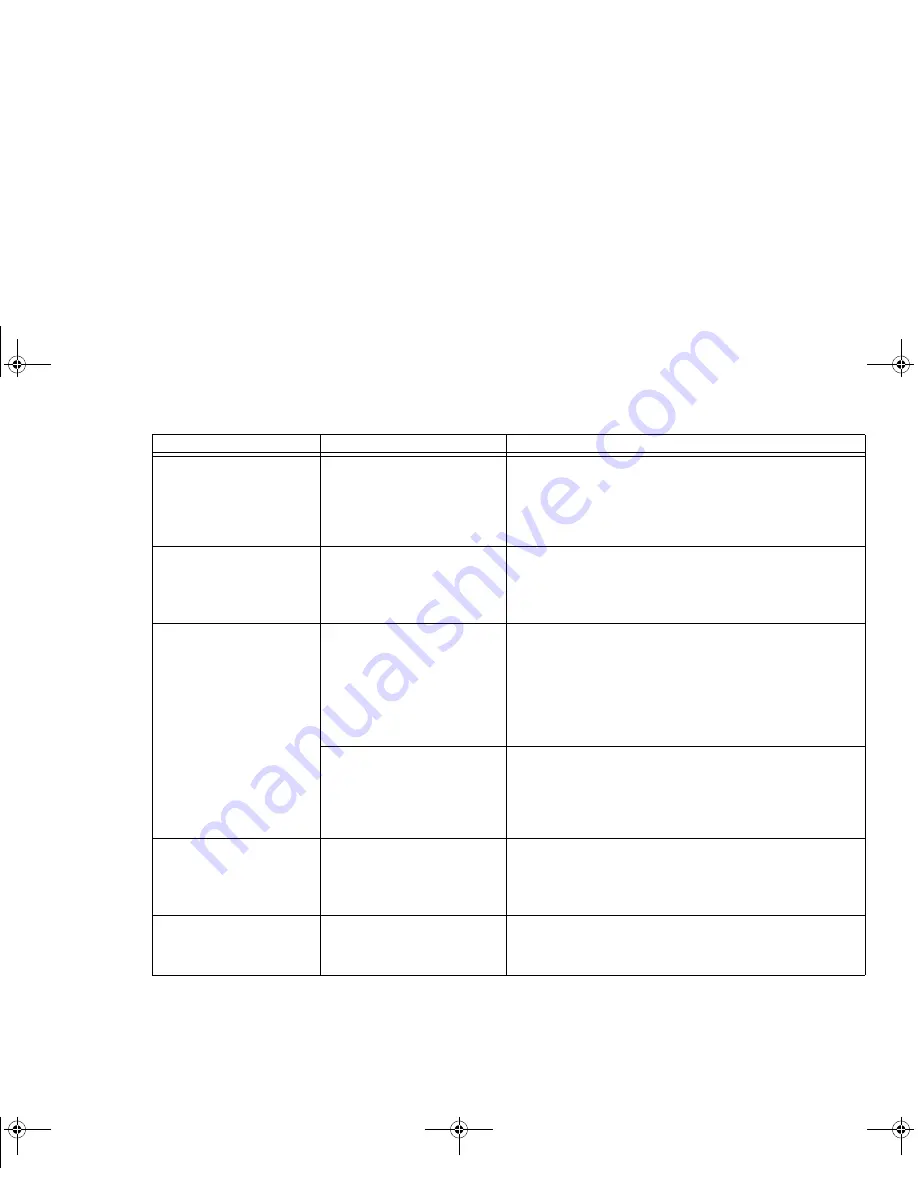
116 - Troubleshooting
The built-in display is blank
when you turn on your
LIFEBOOK Tablet PC.
(continued)
The Tablet PC is set for an
external monitor only.
Pressing [F10] while holding down the [Fn] key allows you to
change your selection of where to send your display video.
Each time you press the keys you will step to the next choice.
The choices, in order are: built-in display only, external moni-
tor only, both built-in display and external monitor.
The Tablet PC turned on
with a series of beeps and
the built-in display is blank.
Power On Self Test (POST)
has detected a failure which
does not allow the display to
operate.
Contact your support representative.
The display goes blank by
itself after you have been
using it.
The Tablet PC has gone into
Video timeout, Sleep mode,
or Save-to-Disk mode
because you have not used it
for a period of time.
Press any button on the keyboard, or move the mouse to
restore operation. If that fails, push the Power/Sus-
pend/Resume switch. Check your power management set-
tings, or close your applications and go to the Power Savings
menu of the setup utility to adjust the timeout values to better
suit your operation needs. See “BIOS Setup Utility” on
page 73.
The power management time-
outs may be set for very short
intervals and you failed to
notice the display come on
and go off again.
Press any button on the keyboard, or move the mouse to
restore operation. If that fails, push the Power/Sus-
pend/Resume switch. (The display may be shut off by Sleep
Mode, Auto Suspend or Video Timeout)
Your display won’t turn on
when the system is turned
on or when it has
resumed.
The system may be pass-
word-protected.
Check the status indicator panel to verify that the Security
icon is blinking. If it is blinking, enter your password.
The display does not
close.
A foreign object, such as a
paper clip, is stuck between
the display and keyboard.
Remove all foreign objects from the keyboard.
Problem
Possible Cause
Possible Solutions
Claw T731 UG.book Page 116 Wednesday, May 25, 2011 3:50 PM