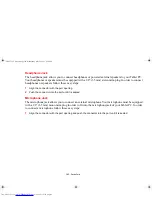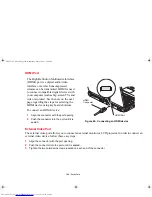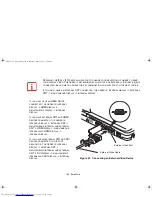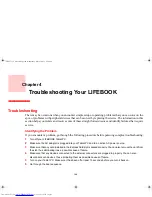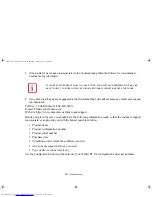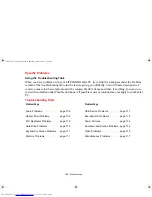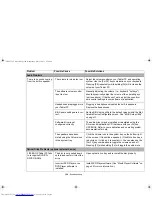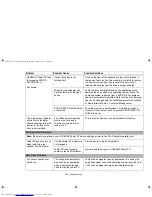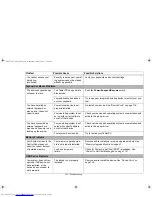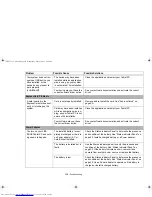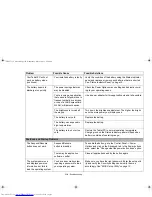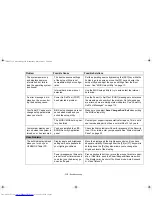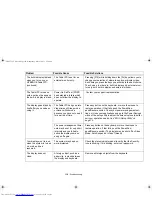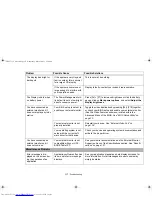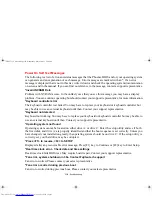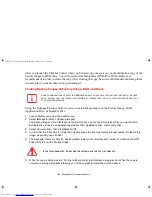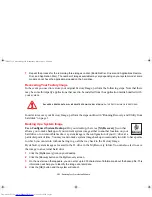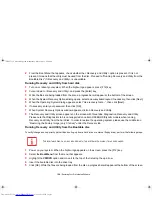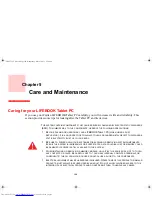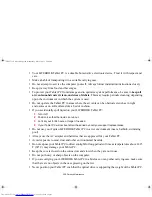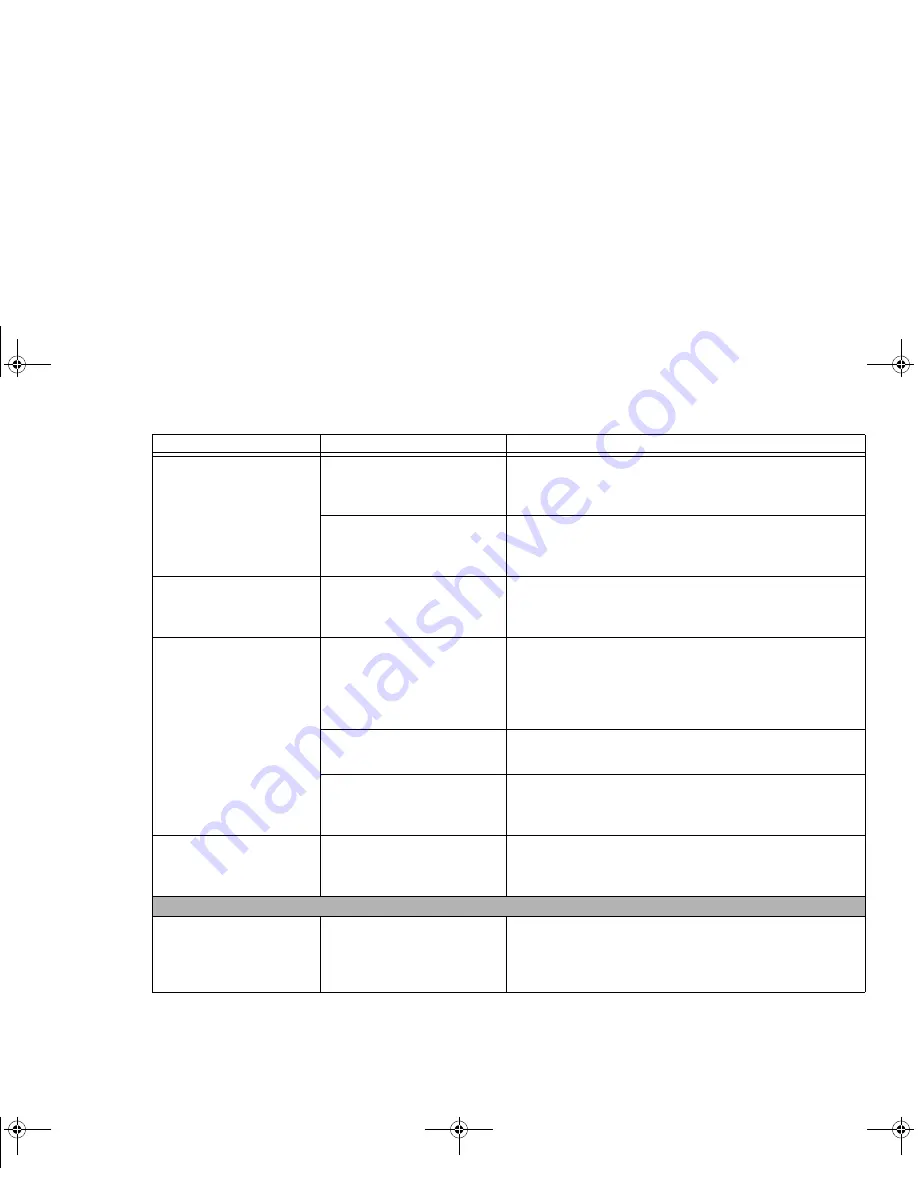
117 - Troubleshooting
The display has bright or
dark spots.
If the spots are very tiny and
few in number, this is normal
for a large LCD display.
This is normal; do nothing.
If the spots are numerous or
large enough to interfere with
your operation needs.
Display is faulty; contact your support representative.
The Display is dark when
on battery power.
The Power Management util-
ity default is set on low bright-
ness to conserve power.
Press [Fn] + [F7] to increase brightness or click the battery
gauge, click on More power options, and select Adjust the
display brightness.
You have connected an
external monitor and it
does not display any infor-
mation.
Your BIOS setup is not set to
enable your external monitor.
Toggle the video destination by pressing [Fn]+ [F10] together,
or check your BIOS setup and enable your external monitor.
(See the Video Features submenu, located within the
Advanced Menu of the BIOS. See “BIOS Setup Utility” on
page 73.
Your external monitor is not
properly installed.
Reinstall your device. See “External Video Port” on
page 104.
Your operating system is not
setup with the correct soft-
ware driver for that device.
Check your device and operating system documentation and
activate the proper driver.
You have connected an
external monitor and it
does not come on.
Your external monitor is not
compatible with your LIFE-
BOOK Tablet PC.
See your monitor documentation and the External Monitor
Support portions of the Specifications section. See “Specifi-
cations” on page 137.
Miscellaneous Problems
Error message is dis-
played on the screen dur-
ing the operation of an
application.
Application software often has
its own set of error message
displays.
See your application manual and help displays screens for
more information. Not all messages are errors some may
simply be status.
Problem
Possible Cause
Possible Solutions
Claw T731 UG.book Page 117 Wednesday, May 25, 2011 3:50 PM