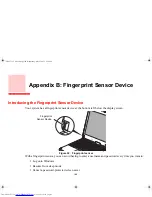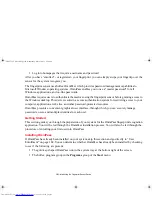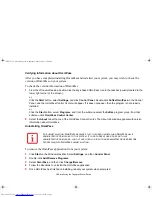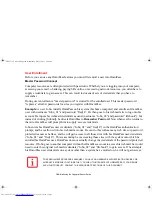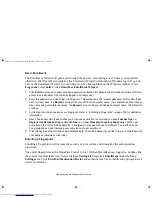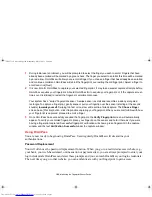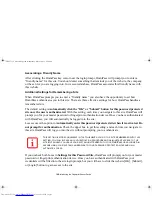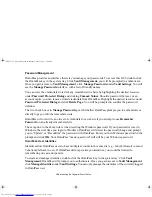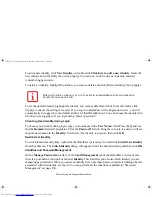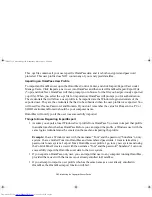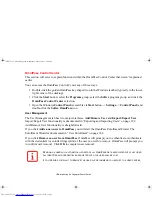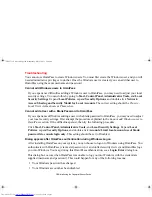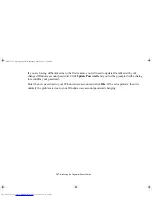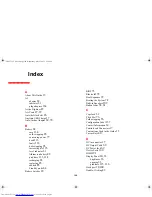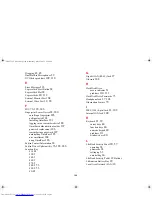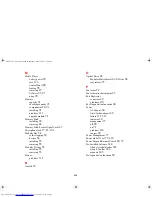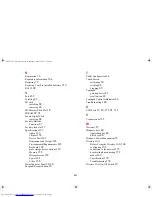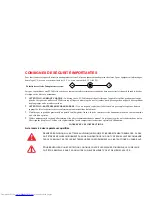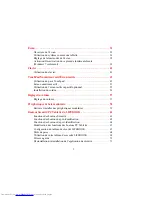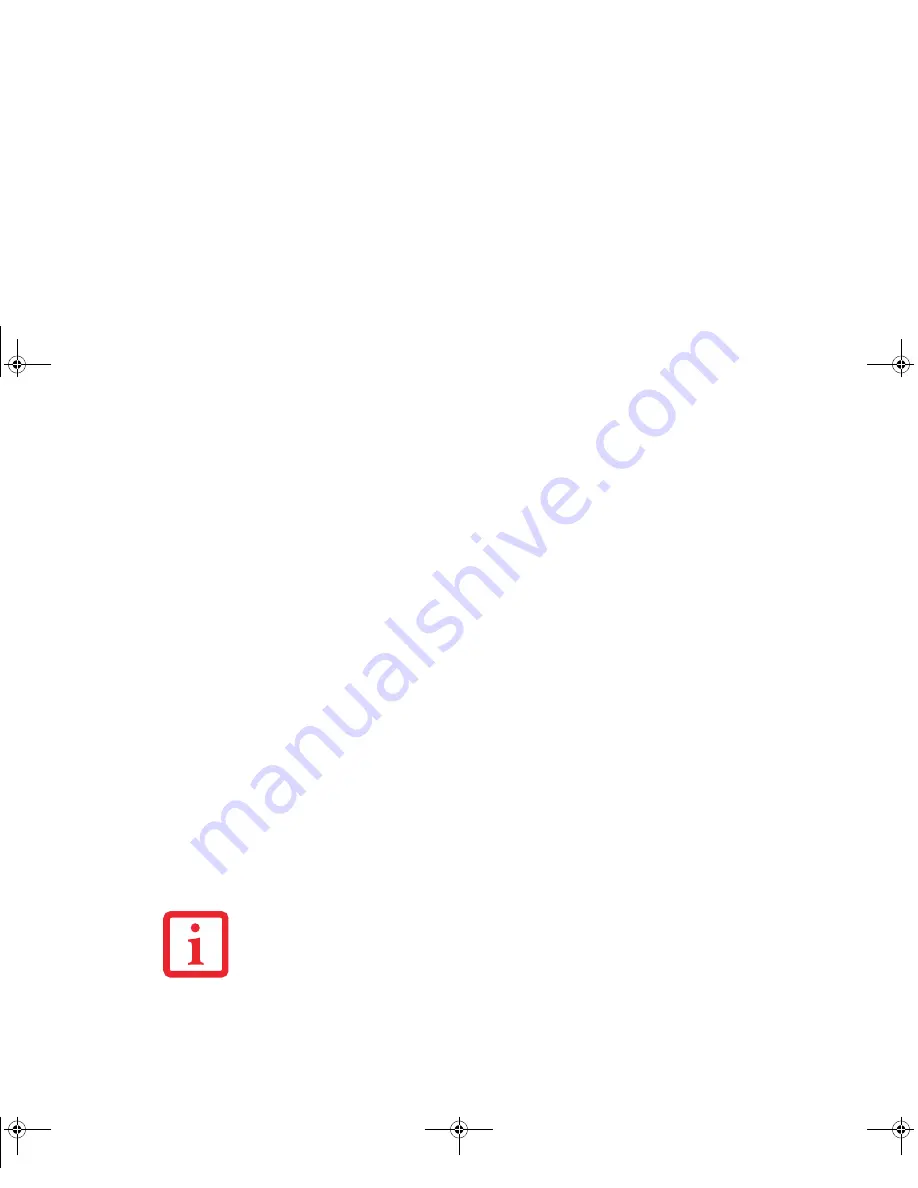
194 - Introducing the Fingerprint Sensor Device
OmniPass Control Center
This section will serve to explain functions within the OmniPass Control Center that weren’t explained
earlier.
You can access the OmniPass Control Center any of three ways:
•
Double-click the golden OmniPass key shaped icon in the Windows taskbar (typically in the lower-
right corner of the desktop)
•
Click the
Start
button; select the
Programs
group; select the
Softex
program group; and click the
OmniPass Control Center
selection.
•
Open the Windows
Control Panel
(accessible via
Start
button -->
Settings
-->
Control Panel
) and
double-click the
Softex OmniPass
icon.
User Management
The User Management tab has two major interfaces:
Add/Remove User
and
Import/Export User
.
Import/Export User functionality is documented in “Exporting and Importing Users” on page 192.
Add/Remove User functionality is straightforward.
If you click
Adds a new user to OmniPass
you will start the OmniPass Enrollment Wizard. The
Enrollment Wizard is documented in “User Enrollment” on page 184.
If you click
Removes a user from OmniPass
, OmniPass will prompt you to authenticate. Authenticate
with the credentials (or enrolled fingerprint) of the user you wish to remove. OmniPass will prompt you
to confirm user removal. Click
OK
to complete user removal
.
R
EMOVING
A
USER
WILL
AUTOMATICALLY
DESTROY
ALL
O
MNI
P
ASS
DATA
ASSOCIATED
WITH
THAT
USER
.
A
LL
IDENTITIES
AND
CREDENTIALS
ASSOCIATED
WITH
THE
USER
WILL
BE
LOST
.
I
F
YOU
’
RE
SURE
YOU
WANT
TO
REMOVE
THE
USER
,
WE
RECOMMEND
YOU
EXPORT
THE
USER
PROFILE
.
Claw T731 UG.book Page 194 Wednesday, May 25, 2011 3:50 PM