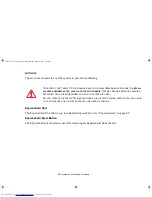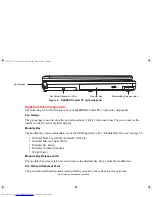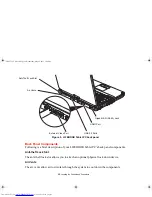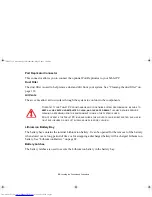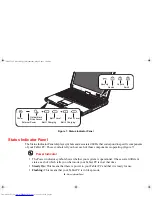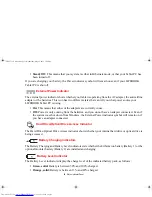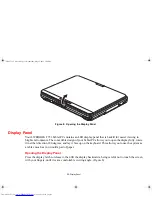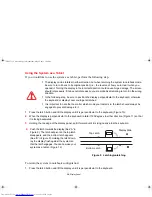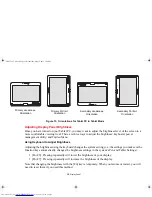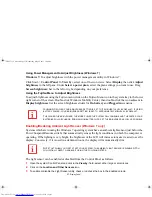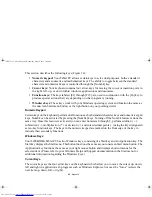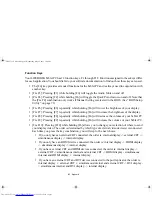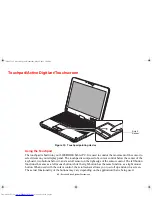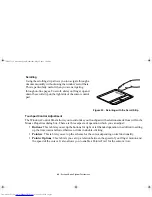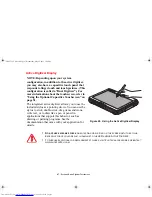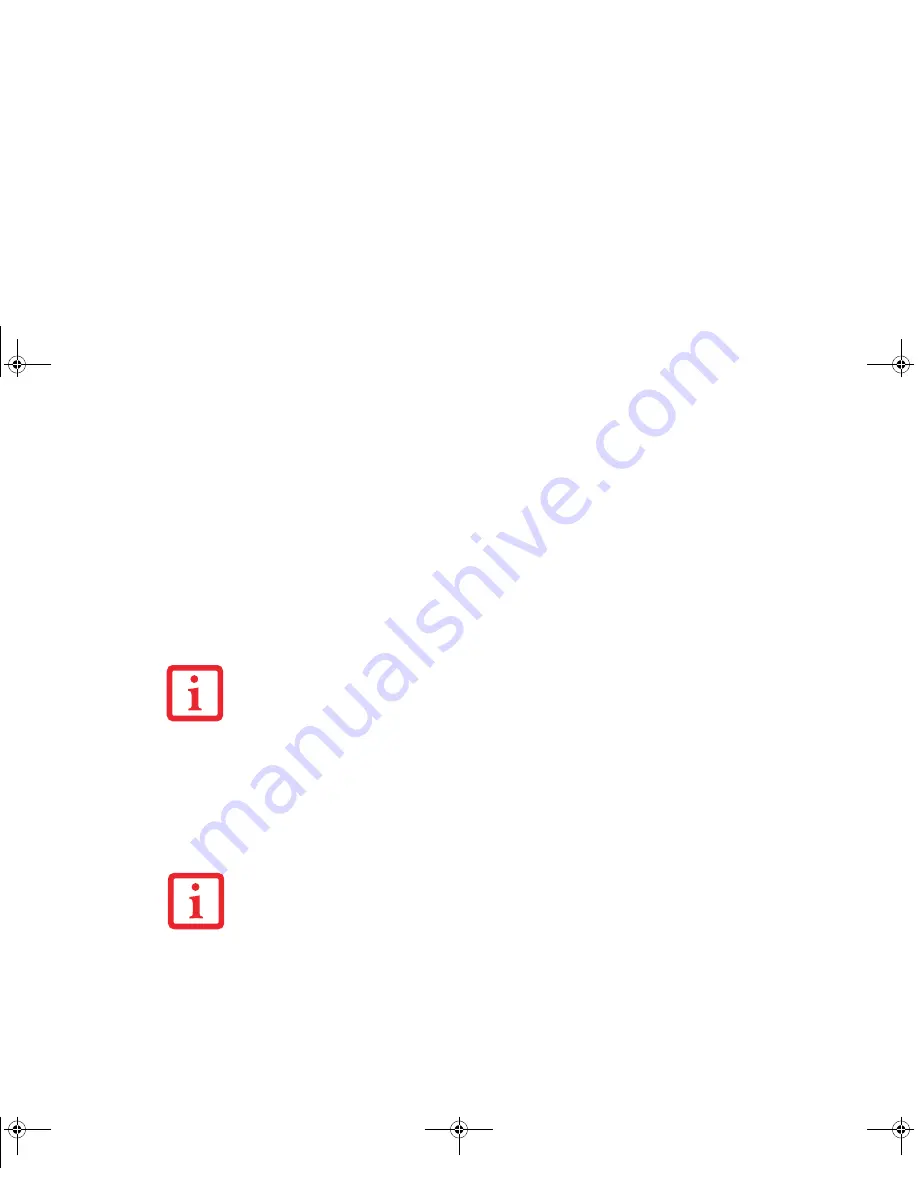
37 - Display Panel
Using Power Management to Adjust Brightness (Windows 7)
Windows 7:
To adjust brightness with the power management utility in Windows 7:
Click Start ->
Control Panel
. In
View by:
, select one of the icon views. Select
Display
, then click
Adjust
brightness
in the left pane. Under
Select a power plan
, select the plan settings you want to use. Drag
Screen brightness:
bar to the left or right, depending on your preference.
Using the Fujitsu Menu to Adjust Brightness
To adjust brightness using the Fujitsu menu, click on the Fujitsu Menu icon in the system tray in the lower
right corner of the screen. Double-click Windows Mobility Center, then double-click the icon adjacent to
Display brightness
. Set the screen brightness sliders for
On battery
and
Plugged in
scenarios.
Enabling/Disabling Ambient Light Sensor (Windows 7 only)
Systems which are running the Windows 7 operating system have an ambient light sensor (just below the
Power/Suspend/Resume switch) that automatically senses the light conditions in which the computer is
operating. If the lighting is very bright, the brightness of the LCD will increase to make it easier to see the
display. Conversely, if it is used in a darkened room, the display will automatically dim.
The light sensor can be enabled or disabled from the Control Panel as follows:
1
Open the system Control Panel and click in the View by: field, select either large or small icons.
2
Click on the Location and Other Sensors icon.
3
To enable or disable the Light Sensor utility, check or uncheck the box in the Enabled column.
I
F
USING
AC
POWER
,
YOUR
BRIGHTNESS
SETTING
IS
SET
TO
ITS
HIGHEST
LEVEL
BY
DEFAULT
. I
F
USING
BATTERY
POWER
,
YOUR
BRIGHTNESS
SETTING
IS
SET
TO
APPROXIMATELY
MID
-
LEVEL
BY
DEFAULT
.
T
HE
HIGHER
THE
BRIGHTNESS
,
THE
MORE
POWER
THE
SYSTEM
WILL
CONSUME
AND
THE
FASTER
YOUR
BATTERIES
WILL
DISCHARGE
. F
OR
MAXIMUM
BATTERY
LIFE
,
SET
THE
BRIGHTNESS
AS
LOW
AS
POSSIBLE
.
N
OTE
THAT
WHEN
YOU
FIRST
START
YOUR
SYSTEM
,
THE
AMBIENT
LIGHT
SENSOR
IS
DISABLED
. Y
OU
WILL
INITIALLY
NEED
TO
ENABLE
IT
USING
THE
FOLLOWING
STEPS
.
Claw T731 UG.book Page 37 Wednesday, May 25, 2011 3:50 PM