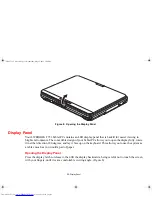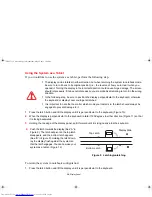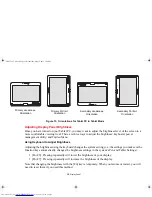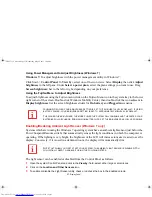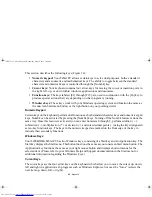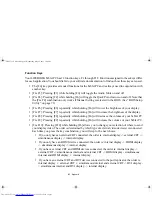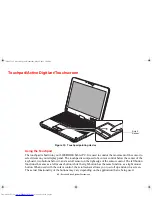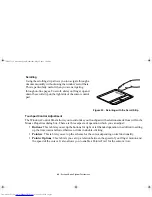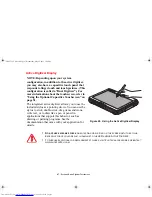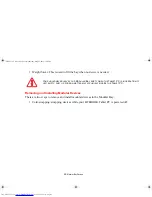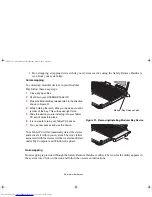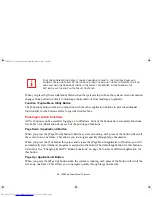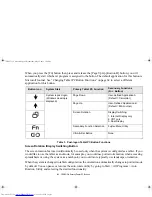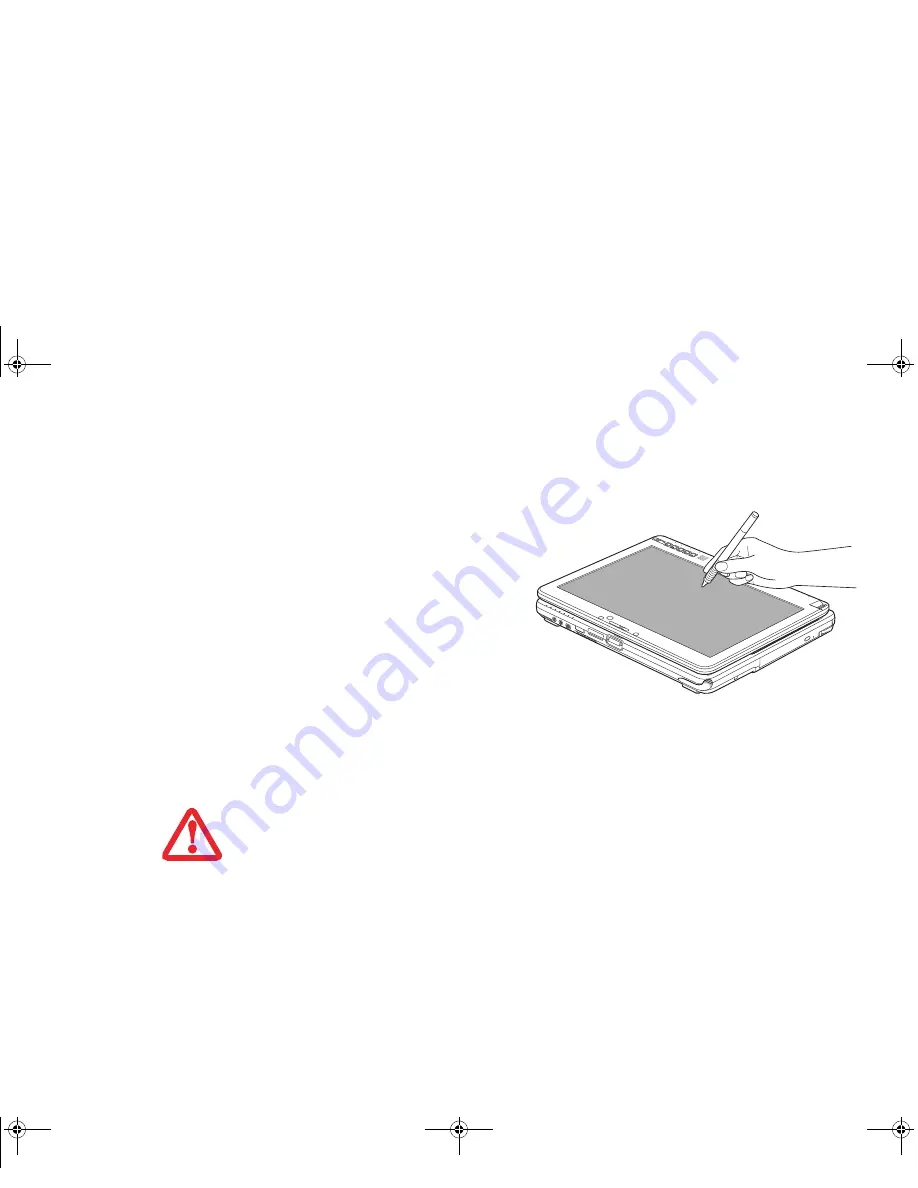
47 - Touchpad/Active Digitizer/Touchscreen
Active Digitizer Display
NOTE:
Depending upon your system
configuration, in addition to the active digitizer,
you may also have a capacitive touch panel that
responds to finger touch and touch gestures. (This
configuration is called a “Dual Digitizer”.) For
more information about the touchscreen, refer to
“Using the Optional Capacitive Touchscreen” on
page 51.
The integrated active digitizer allows you to use the
included stylus as a pointing device. You can use the
stylus to click, double-click, drag items and icons,
write text, or to draw like a pen or pencil in
applications that support this behavior, such as
drawing or painting programs. See the
documentation that came with your application for
details.
Figure 24. Using the Active Digitizer Display
•
D
O
NOT
USE
EXCESSIVE
FORCE
WHEN
TAPPING
OR
WRITING
ON
THE
SCREEN
WITH
THE
STYLUS
.
E
XCESSIVE
FORCE
COULD
RESULT
IN
DAMAGE
TO
THE
LED
AND
/
OR
A
CTIVE
D
IGITIZER
.
•
T
O
PURCHASE
ADDITIONAL
OR
REPLACEMENT
STYLUSES
,
VISIT
F
UJITSU
’
S
ACCESSORIES
WEBSITE
AT
:
WWW
.
SHOPFUJITSU
.
COM
.
Claw T731 UG.book Page 47 Wednesday, May 25, 2011 3:50 PM