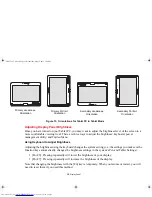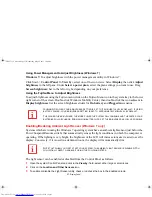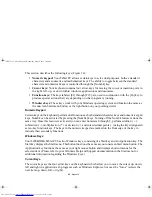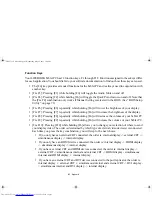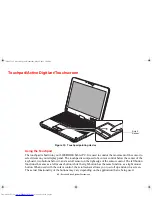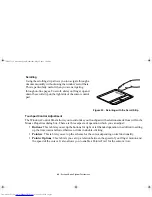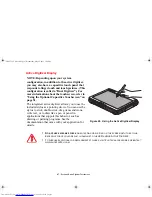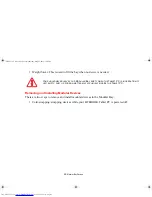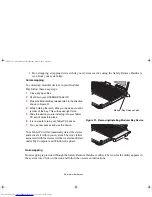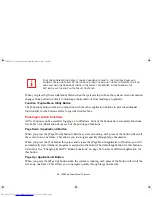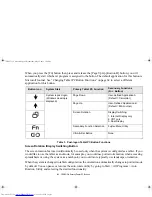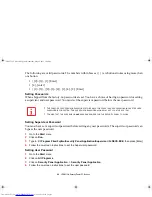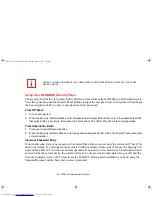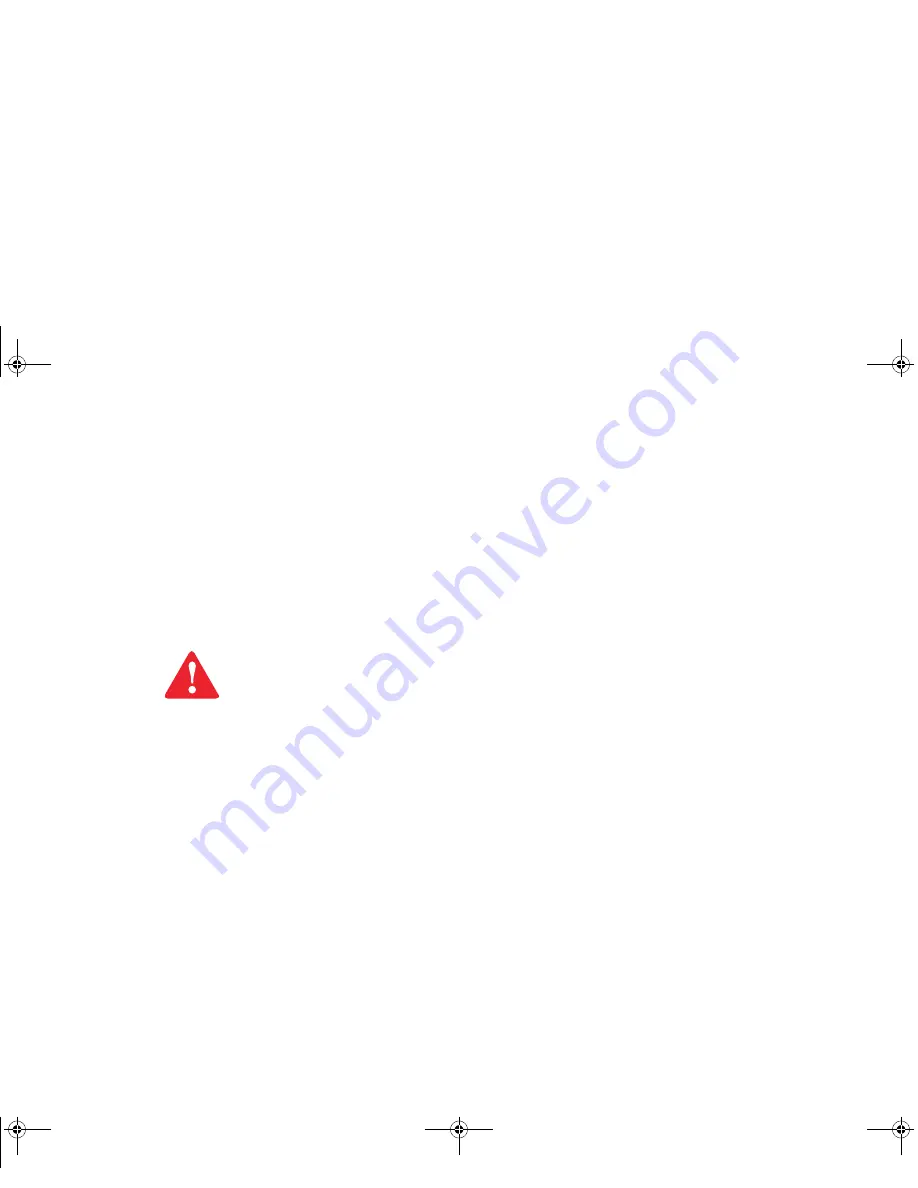
50 - Touchpad/Active Digitizer/Touchscreen
Calibrating the Active Digitizer Display
In order to ensure accurate tracking between the stylus and cursor, you must run the Calibration Utility
before you use the system for the first time, or after you change the display resolution.
To run the calibration utility in Windows 7:
1
Go to Start -> Control Panel.
2
Double-click the Tablet PC Settings icon and select the Display tab
3
Click the [Calibrate] button.
4
Adjust the display of your Tablet PC to a comfortable angle and find the (+) symbol in the upper-left corner of
the display.
5
Using the stylus, firmly touch the screen directly on the (+) symbol. Lift the stylus from the screen and the target
will move to a different location on the screen.
6
Repeat step 5 until you have selected all of the (+) symbols.
7
Once you have selected all the symbols, press the [OK] button.
8
Touch the stylus to various points on the screen to verify that the screen is correctly calibrated. If you are not
satisfied with the screen’s calibration, press the [Calibrate]) button to begin again.
D
O
NOT
USE
EXCESSIVE
FORCE
WHEN
TAPPING
ON
THE
SCREEN
DURING
CALIBRATION
. U
SE
OF
EXCESSIVE
FORCE
COULD
RESULT
IN
DAMAGE
TO
THE
LED
AND
/
OR
TOUCH
PANEL
.
Claw T731 UG.book Page 50 Wednesday, May 25, 2011 3:50 PM