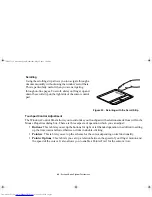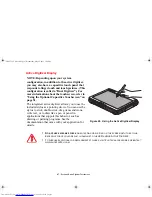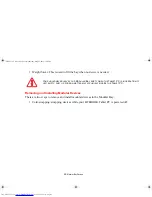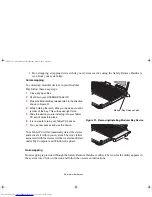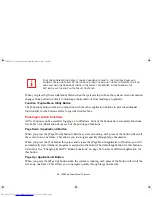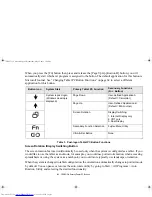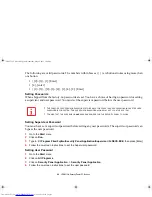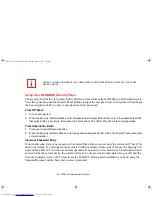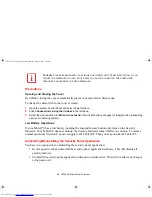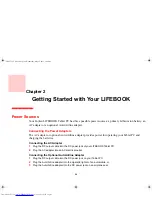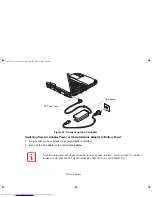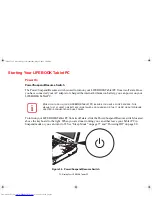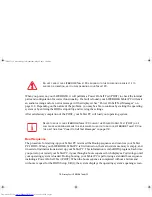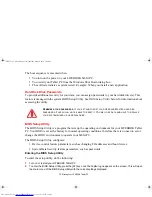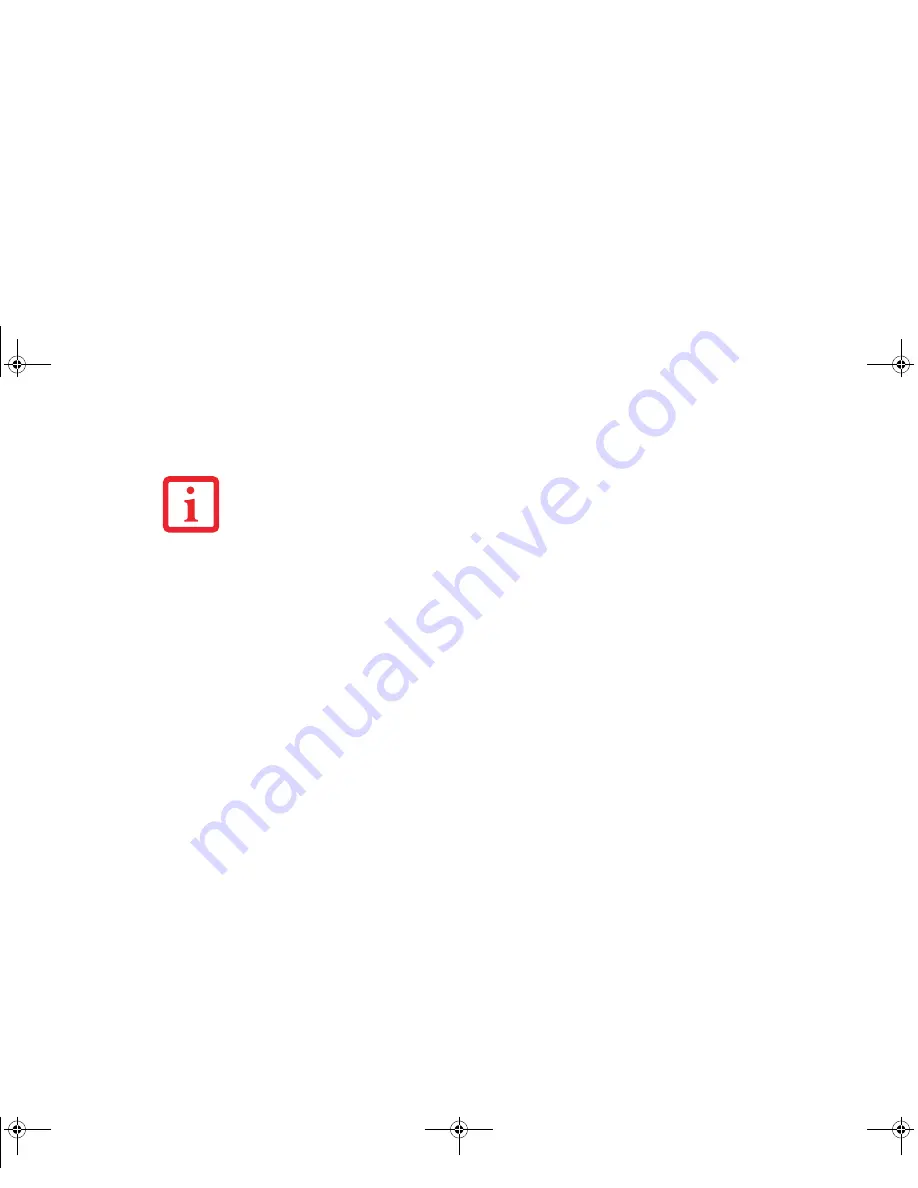
60 - LIFEBOOK Security/Tablet PC Buttons
When you press the [Screen Rotation]
button when the system is in pre-boot, the system screen orientation
changes from portrait (vertical) to landscape (horizontal) or from landscape to portrait.
Function / Fujitsu Menu Utility Button
The [Function] button works in conjunction with the other application buttons to provide additional
functionality for the buttons. Refer to specific details above.
Post-logon button functions
All five buttons can be used after logging on to Windows. Four of the buttons have secondary functions.
See Table 3 for information about each of the post-logon functions.
Page Down / Application A Button
When you press the [Page Down]
button when the system is running, each press of the button will scroll
the screen down one frame. This allows you to navigate quickly through large documents.
When you press the [Fn] button then press and release the [Page Down/Application A] button, you will
automatically start whichever program is assigned to the button. The default application for this button is
Calculator. See “Changing Tablet PC Button Functions” on page 62 to select a different application for
this button.
Page Up / Application B Button
When you press the [Page Up]
button when the system is running, each press of the button will scroll the
screen up one frame. This allows you to navigate quickly through large documents.
T
HE
SCREEN
ORIENTATION
DEFAULT
CAN
BE
CHANGED
BY
GOING
TO
THE
C
ONTROL
P
ANEL
AND
DOUBLE
-
CLICKING
ON
T
ABLET
PC S
ETTINGS
AND
THEN
CLICKING
ON
THE
G
O
TO
O
RIENTATION
ICON
AND
SELECTING
THE
DESIRED
SETTINGS
IN
THE
DISPLAY
PROPERTIES
. A
FTER
CHANGING
THE
SETTINGS
,
SAVE
THEM
IN
F
UJITSU
T
ABLET
C
ONTROLS
.
Claw T731 UG.book Page 60 Wednesday, May 25, 2011 3:50 PM