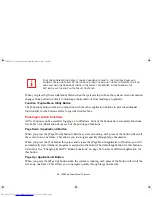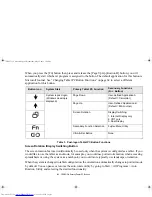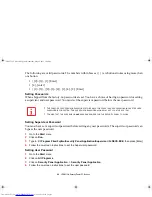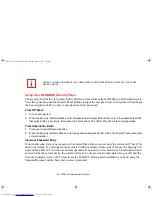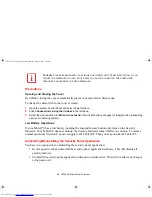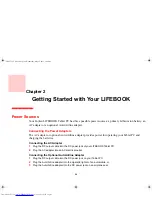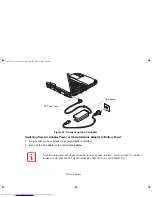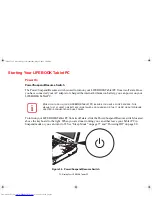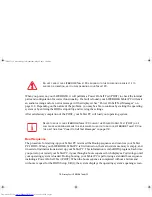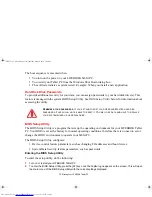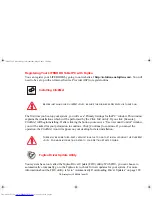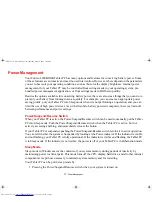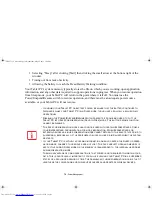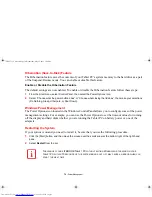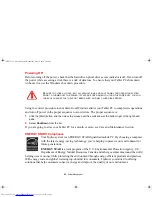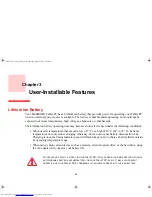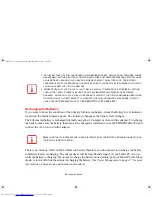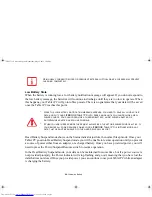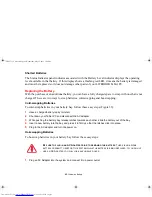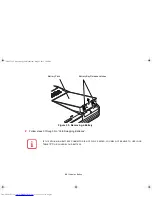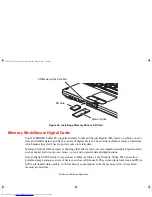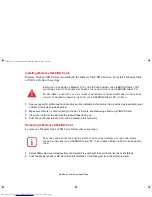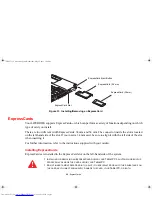74 - Starting Your LIFEBOOK Tablet PC
3
Press the [RIGHT ARROW] or [LEFT ARROW] key to scroll through the other setup menus to review or alter
the current settings.
The Boot Menu can also be invoked by pressing the [F12] key when the Fujitsu logo appears on the screen.
BIOS Guide
A guide to your Tablet PC’s BIOS is available online. Please visit our service and support website at
http://www.computers.us.fujitsu.com/support
, then select User’s Guides under Online Support. Select
your Product, Series, and Model, then click [Go]. Under the Manuals tab, select the BIOS Guide.
Booting the System
We strongly recommend that you not attach any external devices until you have gone through the initial
power on sequence.
When you turn on your Tablet PC for the first time, it will display a Fujitsu logo on the screen. If you do
nothing the system will load the operating system, and then the Windows Welcome will begin.
Starting Windows the first time
In order to ensure that you receive the most benefits from the Windows operating system, it should be
registered the first time you use it.
T
HE
FIRST
TIME
YOU
INITIALIZE
YOUR
W
INDOWS
SYSTEM
,
THE
SCREEN
WILL
BE
BLANK
FOR
APPROXIMATELY
TWO
MINUTES
. T
HIS
IS
NORMAL
. A
FTER
INITIALIZATION
,
A
“S
ET
U
P
W
INDOWS
”
DIALOG
BOX
WILL
APPEAR
.
I
MPORTANT
: D
URING
THE
SETUP
PROCEDURE
,
DO
NOT
DISCONNECT
THE
POWER
SUPPLY
,
PRESS
ANY
BUTTONS
,
OR
USE
ANY
PERIPHERAL
DEVICES
SUCH
AS
A
MOUSE
,
KEYBOARD
,
OR
REMOTE
CONTROL
.
Claw T731 UG.book Page 74 Wednesday, May 25, 2011 3:50 PM