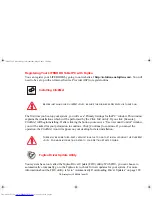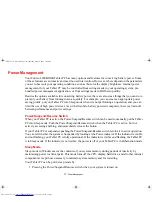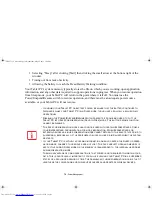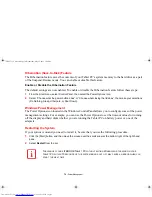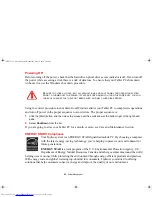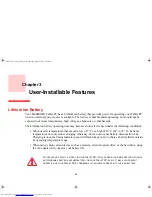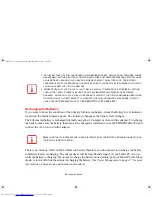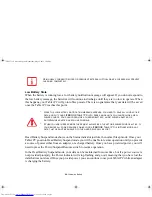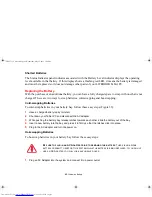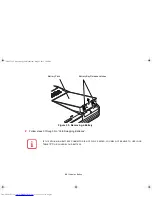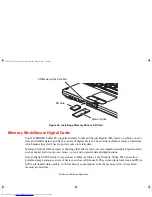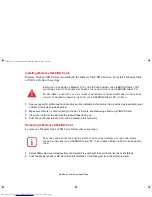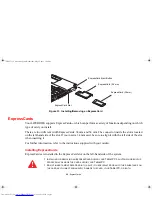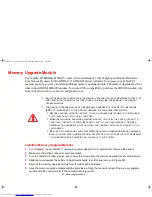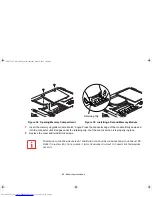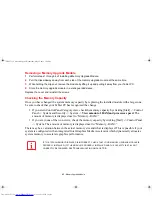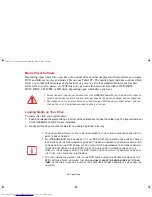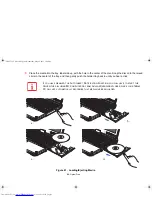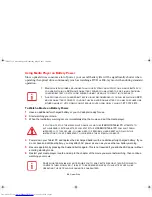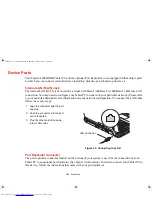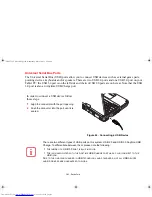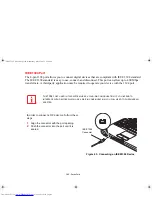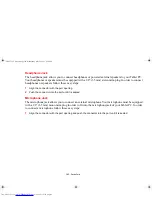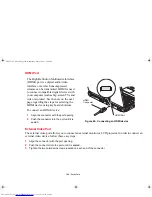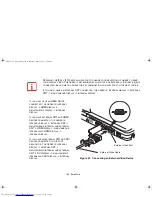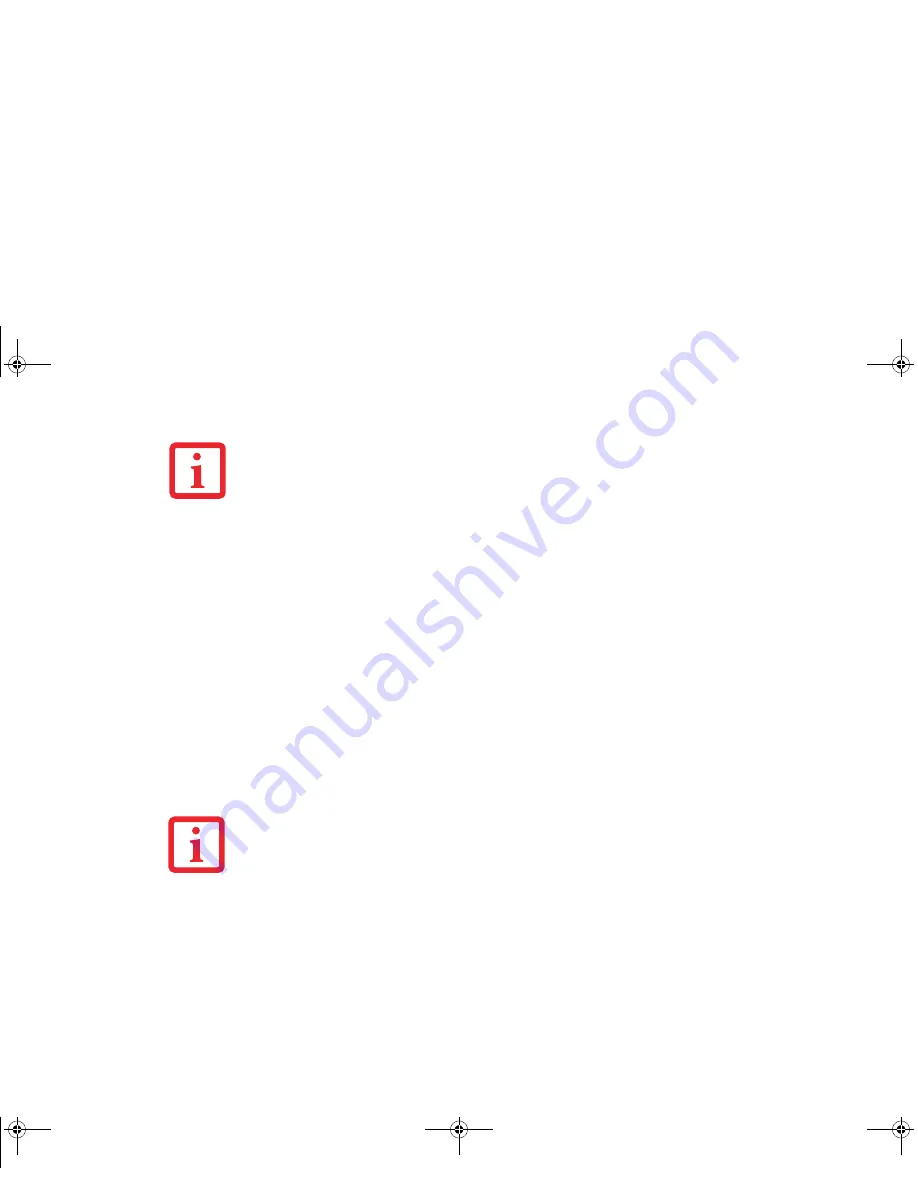
90 - ExpressCards
See your ExpressCard manual for instructions on the installation of your card. Some cards may require
that your Tablet PC is off while installing them.
To install an ExpressCard, follow these steps (see Figure 37):
1
Make sure there is no ExpressCard currently in the slot. If there is, see Removing ExpressCards.
2
If the eject button is extended, press it in until it clicks.
3
Insert your ExpressCard into the slot with the product label facing up. If you are inserting a 34 mm card, be sure
to align it with the left side of the slot when inserting it.
4
Push the card firmly into the slot until it is seated in the connector.
Removing ExpressCards
See your ExpressCard manual for specific instructions on removing your card. Some cards may require
your Tablet PC to be in Sleep Mode or Off during removal.
To remove an ExpressCard, follow these steps:
1
Unlock the card from the slot by pressing the eject button to the right of the slot in which the card is located.
When pressed, the button will pop out.
2
Firmly press the button again until it is flush with the Tablet PC. This will eject the card slightly out of the slot
allowing you to remove the card.
Y
OU
MAY
BE
REQUIRED
TO
LOG
ON
AS
A
DMINISTRATOR
OR
A
MEMBER
OF
THE
A
DMINISTRATOR
’
S
G
ROUP
TO
COMPLETE
THIS
PROCEDURE
. I
F
YOUR
COMPUTER
IS
CONNECTED
TO
A
NETWORK
,
NETWORK
POLICY
SETTINGS
MAY
ALSO
PREVENT
YOU
FROM
COMPLETING
THIS
PROCEDURE
.
•
R
EMOVE
DEVICES
USING
THE
S
AFELY
R
EMOVE
H
ARDWARE
ICON
IN
THE
SYSTEM
TRAY
AT
THE
BOTTOM
RIGHT
OF
YOUR
SCREEN
.
•
I
F
THE
DIALOG
BOX
STATES
THAT
THE
DEVICE
CANNOT
BE
REMOVED
,
YOU
MUST
SAVE
ALL
OF
YOUR
OPEN
FILES
,
CLOSE
ANY
OPEN
APPLICATIONS
AND
SHUT
DOWN
YOUR
Tablet PC.
Claw T731 UG.book Page 90 Wednesday, May 25, 2011 3:50 PM