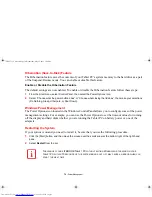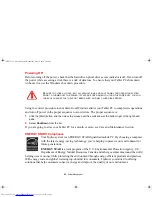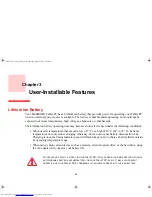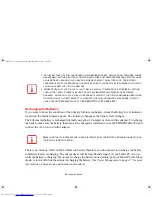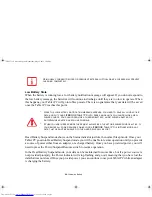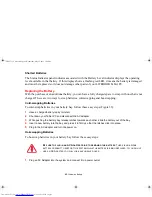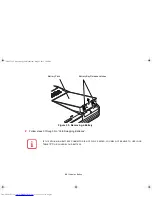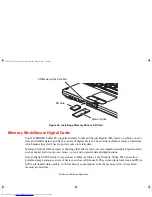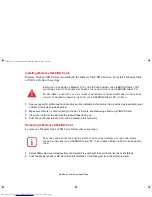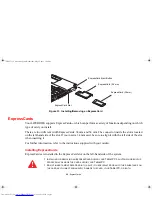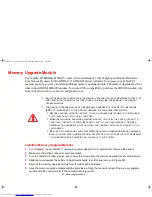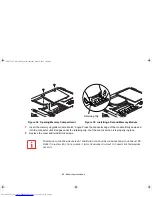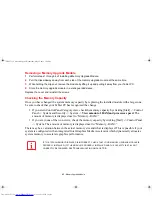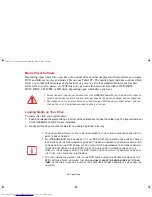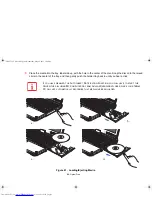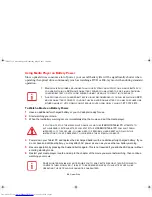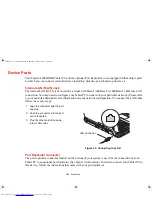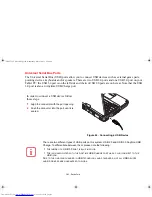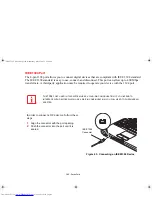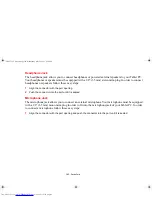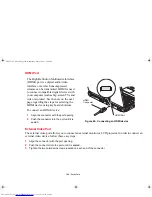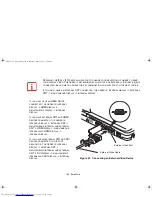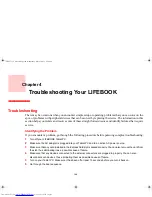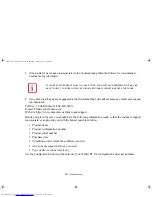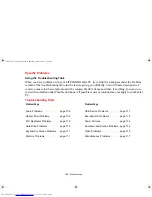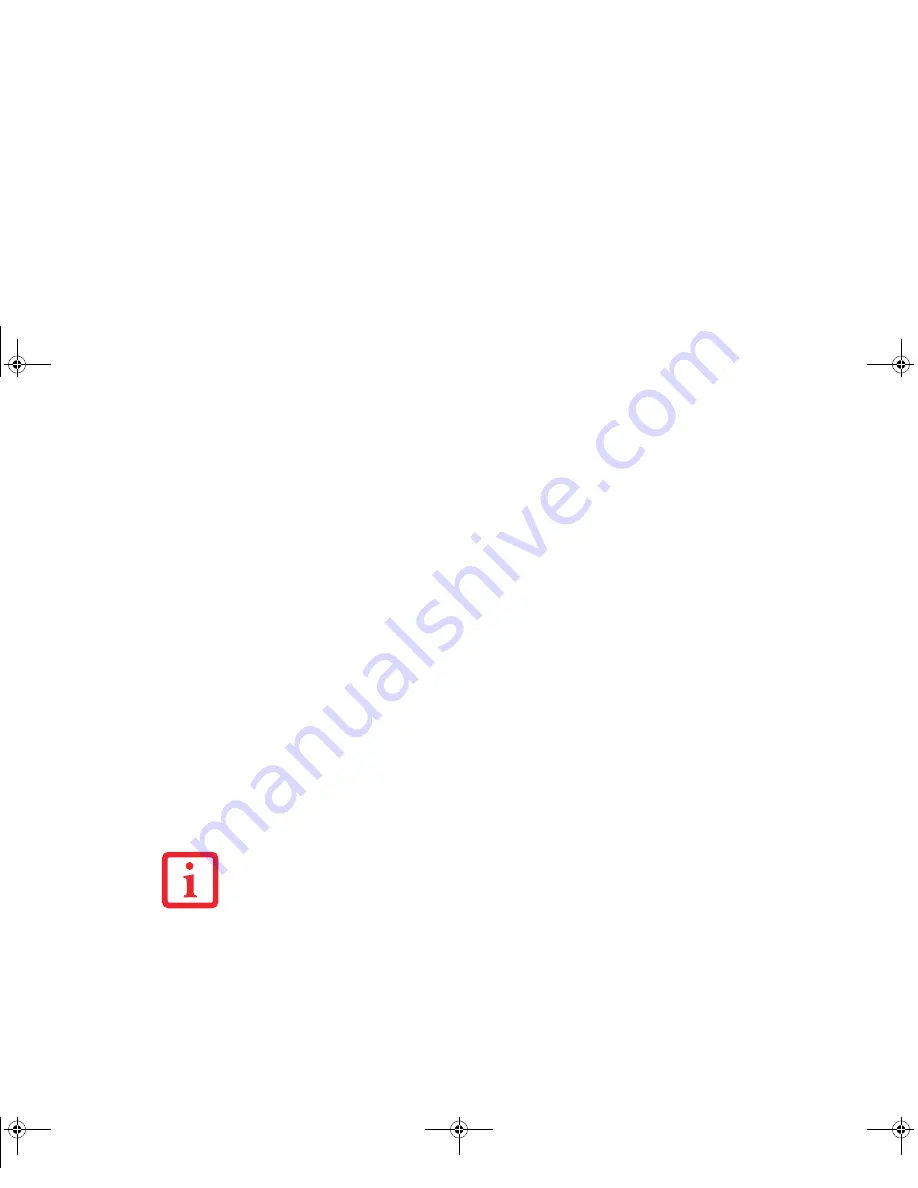
93 - Memory Upgrade Module
Removing a Memory Upgrade Module
1
Perform steps 1 through 4 of Installing a Memory Upgrade Module.
2
Pull the clips sideways away from each side of the memory upgrade module at the same time.
3
While holding the clips out, remove the module by lifting it up and pulling it away from your Tablet PC.
4
Store the memory upgrade module in a static guarded sleeve.
Replace the cover and reinstall the screws.
Checking the Memory Capacity
Once you have changed the system memory capacity by replacing the installed module with a larger one,
be sure to check that your Tablet PC has recognized the change.
•
If you are in Control Panel Category view, check the memory capacity by clicking [Start] -> Control
Panel -> System and Security -> System ->
View amount of RAM and processor speed
. The
amount of memory is displayed next to “Memory - RAM:”
•
If you are in one of the icon views, check the memory capacity by clicking [Start] -> Control Panel
-> System. The amount of memory is displayed next to “Memory - RAM:”
There may be a variation between the actual memory size and what is displayed. This is possible if your
system is configured with an integrated Intel Graphics Media Accelerator which dynamically allocates
system memory to accelerate graphics performance.
I
F
THE
TOTAL
MEMORY
DISPLAYED
IS
INCORRECT
,
CHECK
THAT
YOUR
MEMORY
UPGRADE
MODULE
IS
PROPERLY
INSTALLED
. (I
F
THE
MODULE
IS
PROPERLY
INSTALLED
AND
THE
CAPACITY
IS
STILL
NOT
CORRECTLY
RECOGNIZED
,
SEE
T
ROUBLESHOOTING
ON
PAGE
106.
Claw T731 UG.book Page 93 Wednesday, May 25, 2011 3:50 PM