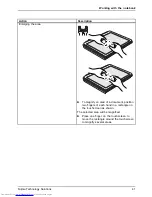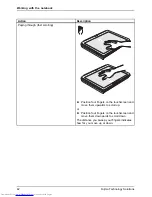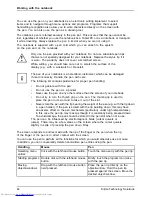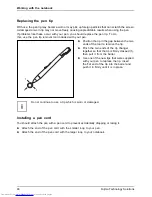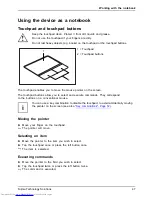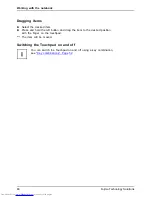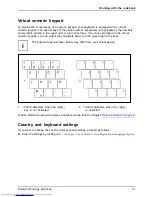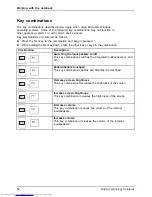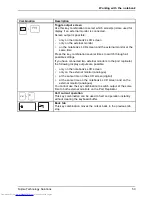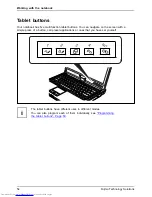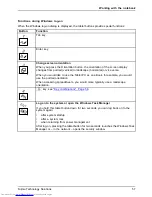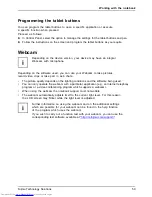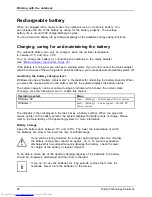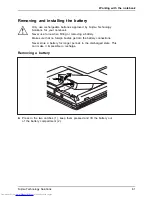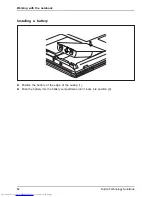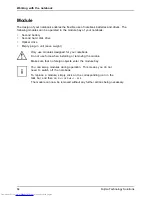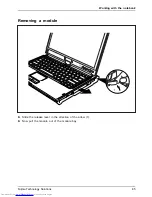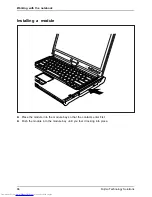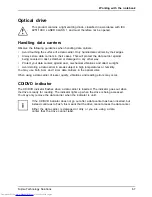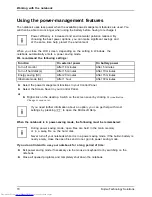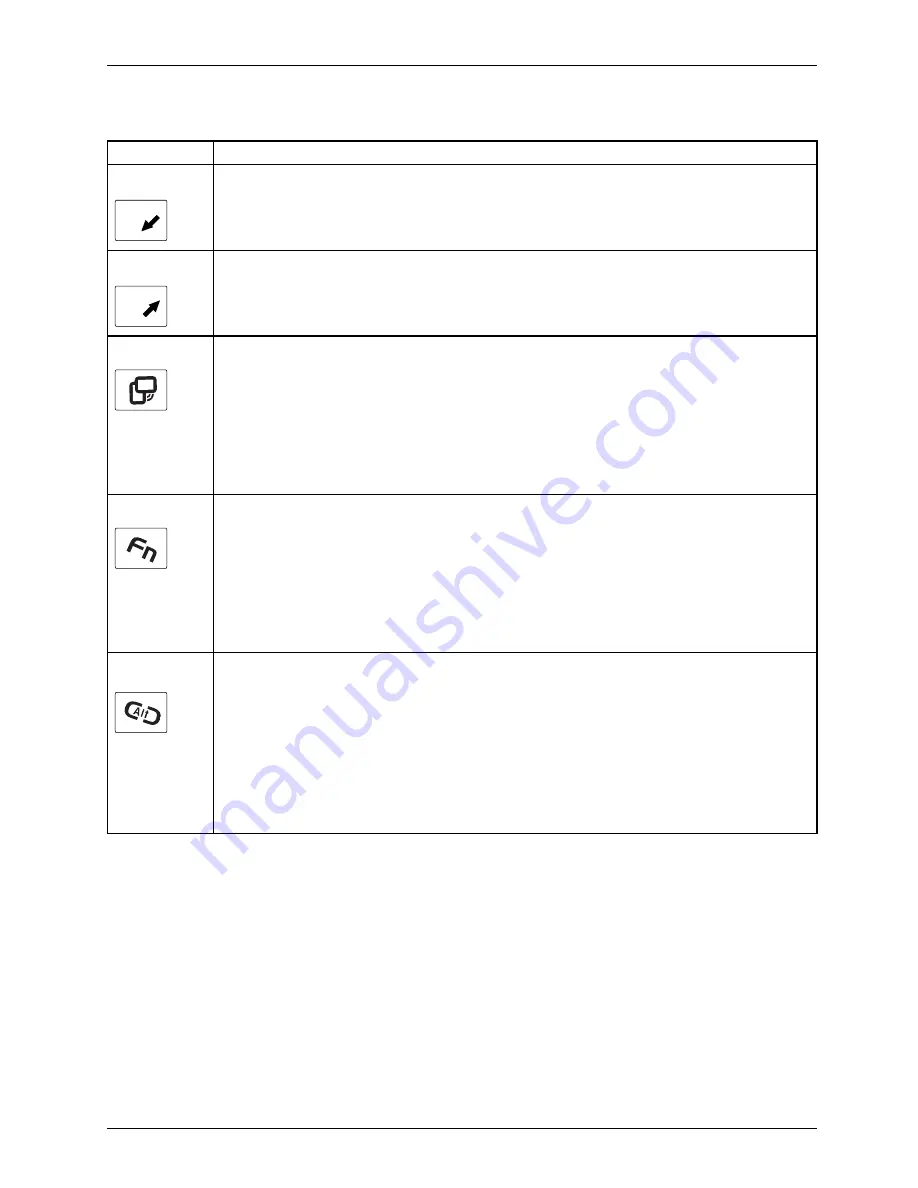
Working with the notebook
Basic functions when the device has booted
Button
Basic function
A
1
Scroll down
You scroll down in your document with this key.
B
2
Scroll up
You scroll up in your document with this key.
3
Change screen orientation
When you press the Orientation button, the orientation of the screen display
changes from portrait (vertical) to landscape (horizontal) or vice versa.
When you would like to use the Tablet PC as an eBook, for example, you would
use the portrait orientation.
When accessing spreadsheets, you would more typically use a landscape
orientation.
4
Open Fujitsu menu
Pressing this tablet button twice in quick succession will bring up the Fujitsu menu
on your screen. The Fujitsu menu is used to change certain system settings.
If you press this tablet button when the device is in sleep mode or is switched off,
the battery charge indicator appears. You can check the current battery charge
status without starting the operating system.
The battery LED indicates the battery charge status.
EN
T
Log on to the system or open the Windows Task Manager
If you hold this tablet button down for two seconds, you can log back on to the
system again:
•
after system startup
•
after a system lock
•
when returning from power management
After log-on, pressing the tablet button for two seconds launches the Windows Task
Manager or – in the network – opens the security window.
Fujitsu Technology Solutions
55
Summary of Contents for Lifebook T731
Page 1: ...System Operating Manual LIFEBOOK T731 ...
Page 3: ......