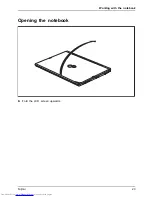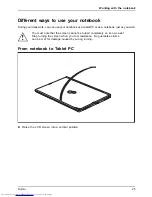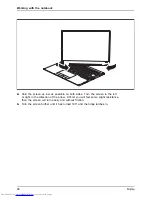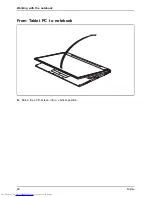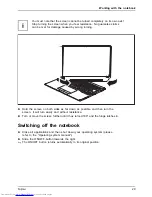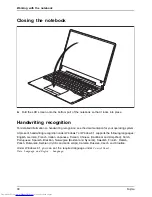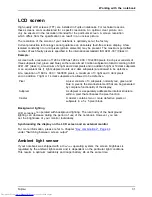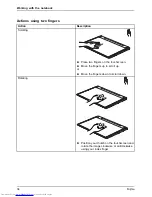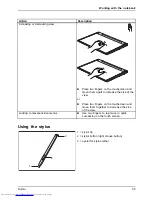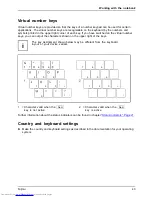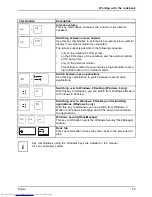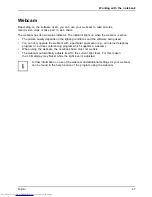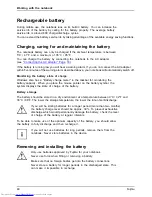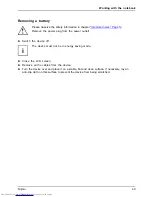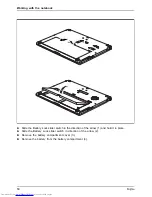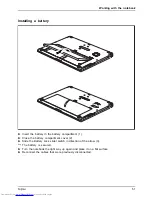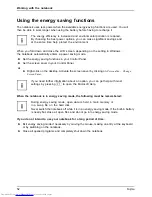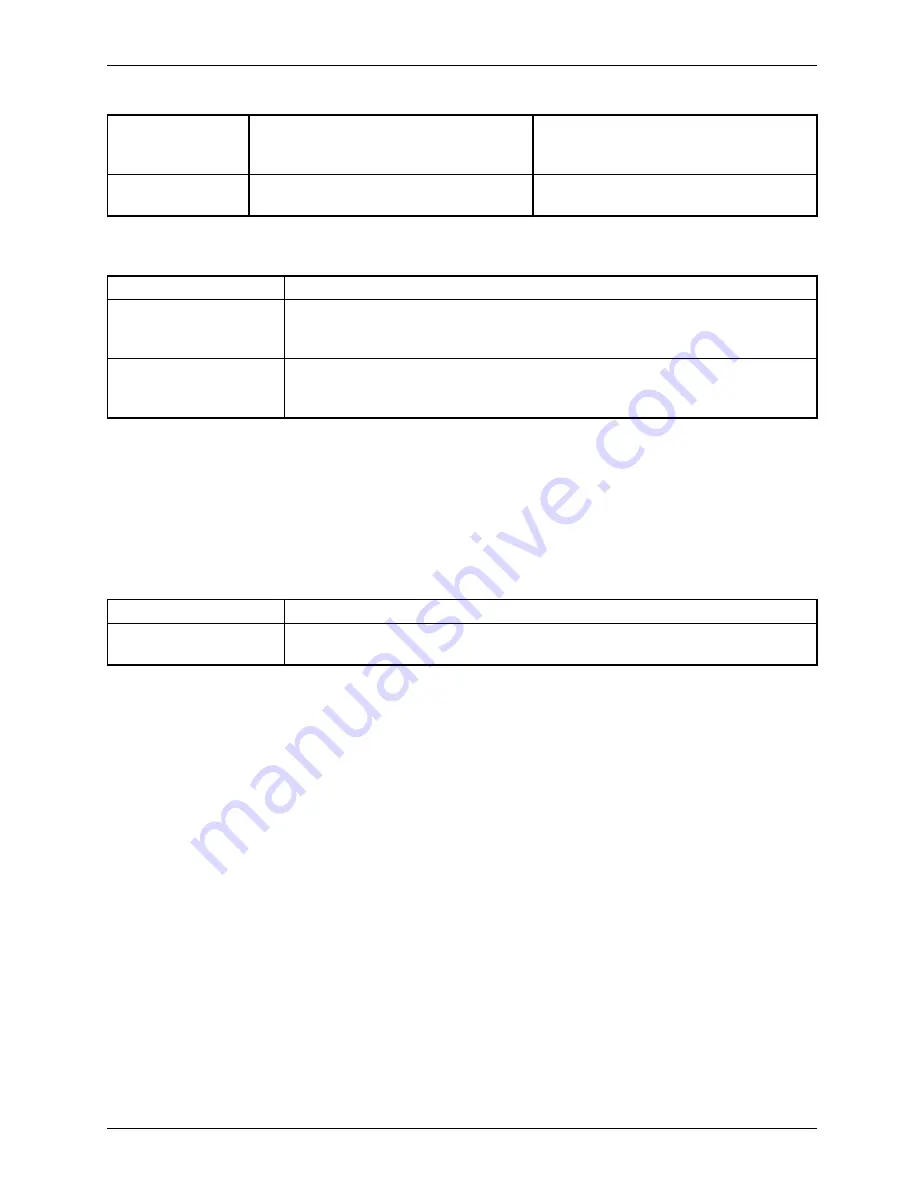
Working with the notebook
Opening a context
menu
Click with the right mouse button.
Tap on the desired element with the
stylus and keep the stylus pressed
against the screen.
Moving the cursor Move the mouse
Place the tip of the stylus directly on
the screen.
Adjusting the stylus
Operating system
Menu
Windows 7
Under
Hardware and Sound - Pen and Input Devices
, you can make various
settings for the stylus in the control panel (assignment and function of
the stylus button).
Windows 8.1
Under
Windows 8.1 Desktop - Control Panel - Hardware and Sound - Pen and
Input Devices
you can make various settings for the stylus (assignment
and function of the stylus button).
Calibrating the stylus
If Windows 8.1 is installed on your Tablet PC, your Tablet PC is already calibrated at initial setup.
If a different operating system is installed on your Tablet PC, you must calibrate it with the
stylus before
fi
rst use, so that it recognizes the stylus as accurately as possible.
You should also always repeat the calibration if the coordination between the
stylus and the cursor movement deteriorates.
Operating system
Menu
Windows 7 /
Windows 8.1 Desktop
To calibrate, run the
Hardware and Sound / Tablet PC Settings
function in the
Control Panel. You need to calibrate both portrait and landscape formats.
Fujitsu
37