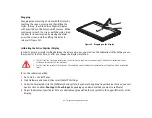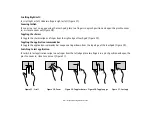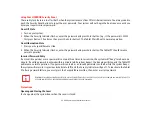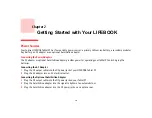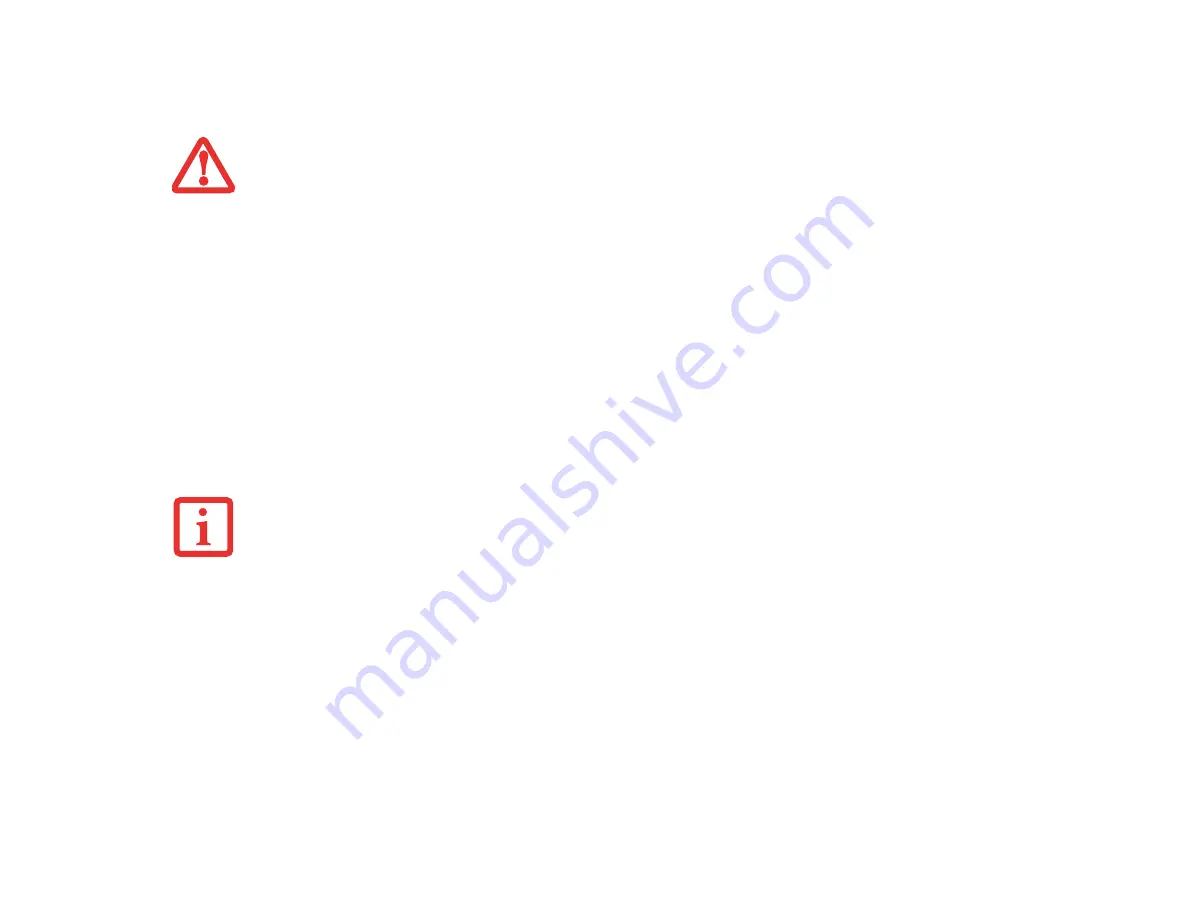
43
- Touchpad/Active Digitizer/Touchscreen
5
Depending upon whether you are calibrating pen input or touch input, firmly touch the screen with the stylus or
your finger directly on the (
+)
symbol. Lift the stylus or your finger from the screen and the target will move to a
different location on the screen.
6
Repeat step 4 until you have selected all of the (+) symbols.
7
Once you have selected all the symbols, press the [OK] button.
8
Touch the stylus or your finger to various points on the screen to verify that the screen is correctly calibrated. If you
are not satisfied with the screen’s calibration, press the [Calibrate]) button to begin again.
Using the Capacitive Touchscreen
This Tablet PC has a dual digitizer that allows you to use either the stylus or your finger(s) as a pointing device. This
type of display also allows you to use “gestures” to perform such actions as scroll, zoom, and rotate.
Navigating Using Gestures
The touchpad allows you to use gestures to zoom in or out on a page, scroll quickly through large documents, toggle
the charms, toggle the application commands bar, and switch to last application.
Scrolling Up/Down:
To scroll up or down, slide two fingers up or down (Figure 27).
D
O
NOT
USE
EXCESSIVE
FORCE
WHEN
TAPPING
ON
THE
SCREEN
DURING
CALIBRATION
. U
SE
OF
EXCESSIVE
FORCE
COULD
RESULT
IN
DAMAGE
TO
THE
LED
AND
/
OR
TOUCH
PANEL
.
•
G
ESTURE
SUPPORT
IS
DETERMINED
BY
THE
APPLICATION
IN
USE
.
•
T
HE
STYLUS
TAKES
PRECEDENCE
OVER
FINGER
TOUCH
. I
F
THE
STYLUS
IS
WITHIN
ACTIVE
RANGE
OF
THE
SCREEN
,
FINGER
TOUCH
WILL
BE
DISABLED
.
•
W
HEN
ONE
FINGER
IS
USED
ON
THE
TOUCHSCREEN
,
IT
BEHAVES
IN
THE
SAME
MANNER
AS
A
STYLUS
.