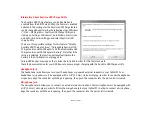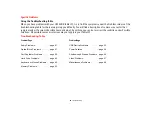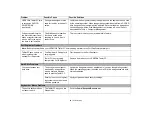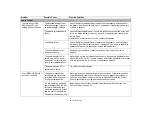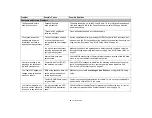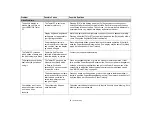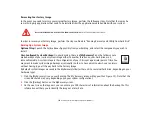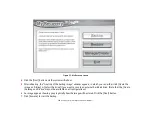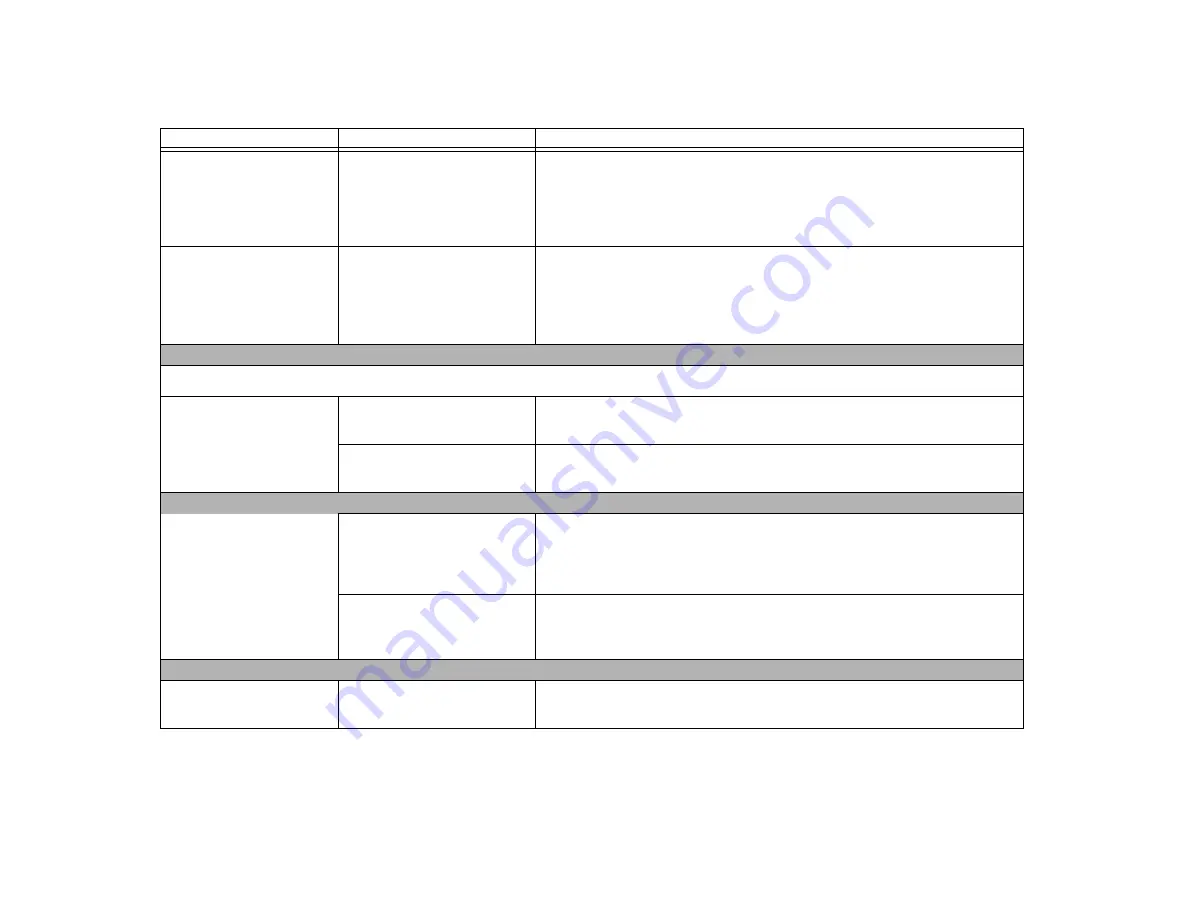
92
- Troubleshooting
LIFEBOOK Tablet PC fails
to recognize DVD/CD-
RW/CD-ROM’s.
(continued)
Wrong drive designator was
used for the disc in the appli-
cation.
Verify the drive designator used by the application is the same as the one used
by the operating system. When the operating system is booted from a DVD/CD,
drive designations are automatically adjusted. Note that the drive designation
can be changed with the Disk Management tool located at Control Panel ->
Administrative Tools -> Computer Management.
Drive access indicator on
the Status Indicator Panel
blinks at regular intervals
with no disc in the tray or
the drive is not installed.
The Windows auto insertion
function is active and is
checking to see if a disc is
ready to run.
This is normal. However, you may disable this feature.
Port Replicator Problems
Note:
Be sure to power down your LIFEBOOK Tablet PC before adding a printer to the Port Replicator parallel port.
Tablet PC does not turn on
when installed in the
optional Port Replicator
Port Replicator AC adapter is
not plugged in.
Provide power to the Port Replicator.
Tablet PC is not properly
seated in the Port Replicator.
Remove and re-dock your LIFEBOOK Tablet PC.
Hard Drive Problems
You cannot access your
hard drive.
The wrong drive designator
was used by an application
when a bootable disc was
used to start the Tablet PC.
Verify drive designator used by application is in use by the operating system.
When the operating system is booted from a CD, drive designations are auto-
matically adjusted.
Security is set so your operat-
ing system cannot be started
without a password.
Verify your password and security settings.
Keyboard or Mouse Problems
The built-in keyboard does
not seem to work.
The Tablet PC has gone into
Sleep mode.
Push the
Power/Suspend/Resume
slide.
Problem
Possible Cause
Possible Solutions