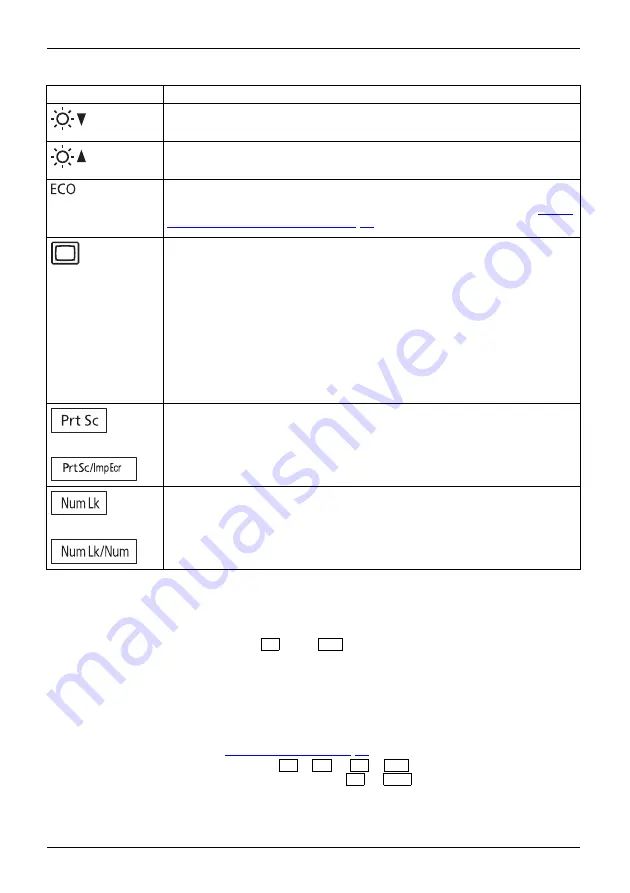
Working with the notebook
Hot key
Description
Decrease the brightness of the screen
This hot key decreases the brightness of the screen.
LCDscreen
Brightnessofthescreen
Increase the brightness of the screen
This hot key increases the brightness of the screen.
Brightnessofthescreen
Activate energy saving functions
Use this hot key to activate the energy saving functions (see chapter
the energy saving functions", Page 53
).
Energysavingfunctions
Switch between display outputs
Use this hot key to select which screen(s) is/are used for display if an
external monitor is connected.
Screen output is possible:
•
only on the notebook’s LCD screen
•
on the LCD screen of the notebook and the external monitor at the
same time
•
only on the external monitor
This setting is useful if you would like a high resolution and a high
refresh rate on an external monitor.
Fn+F10
Switchbetweendisplayoutputs
Bilingual keyboard:
Create a screnshot
With this hot key, a screenshot of the current screen image is created and
stored in the clipboard.
Bilingual keyboard:
Enable/Disable virtual number keys
This hot key enables and disables the virtual number keys. Those characters
are issued, which are located at the top right corner of the respective keys.
Function keys
The function keys are the icons on the bottom of the keys.
The function keys are numbered from
F1
up to
F12
.
The function keys serve as short-cut key functions and activate operating
system and/or software functions.
Regardless of the F Lock setting, the function keys are always the primary key functionality:
•
until Windows is loaded (after rebooting the system).
Then the primary keys functionality are maintained from the last F Lock setting
prior to reboot (see chapter
•
when accessing BIOS during POST: If
Fn
+
F2
or
Fn
+
F12
are pressed during boot,
the BIOS menu is not started. You must press the
F2
or
F12
key alone.
44
Fujitsu
















































