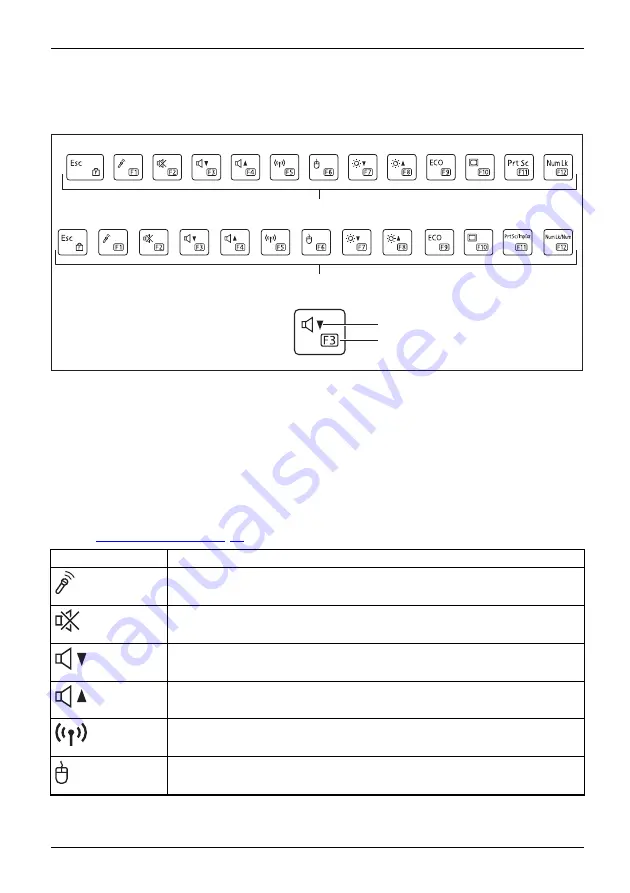
Working with the notebook
Hot keys and function keys
The top row of your notebook’s keyboard has both hot key and function key icons:
3
4
1
2
1 = Top row of a monolingual keyboard layout
2 = Top row of a bilingual keyboard layout
3 = Hot key
4 = Function key
Hot keys
Hot keys are the icons on the top of the keys.
The hot keys activate features on your device (e. g. loudpeakers on/off, microphone enable/disable,
volume increase/decrease, brightness increase/decrease). Hot keys are convenience features.
Hot keys may be set as the primary key functionality at Windows startup (see
chapter
Hot key
Description
Enable/Disable the microphone
This hot key enables and disables the microphone.
Microphone
Microphone
Switch the speakers on and off
This hot key switches your notebook’s speakers off or on.
Speaker
Speaker
Decrease the volume
This hot key reduces the volume of the internal speakers.
Volume
Increase volume
This hot key increases the volume of the internal speakers.
Volume
Switch the wireless components on/off
This hot key switches the wireless components off or on.
Wirelesscomponents
Wirelesscomponents
Switch the touchpad and touchpad buttons on/off
This hot keyswitches the touchpad and the touchpad buttons on or off.
Touchpad
Touchpadbuttons
Touchpad
Fujitsu
43
















































