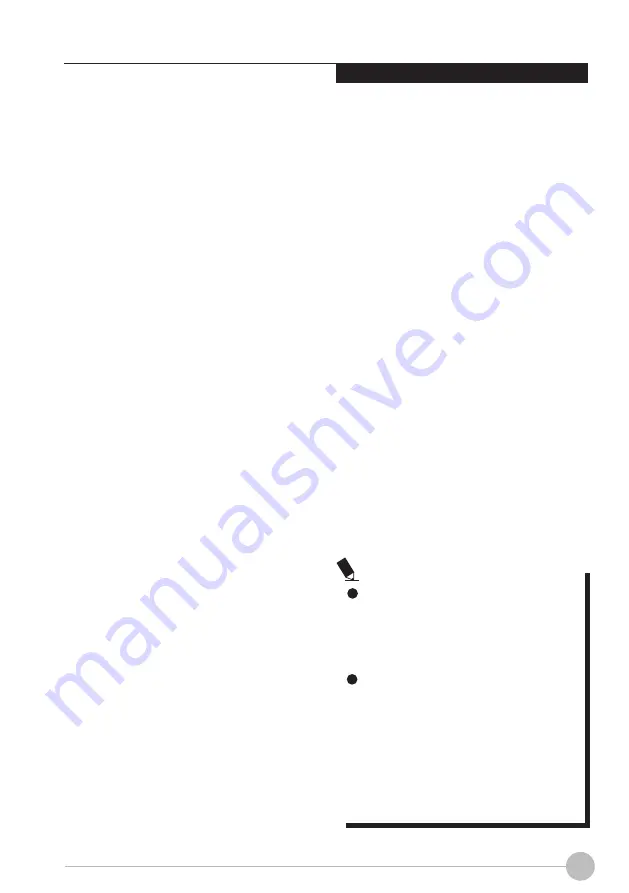
17
Using Your LIFEBOOK
POWER MANAGEMENT
Your Fujitsu LIFEBOOK has many options and
features for conserving battery power. Some
of these features are automatic and need no
user intervention, such as those for the internal
modem. However, others depend on the
parameters you set to best suit your operating
conditions, such as those for the display
brightness. Internal power managements for
your notebook mat be controlled from settings
made in your operating system, pre-bundled
power management application, or from
settings made in BIOS setup utility.
Besides the options available for conserving
battery power, there are also some things that
you can do to prevent your battery from running
down as quickly. For example you can create
as appropriate power saving profile, put your
notebook into Suspend mode when it is not
performing as operation, and you can limit the
use of high power devices. As with all mobile,
battery power computers, there is a trade-off
between performance and power savings.
Power/Suspend/Resume Button
When you LIFEBOOK is active, the Power/
Suspend/Resume button can be used to
manually out your notebook into Suspend
mode. Push the Power/Suspend/Resume
button when your notebook is active, but not
actively accessing anything, and immediately
release the button. You will hear two short
beeps* and your system will enter Suspend
mode.
If your LIFEBOOK is suspended, pushing the
Power/Suspend/Resume button returns your
notebook to active operation. You can tell
whether the system is Suspended by looking at
the Power indicator. If the indicator is visible and
not flashing, your notebook is fully operational.
If the indicator is visible and fl ashing, your
notebook is in Suspend mode. If the indicator is
not visible, the power is off or your notebook is
in Hibernation mode.
(See Hibernation Feature)
* Only applicable for some models
Suspend Mode
Suspend or Standby mode in Windows saves
the contents of your notebook's system
memory during periods of inactivity by
maintaining power to critical parts. This mode
will turn off the CPU, the display, the storage
drive, and all of the other internal components
except those necessary to maintain system
memory and allow for restarting. Your notebook
can be put in Suspend mode by:
• Pressing the Power/Suspend/Resume
button when your system is turned on.
• Selecting Standby from the Windows Shut
Down menu.
• Timing out from lack of activity.
• Allowing the battery to reach the Dead
Battery warning condition.
Your notebook's system memory typically
stores the file on which you are working you
are working, open application information, and
any other data required to support operation
from Suspend mode, your notebook will return
to the point where it left off. You must see the
Power. Suspend/Resume button to resume
operation, and there must be as adequate
power source available, or your notebook will
not resume.
If you are running your LIFEBOOK
on battery power, be aware that the
battery continues to discharge while
your notebook is in Suspend mode,
though not as fast as when fully
operational.
The main advantage of using the
Hibernation(Save-to-Disk) function is
that power is not required to maintain
your data. This is particularly important
if you wil be leaving your LIFEBOOK
in a suspended state for a prolonged
period of time. The drawback of using
Hibernation mode is the it lengthens the
power down and power up sequences
and resets peripheral devices.
P O I N T
















































