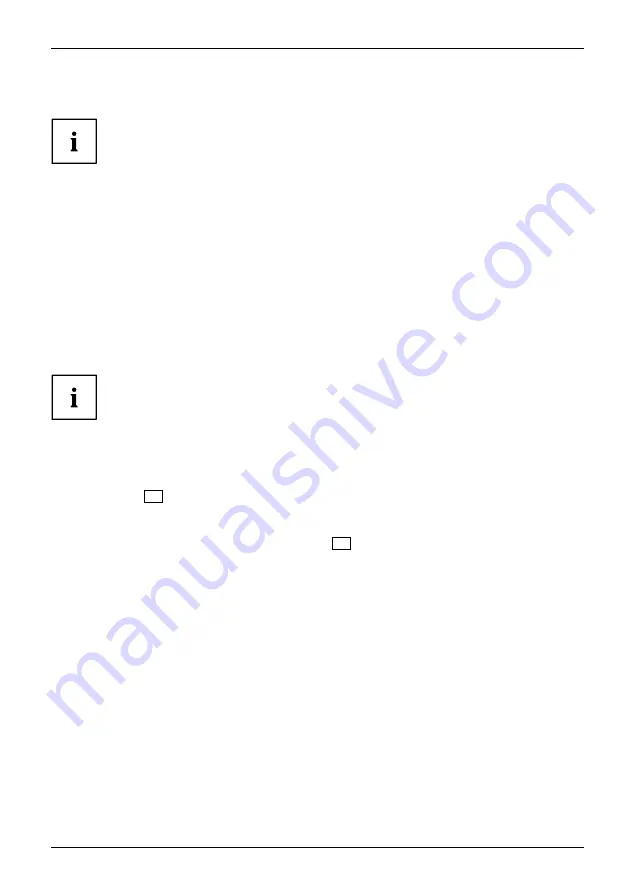
Working with the notebook
WebCam and Infrared Camera
Webcam
Depending on the device version, your device may have an integral
Webcam with microphone.
Depending on the variant, the device contains an infrared camera instead of the
webcam, enabling authentication with Microsoft Windows Hello.
Depending on the software used, you can use your Webcam to take pictures,
record video clips or take part in web chats.
The WebCam has its own status indicator. The indicator lights up when the WebCam is switched on.
The webcam has a sliding shutter with which the camera can be covered.
•
The picture quality depends on the lighting conditions and the software being used.
•
You can only operate the webcam with a particular application (e.g. an Internet telephony
program or a video conferencing program which supports a webcam).
•
When using the webcam the notebook support must not wobble.
•
The webcam automatically adjusts itself to the current light level. For this reason
the LCD screen may
fl
icker while the light level is adjusted.
Further information on using the webcam and on the additional settings
which are possible for your webcam can be found in the help function
of the program which uses the webcam.
ePrivacy Filter (optional)
If your monitor is equipped with the optional electronic privacy
fi
lter, you can activate and deactivate
it by pressing the
F9
key. This can be used to restrict the possible side viewing angle for the monitor.
This feature can also be permanently enabled or disabled In the
BIOS setup utility
under
Advanced - Internal Device Configurations - ePrivacyFilter
. In this case it is no longer
possible to switch the function on and off with the
F9
key.
Fujitsu
31
Summary of Contents for LIFEBOOK U7310
Page 1: ...System Operating Manual FUJITSU LIFEBOOK U7310 ...
Page 3: ......
Page 10: ...Contents 6 Fujitsu ...
















































