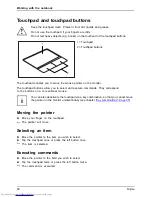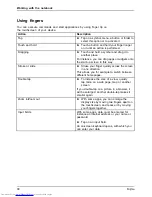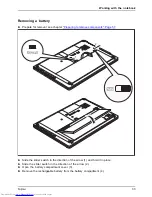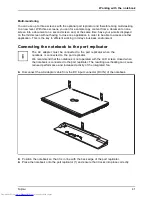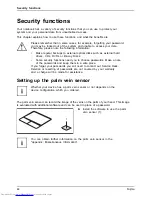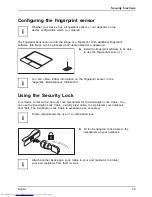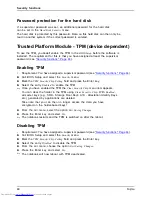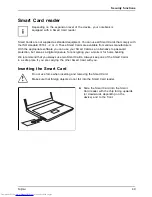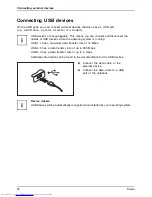Working with the notebook
Multi-monitoring
You can use up to three screens with the optional port replicator and therefore bring multi-tasking
to a new level. With three screens, you can for example copy content from a document on one
screen into a document on a second screen and, at the same time, have your e-mails displayed
on the third screen without having to close one application in order to be able to access another
application. This is the key to ef
fi
cient working in today’s business environment.
Connecting the notebook to the port replicator
The AC adapter must be connected to the port replicator when the
notebook is connected to the port replicator.
We recommend that the notebook is not operated with the LCD screen closed when
the notebook is connected to the port replicator. The resulting overheating can cause
reduced performance and increased activity of the integrated fan.
Portreplicator
►
Disconnect the AC adapter cable from the DC input connector (DC IN) of the notebook.
1
1
2
2
►
Position the notebook so that it is in line with the back edge of the port replicator.
►
Place the notebook onto the port replicator (1) and ensure that it locks into place correctly.
Fujitsu
41