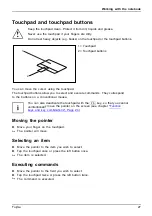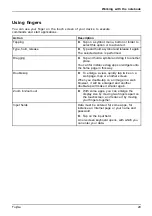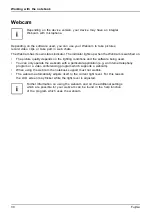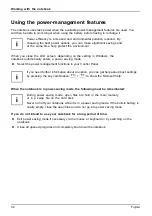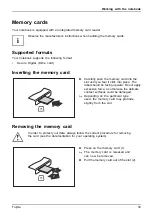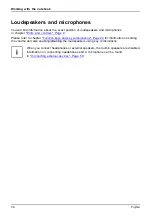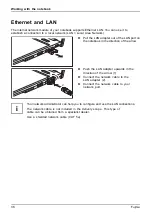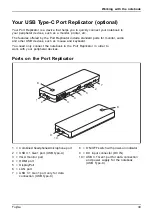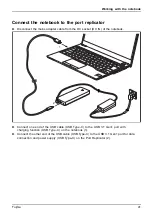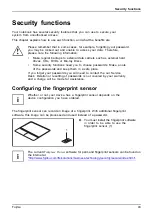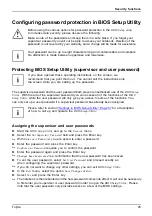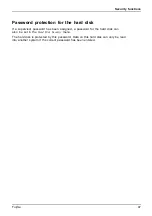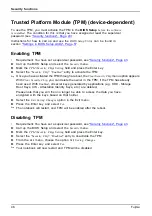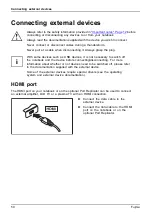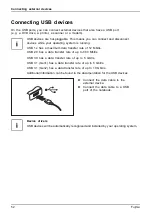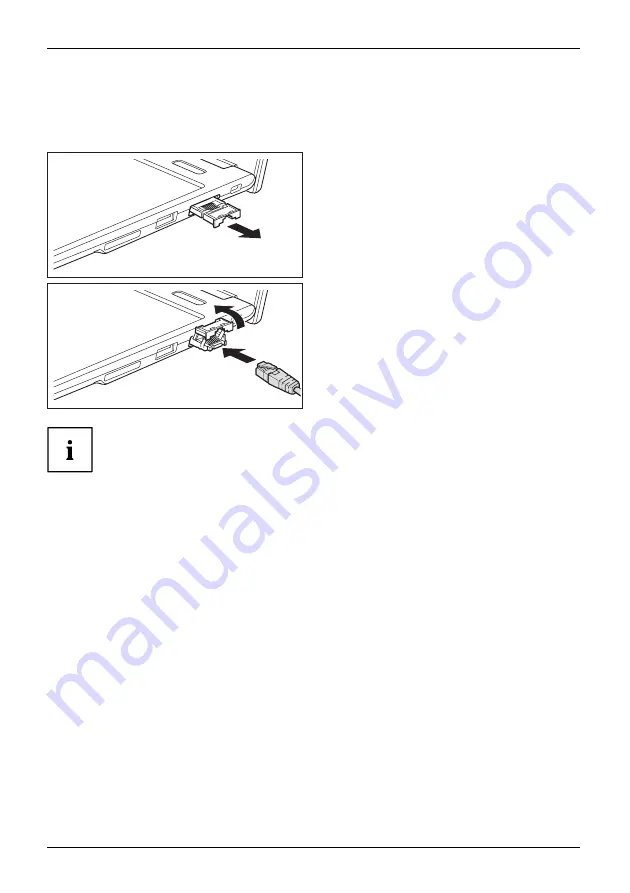
Working with the notebook
Ethernet and LAN
EthernetLAN
The internal network module of your notebook supports Ethernet LAN. You can use it to
establish a connection to a local network (LAN = Local Area Network).
► Pull the LAN adapter out of the LAN port on
the notebook in the direction of the arrow.
2
1
► Push the LAN adapter upwards in the
direction of the arrow (1).
► Connect the network cable to the
LAN adapter (2).
► Connect the network cable to your
network port.
Your network administrator can help you to configure and use the LAN connections.
The network cable is not included in the delivery scope. This type of
cable can be obtained from a specialist dealer.
Use a shielded network cable (CAT 5e).
38
Fujitsu