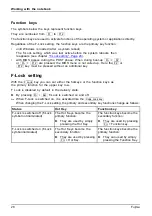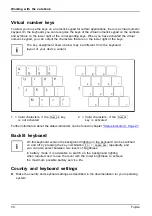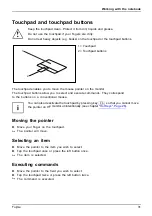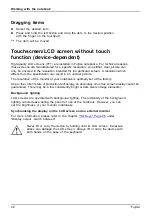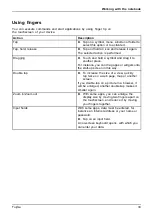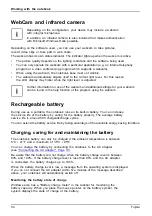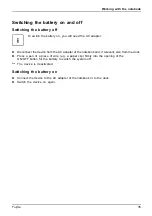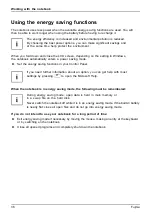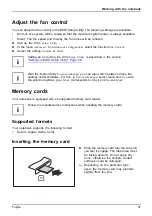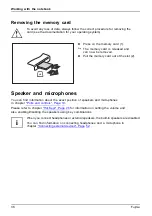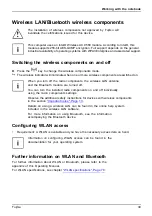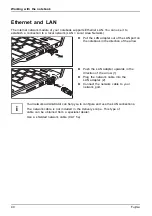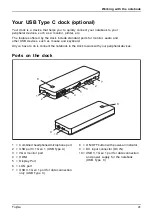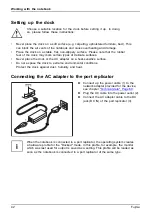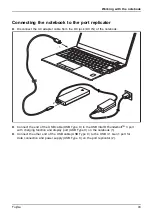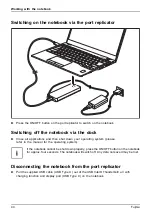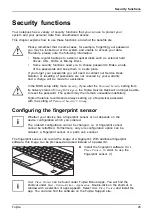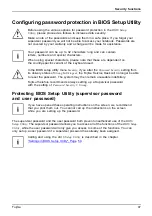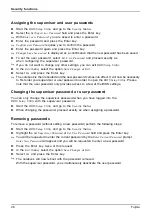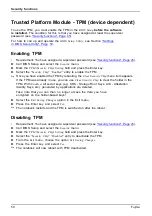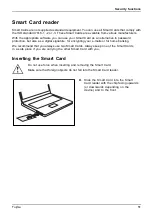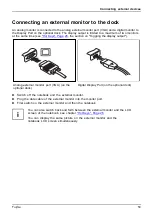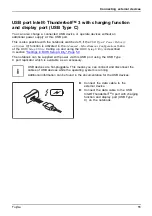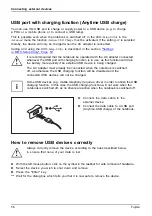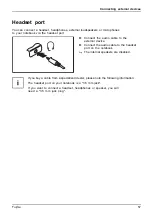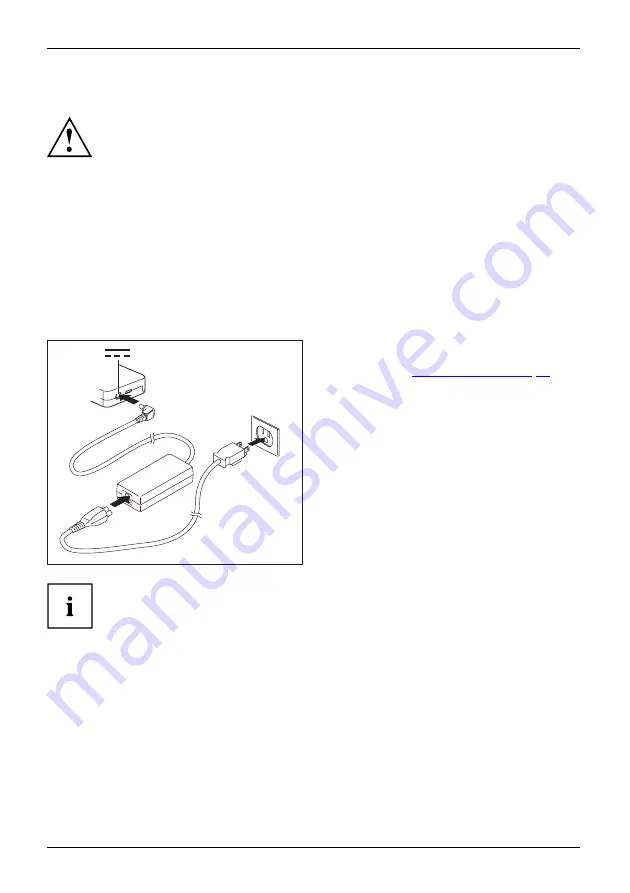
Working with the notebook
Setting up the dock
Choose a suitable location for the dock before setting it up. In doing
so, please follow these instructions:
•
Never place the dock on a soft surface (e.g. carpeting, upholstered furniture, bed). This
can block the air vents of the notebook and cause overheating and damage.
•
Place the dock on a stable,
fl
at, non-slippery surface. Please note that the rubber
feet of the dock may mark certain types of delicate surfaces.
•
Never place the dock or the AC adapter on a heat-sensitive surface.
•
Do not expose the dock to extreme environmental conditions.
Protect the dock against dust, humidity and heat.
Connecting the AC adapter to the port replicator
3
1
2
►
Connect up the power cable (1) to the
network adapter provided for the device,
see chapter
.
►
Plug the AC cable into the power outlet (2).
►
Connect the AC adapter cable to the DC
jack (DC IN) of the port replicator (3).
When the notebook is connected to a port replicator, the operating system creates
a hardware pro
fi
le for the "Docked" mode. In this pro
fi
le, for example, the monitor
which was last used for output is saved as a setting. This pro
fi
le will be loaded as
soon as the notebook is connected to a port replicator of the same type.
42
Fujitsu