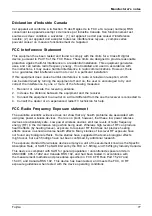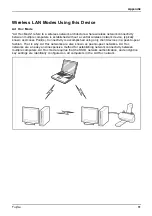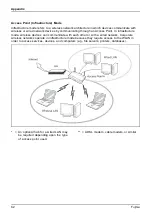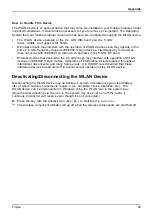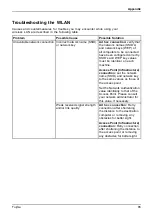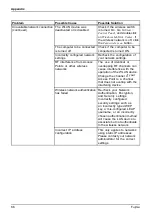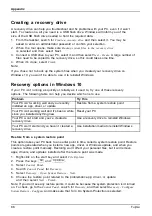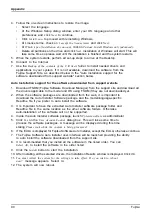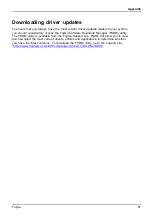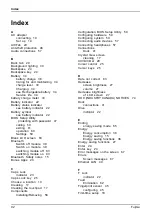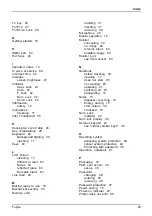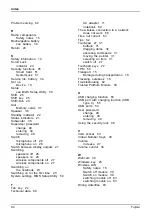Appendix
4. Follow the on-screen instructions to restore the image.
•
Select the language.
•
At the Windows Setup dialog window, enter your OS, language and other
preferences and click
Next
to continue.
•
Click
Install now
to proceed with reinstalling Windows.
•
At License terms, check on
I accept the license terms
and click
Next
.
•
At
Which type of installation do you want
, click on
Custom: Install Windows only (advanced)
.
•
Delete all partitions on the drive and click
Next
. Installation of Windows will start. This will
take some time so please wait until the installation is
fi
nished and the system restarts.
5. When the system restarts, perform all set-up steps to arrive at the Desktop.
6. Connect to the Internet.
7. Use the
Backup of the contents of the C:\Drivers
folder to install needed drivers and
applications to your system. If it is not available, download the software from the
Fujitsu Support Site, as described below in the "Auto Installation support for the
software downloaded from support website" section below.
Auto Installation support for the software downloaded from support website
1. Download FSDM (Fujitsu Software Download Manager) from the support site and download all
the drivers applicable to the model and OS using FSDM if they are not downloaded yet.
2. When the software packages are downloaded from the web, it is important to
download the Auto Installer Software package and the model/language-speci
fi
c
Readme
fi
le if you prefer to auto install the software.
3. It is important to have the extracted Auto Installer software package folder and
Readme
fi
le in the same location as the other software folders. Otherwise
auto-installation of the software will not be supported.
4. Inside the Auto Installer software package, launch
FjAutoinstall.exe
as administrator.
5. Click
Yes
on the
User Account Control
dialog box. This will take some time to
process the software packages. A message will be displayed during this time
stating
Please wait while the content is being processed.
6. If the EULA is displayed for Fujitsu Software Auto Installer, accept the EULA, otherwise continue.
7. The Fujitsu Software Auto Installer user interface will be launched providing the ability
to auto install the software downloaded from the support site.
8. It is recommended that you install all the software in the listed order. You can
Select All
, to install the software in the order listed.
9. Click the
Install
button to start the installation.
10. After installing all the selected drivers, the Installation Results window is displayed. Click
OK
.
11.
You must restart the system for the settings to take effect. Do you wish to reboot
now?
message appears. Select
Yes
.
12. The system will now reboot.
90
Fujitsu