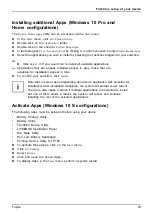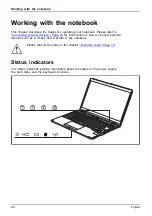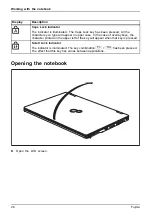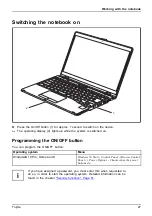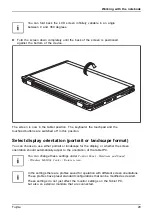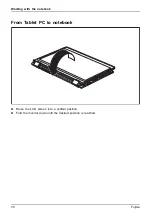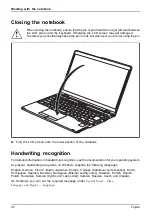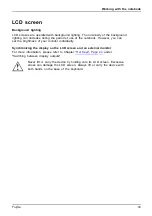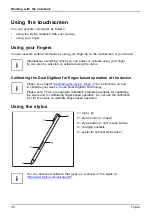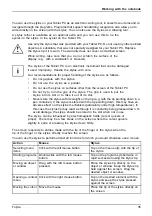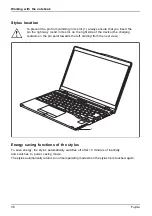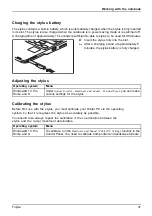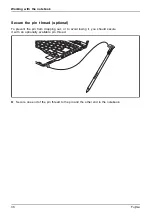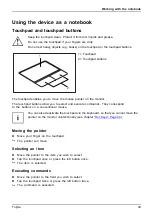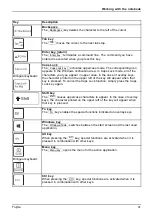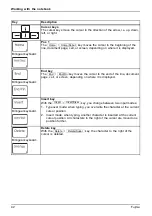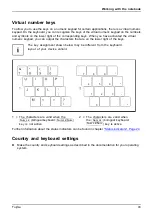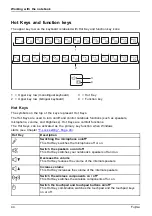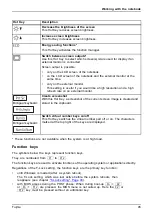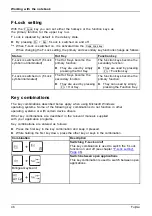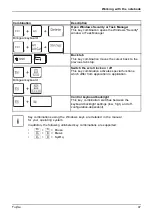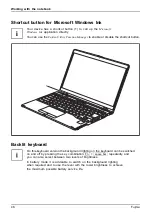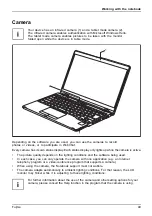Working with the notebook
You can use the stylus on your Tablet PC as an electronic writing tool, to select menu items and to
navigate through the programs. Programs that support handwriting recognition also allow you to
write directly on the screen with the stylus. You can also use the stylus as a drawing tool.
A stylus tether is available as an optional extra and you can use this to tie the
eyelet on the stylus to the eyelet on the Tablet PC.
Use only the stylus that was provided with your Tablet PC. Do not use any other pointed
object as a substitute, that was not specially designed for your Tablet PC. Replace
the stylus tip if it is worn. The warranty does not cover a scratched screen.
While writing, take care that you do not scratch the surface of the
display (e.g. with a wristwatch or bracelet).
The stylus of the Tablet PC is an electronic instrument that can be damaged
if used improperly. Handle the stylus with care.
Our recommendations for proper handling of the stylus are as follows:
•
Do not gesture with the stylus.
•
Do not use the stylus as a pointer.
•
Do not use the stylus on surfaces other than the screen of the Tablet PC.
•
Do not try to turn the grip of the stylus. The grip is used to put the
stylus into its slot or to take it out of its slot.
•
Never store the stylus with its weight on the tip (e.g. with the tip pointing down in a
pen container). If the stylus is stored with the tip pointing down, this may have an
adverse effect on the stylus mechanism (particularly under high temperatures). In
this case the stylus tip may react as though it is constantly being pressed down. To
avoid damage, the stylus should be stored in the slot when not in use.
The stylus can be in
fl
uenced by electromagnetic
fi
elds (cursor quivers or
jumps). There may be a few areas on the screen where the cursor quivers
slightly in spite of pressing the stylus down
fi
rmly.
The screen responds to entries made with the tip of the
fi
nger or the stylus when the
tip of the
fi
nger or the stylus directly touches the screen.
You can use the stylus to perform almost all functions for which you would otherwise use a mouse.
Action
Mouse
Stylus
Selecting menu
items
Click with the left mouse button.
Tap on the menu entry with the tip of
the stylus.
Starting programs Double-click with the left mouse
button.
Tap on the program symbol twice in
rapid succession using the stylus tip.
Moving an object
or window
Drag with the left mouse button
pressed.
Place the stylus tip directly on the
object or window. Keep the stylus tip
held against the screen. Drag the
desired object or window.
Opening a context
menu
Click with the right mouse button.
Tap on the desired element with the
stylus and keep the stylus pressed
against the screen.
Moving the cursor Move the mouse
Place the tip of the stylus directly on
the screen.
Fujitsu
35