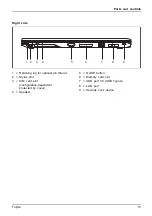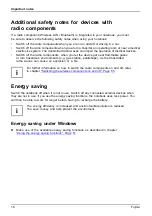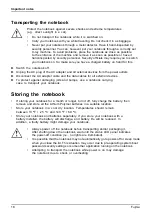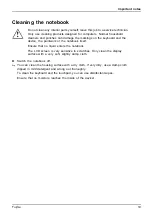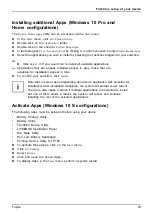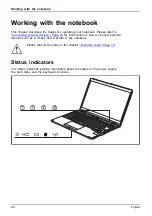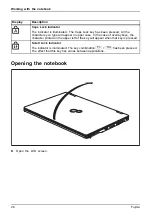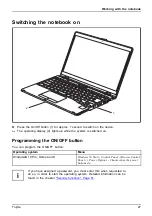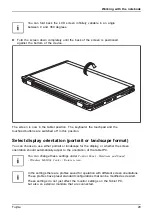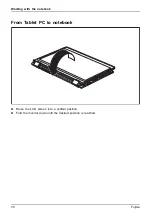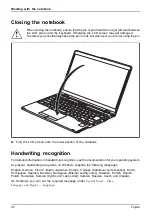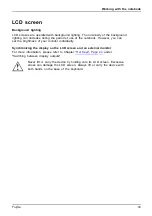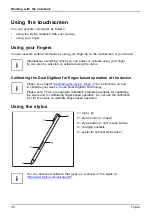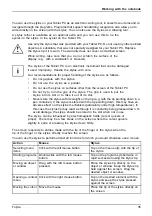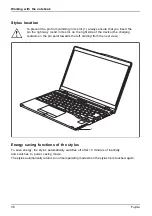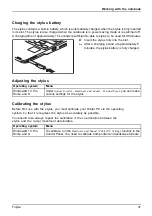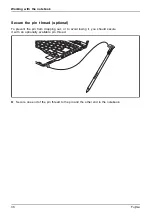First-time setup of your device
Installing additional Apps (Windows 10 Pro and
Home configurations)
BonusApps
The
Fujitsu Bonus Apps
utility can be accessed via the
Start
menu.
►
In the
Start
menu, click on
Fujitsu Extras
.
►
Double-click on the
Application
folder.
►
Double-click on the shortcut
Fujitsu BonusApps
.
►
In the dialog box
User Account Control
by clicking
Yes
con
fi
rm you wish to enter
Fujitsu Bonus Apps
.
►
Select the applications you wish to install by selecting the checkbox adjacent to your selection.
or
►
Click
Select All
if you would like to install all available applications.
Applications that are already installed appear in grey, those that are
available for installation appear in blue.
►
To con
fi
rm your selection, click
Install
.
Note that in some cases (depending upon which application was selected for
installation) after installation completes, the system will prompt you to reboot.
There are also cases in which if multiple applications are selected to install
but one of them needs a reboot, the system will reboot and continue
installing the rest of the selected applications.
Activate Apps (Windows 10 S configurations)
BonusApps
The following Apps must be activated before using your device:
•
Battery Change Utility
•
Battery Utility
•
FUJ02E3 Device Utility
•
LIFEBOOK Application Panel
•
Mic Mute Utility
•
Pen Low Battery Noti
fi
cation
•
Pointing Device Utility for P728
►
To activate these Apps, click on the
Start
menu.
►
Click on
Settings
.
►
Select
Extras
.
►
Click and open the above Apps.
►
To display Apps in the
Start
menu, perform a system restart.
Fujitsu
23