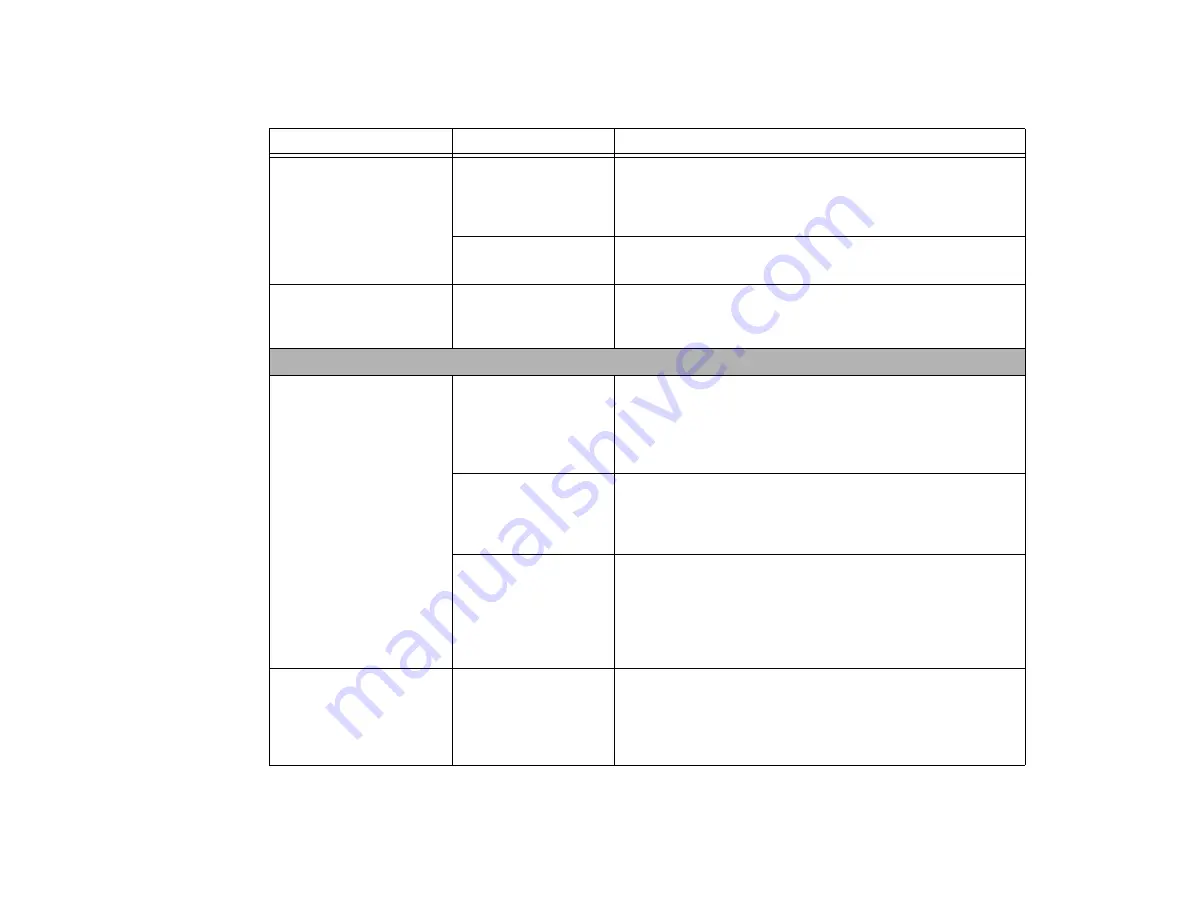
87 - Troubleshooting
Your notebook appears to
change setup parameters
when you start it.
BIOS setup changes
were not saved when
made and you exited
the setup utility.
Make sure you select Save Changes And Exit when exiting the
BIOS setup utility.
The BIOS CMOS hold-
up battery has failed.
Contact your support representative for repairs. This is not a user
serviceable part but has a normal life of 3 to 5 years.
Your system display won’t
turn on when the system is
turned on or has resumed.
You have installed the
LifeBook/Security Appli-
cation panel.
Check the Status Indicator Panel for presence of the Security icon.
If it is visible, enter your password See “Status Indicator Panel” on
page 21.
Video Problems
The built-in display is blank
when you turn on your Life-
Book notebook.
The notebook is set for
an external monitor
only.
Pressing [F10] while holding down the [Fn] key allows you to
change your selection of where to send your display video. Each
time you press the keys you will step to the next choice. The
choices, in order are: built-in display only, external monitor only,
both built-in display and external monitor.
The display angle and
brightness settings are
not adequate for your
lighting conditions.
Move the display and the brightness control until you have ade-
quate visibility. Pressing either the [F6] or [F7] keys while holding
down the [Fn] key also allows you to change the brightness level
of the display.
The power manage-
ment timeouts may be
set for very short inter-
vals and you failed to
notice the display come
on and go off again.
Press a keyboard button or move the mouse to restore operation.
If that fails, push the Power/Suspend/Resume button. (The display
may be shut off by Standby mode, Auto Suspend or Video Time-
out)
The notebook turned on
with a series of beeps and
the built-in display is blank.
Power On Self Test
(POST) has detected a
failure which does not
allow the display to
operate.
Contact your support representative.
Problem
Possible Cause
Possible Solutions
















































