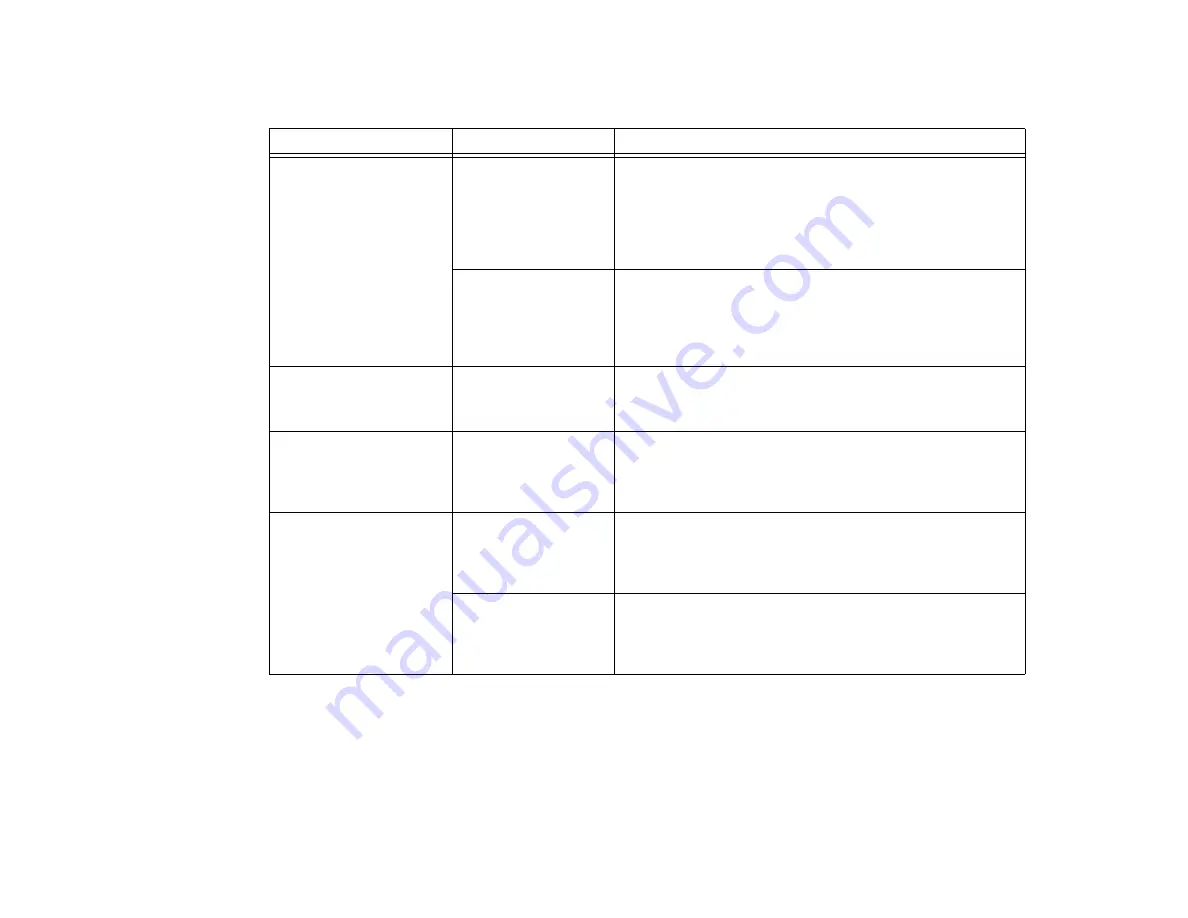
88 - Troubleshooting
The display goes blank by
itself after you have been
using it.
The notebook has gone
into Video timeout,
Standby mode, or Save-
to-Disk mode because
you have not used it for
a period of time.
Press any button on the keyboard, or move the mouse to restore
operation. If that fails, push the Power/Suspend/Resume button.
Check your power management settings, or close your applica-
tions and go to the Power Savings menu of the setup utility to
adjust the timeout values to better suit your operation needs. See
“BIOS Setup Utility” on page 42.
Power management
timeouts may be set for
short intervals and you
didn’t notice the display
come on and go off.
Press any button on the keyboard, or move the mouse to restore
operation. If that fails, push the Power/Suspend/Resume button.
(The display may be shut off by Standby Mode, Auto Suspend or
Video Timeout)
Your display won’t turn on
when the system is turned
on or when it has resumed.
The system may be
password-protected.
Check the status indicator panel to verify that the Security icon is
blinking. If it is blinking, enter your password.
The display does not close.
A foreign object, such
as a paper clip, is stuck
between the display and
keyboard.
Remove all foreign objects from the keyboard.
The display has bright or
dark spots.
If the spots are very tiny
and few in number, this
is normal for a large
LCD display.
This is normal; do nothing.
If the spots are numer-
ous or large enough to
interfere with your oper-
ation needs.
Display is faulty; contact your support representative.
Problem
Possible Cause
Possible Solutions
















































