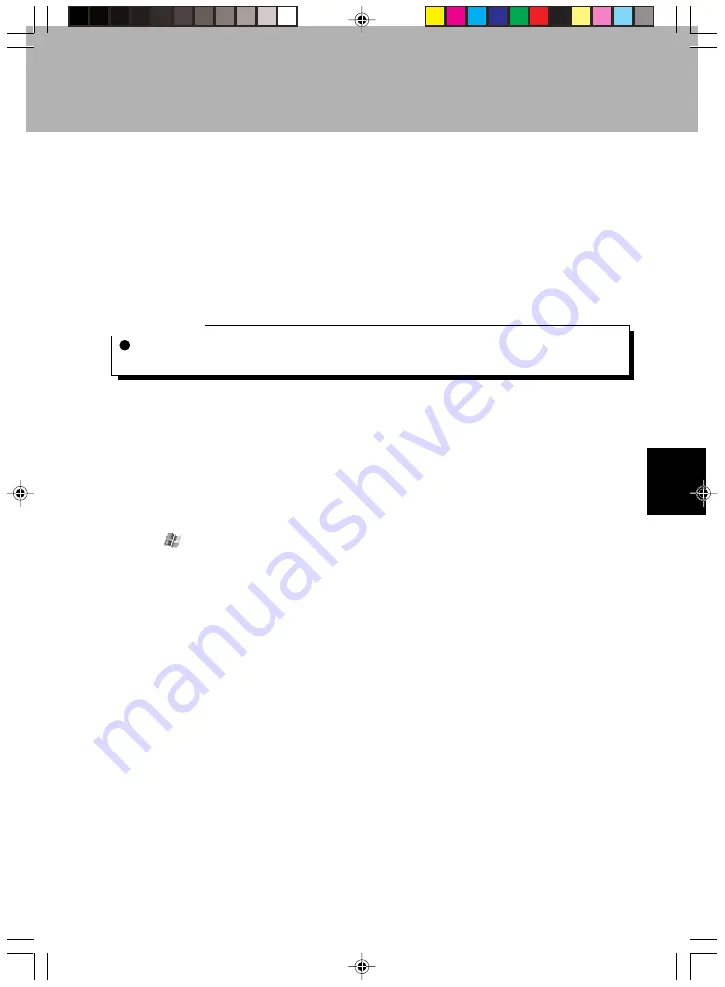
107
SECTION 5
Automatic Storage Device Startup/Inf File Editor
Automatic storage device startup refers to the following three applications for
automatically starting up the application in a CF card or SD/MMC card when it is set in
this device.
•
Automatic startup editing tool: Creates the automatic startup file (autorun.inf).
•
Automatic startup setting tool: Sets whether or not to start up programs from cards
automatically.
•
Automatic startup tool: Reads in the automatic startup file from the card and runs the
application on the card or in the main memory.
Critical Point
The only applications that can be started automatically are executable files. If you set a card
containing only data files, the application related to the files is not started.
Creating the Automatic Startup File
Automatically starting up a CF/SD/MMC card application requires the automatic startup
file (autorun.inf). The automatic startup editing tool is used to set the automatic startup
file.
1
Load the CF card/SD/MMC card containing the application.
Write enable the card before setting it.
2
Tap
→
“Applications”
→
“Inf File Editor” in that order.
Section 05 LOOX (102-110)
6/25/02, 10:00 AM
107
Summary of Contents for LOOX600
Page 19: ...1 1 SECTION SECTION SECTION 1 Section 01 LOOX 01 09 6 25 02 9 56 AM 1 ...
Page 43: ...2 2 SECTION SECTION SECTION 2 Section 02 LOOX 25 33 6 25 02 9 54 AM 25 ...
Page 65: ...3 3 SECTION SECTION SECTION 3 Section 03 LOOX 47 54 6 25 02 9 52 AM 47 ...
Page 95: ...4 4 SECTION SECTION SECTION 4 Section 04 LOOX 77 83 6 25 02 9 49 AM 77 ...
Page 110: ...5 5 SECTION SECTION SECTION 5 Section 05 LOOX 093 101 6 25 02 10 29 AM 93 ...
Page 128: ...6 6 SECTION SECTION SECTION 6 Section 06 LOOX 111 126 6 25 02 10 05 AM 111 ...
Page 143: ...Section 06 LOOX 111 126 6 25 02 10 05 AM 126 ...
Page 144: ...7 7 SECTION SECTION SECTION 7 Section 07 LOOX 127 140 6 25 02 10 04 AM 127 ...
Page 176: ...SECTION SECTION SECTION 8 8 8 Section 08 LOOX 159 178 6 25 02 10 08 AM 159 ...
Page 196: ...9 9 SECTION SECTION SECTION 9 Section 09 LOOX 179 186 6 25 02 10 09 AM 179 ...
Page 203: ...10 10 SECTION SECTION SECTION 10 Section 10 LOOX 187 190 6 25 02 10 10 AM 187 ...














































