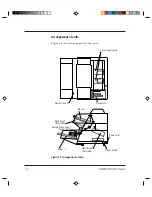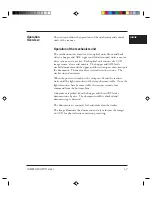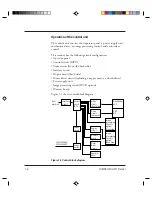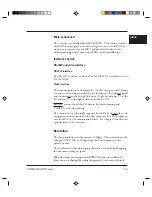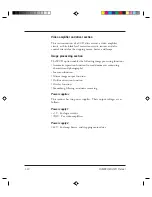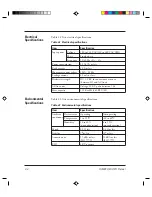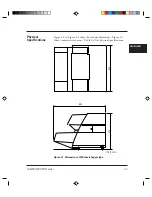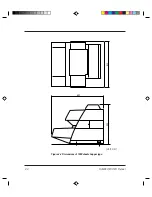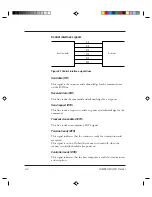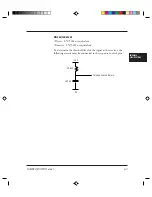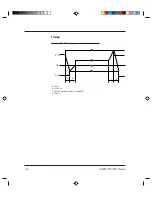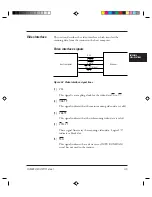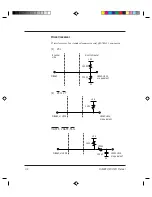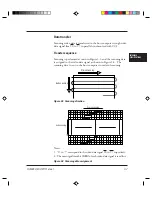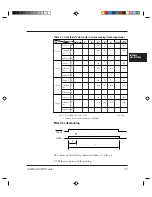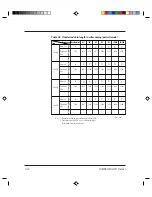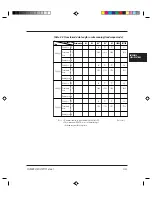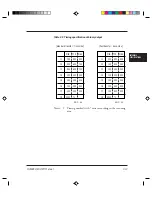Summary of Contents for M3099EH
Page 1: ...M3099EX EH IMAGE SCANNER OEM MANUAL C150 E047 02EN ...
Page 2: ...M3099EX EH IMAGE SCANNER OEM MANUAL ...
Page 15: ...M3099EX EH OEM Manual 1 3 OVERVIEW Figure 1 2 1000 sheets hopper type ...
Page 170: ...4 40 M3099EX EH OEM Manual ...
Page 176: ...5 6 M3099EX EH OEM Manual ...
Page 196: ...8 10 M3099EX EH OEM Manual ...
Page 216: ...M3099EX EH OEM Manual B 14 ...
Page 226: ...IN 4 M3099EX EH OEM Manual ...
Page 228: ......