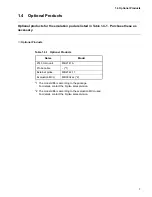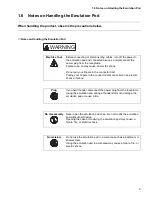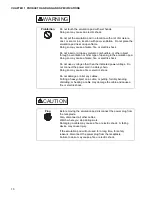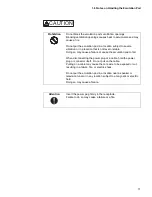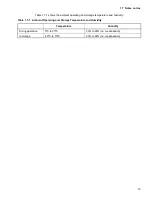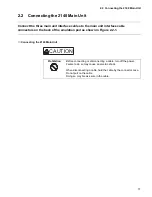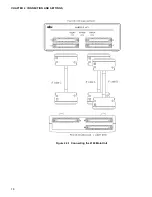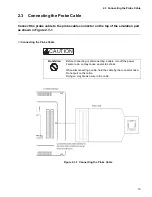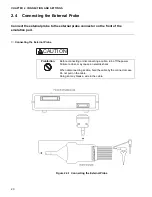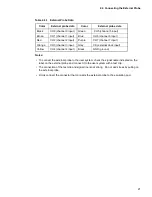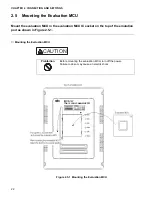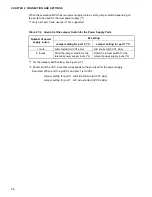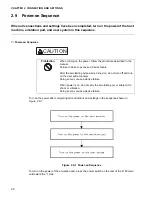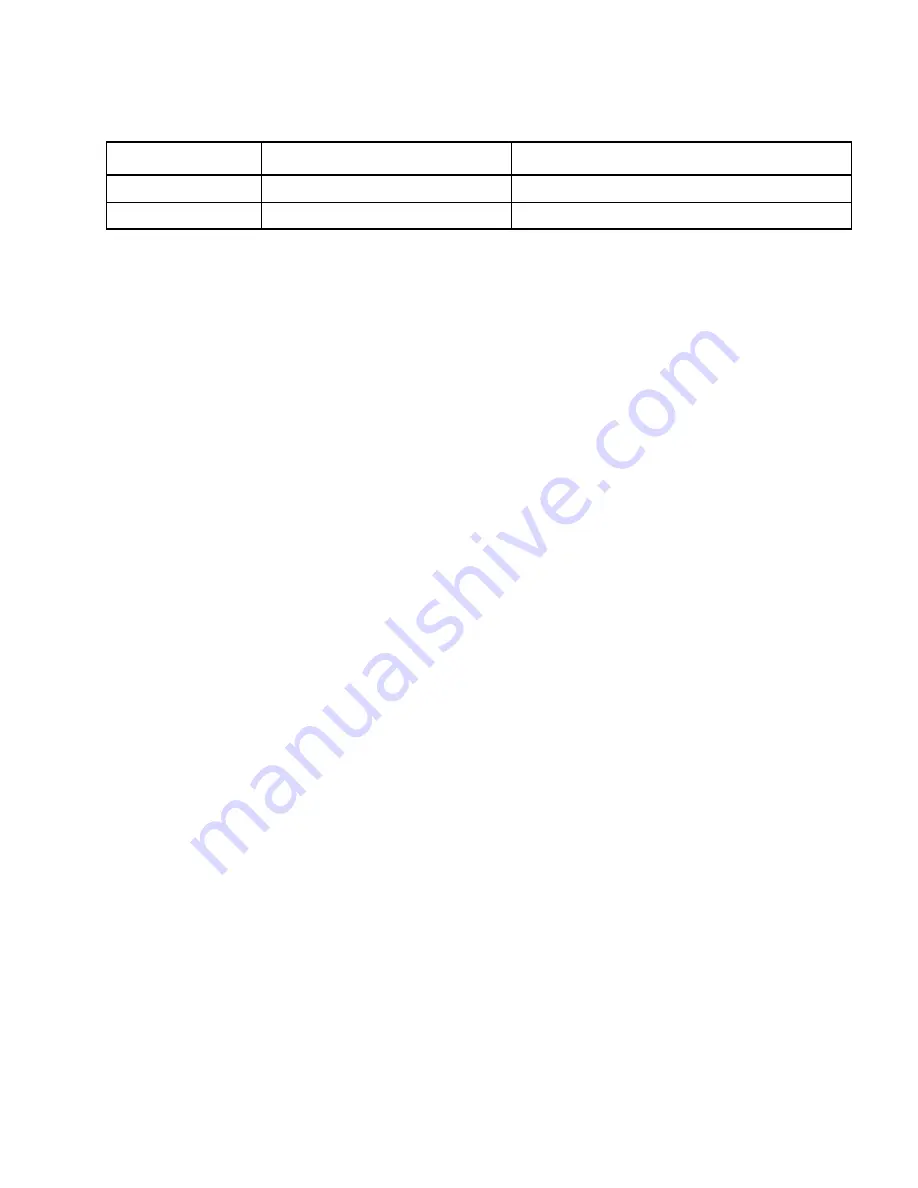
13
1.7 Notes on Use
Table 1.7-1 shows the ambient operating and storage temperature and humidity.
Table 1.7-1 Ambient Operating and Storage Temperature and Humidity
Temperature
Humidity
During operation
5
°
C to 35
°
C
30% to 80% (no condensation)
In storage
-20
°
C to 70
°
C
20% to 90% (no condensation)
Summary of Contents for MB2145-507
Page 9: ...viii ...
Page 13: ...xii ...
Page 27: ...14 CHAPTER 1 PRODUCT HANDLING AND SPECIFICATIONS ...
Page 31: ...18 CHAPTER 2 CONNECTION AND SETTINGS Figure 2 2 1 Connecting the 2140 Main Unit ...
Page 43: ...30 CHAPTER 2 CONNECTION AND SETTINGS ...
Page 47: ...34 APPENDIX ...
Page 49: ......