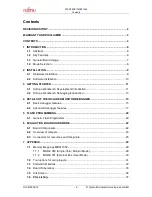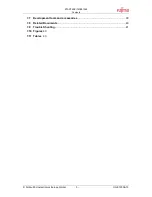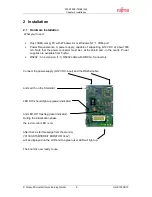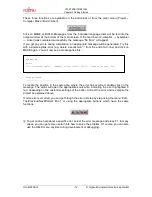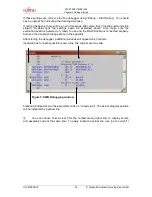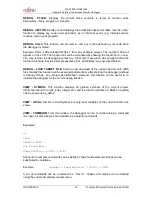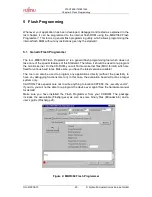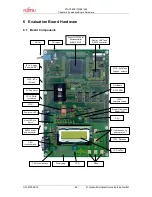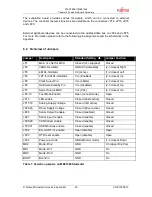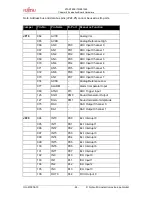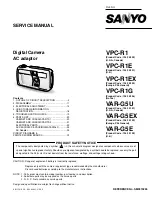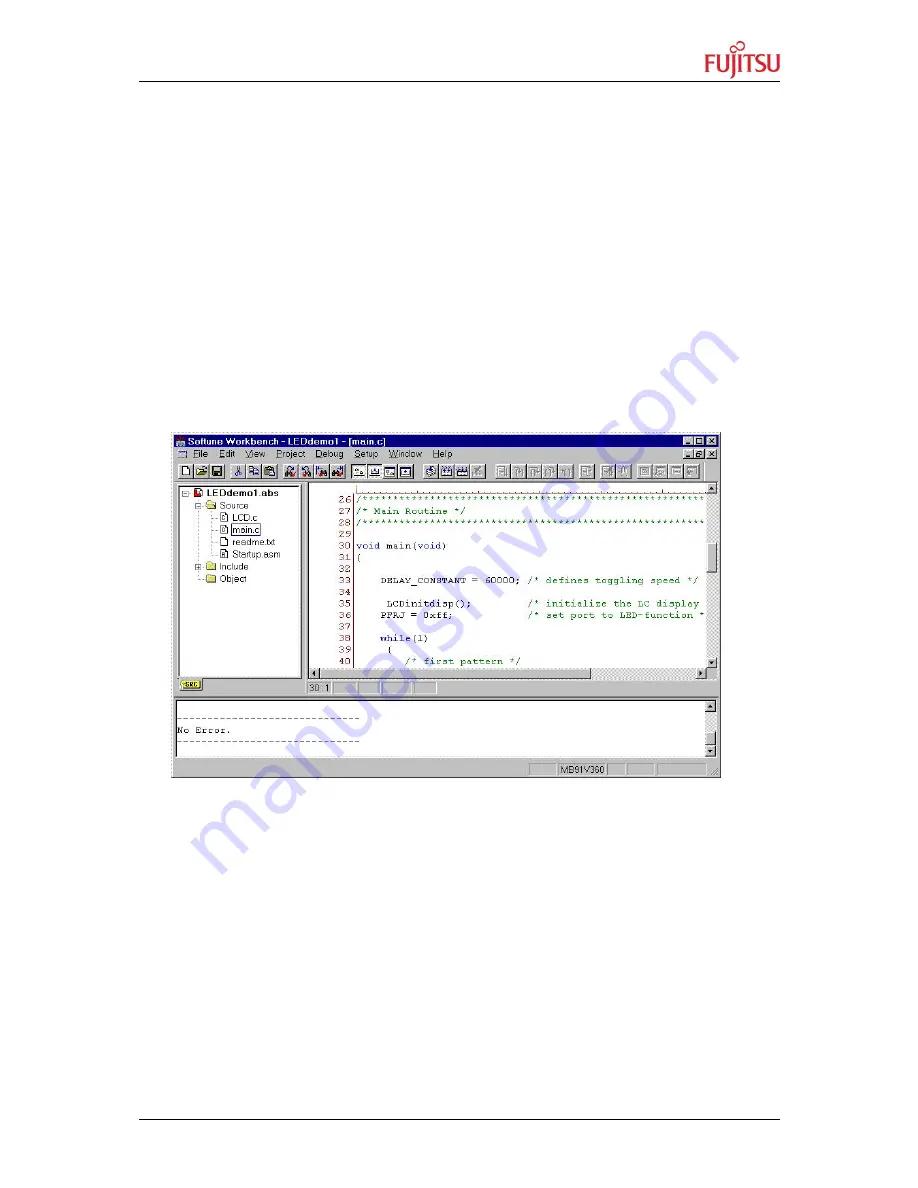
STARTERKIT MB91360
Chapter 3 Getting Started
© Fujitsu Microelectronics Europe GmbH
- 11 -
UG-910006-13
3 Getting Started
Make sure you have Softune Workbench for FR installed on your PC and the evaluation
board is ready to use. For details refer to the Hardware and Software Installation chapters.
This chapter uses the available examples to illustrate some features of Softune Workbench.
3.1 Softune Workbench Development Introduction
Start Softune Workbench. Select “File – Open Project” to load the first example
“LEDdemo1.Prj”. In the project tree on the left side, you can open the “source”-folder which
contains the source-files registered to this project. A double-click on one of the files will
invoke the built-in editor, which supports syntax-highlighting, tags and various other
functions.
Figure 2: Softune Workbench Editor
You may customize the editor by a right-click on the editor window.
Whenever you make changes to your source-files, you have to re-compile and link the
related files to produce a valid loadmodule (ABS-file). This is done using the MAKE-function.
MAKE invokes the assembler, C-compiler and linker for FR whenever necessary (only the
changed files will be re-compiled).
If you wish to re-compile the entire project regardless of any changes, you can use the
BUILD-function. To check for syntax-errors on a specific source-file, use the
COMPILE/ASSEMBLE function.