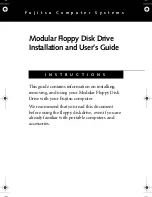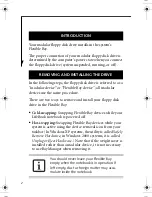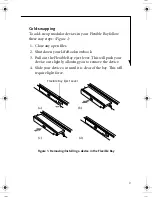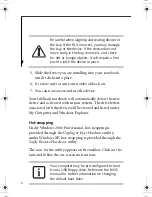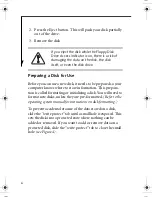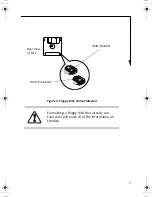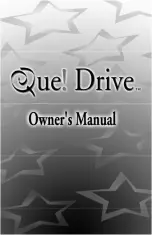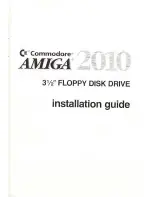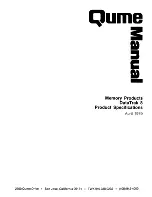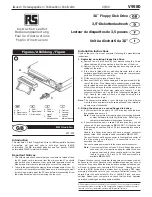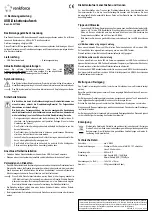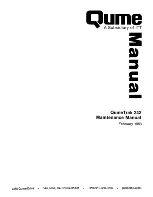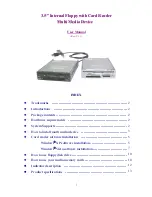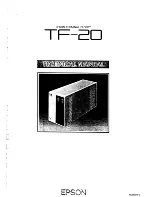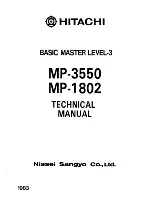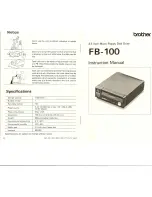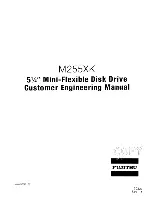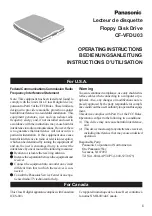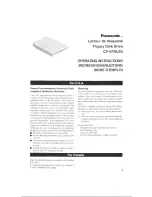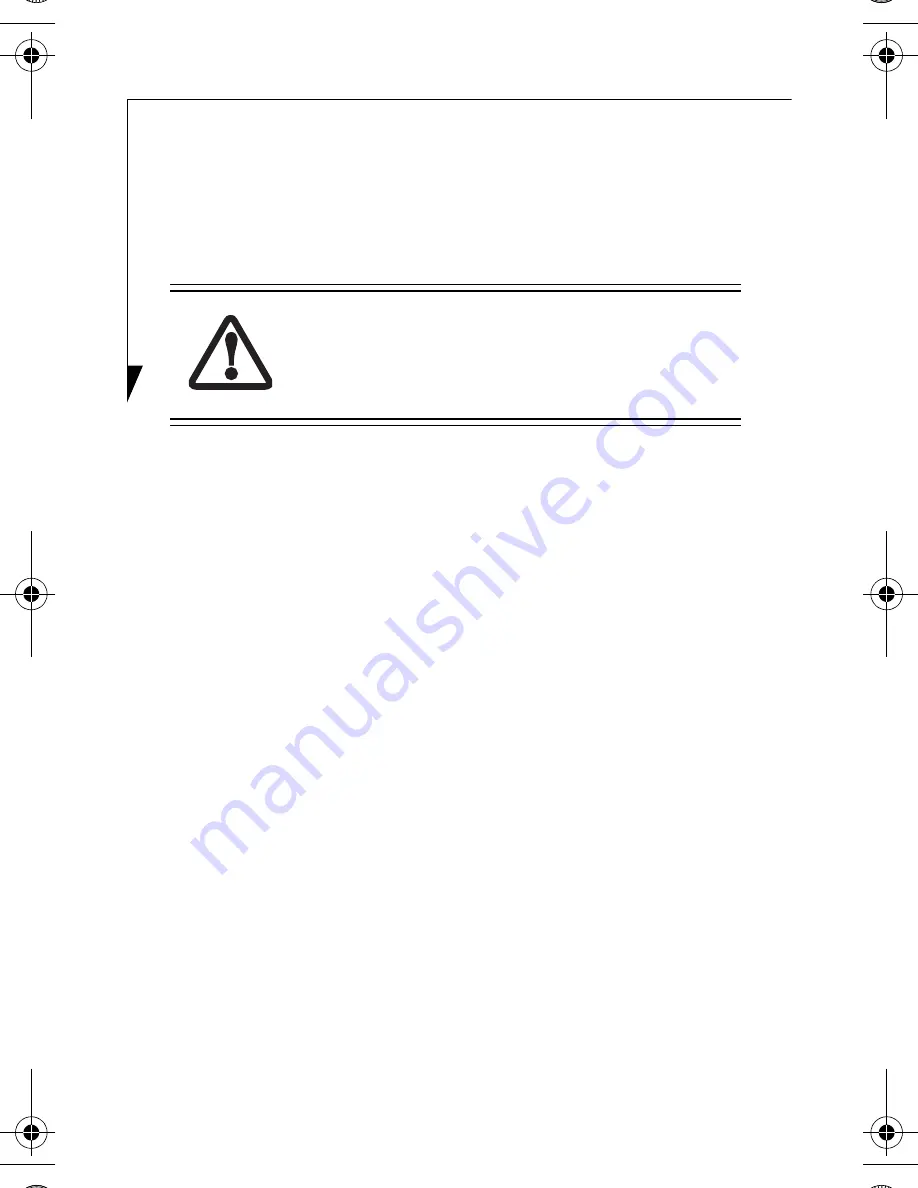
6
2. Press the Eject button. This will push your disk partially
out of the drive.
3. Remove the disk.
Preparing a Disk for Use
Before you can use a new disk, it needs to be prepared so your
computer knows where to store information. This prepara-
tion is called formatting or initializing a disk. You will need to
format new disks, unless they are pre-formatted. (Refer to the
operating system manual for instructions on disk formatting.)
To prevent accidental erasure of the data stored on a disk,
slide the “write protect” tab until a small hole is exposed. This
sets the disk into a protected state where nothing can be
added or removed. If you want to add or remove data on a
protected disk, slide the “write protect” tab to close the small
hole (see Figure 4).
If you eject the disk while the Floppy Disk
Drive Access indicator is on, there is a risk of
damaging the data on the disk, the disk
itself, or even the disk drive.
B5FY-3341-02EN-00.fm Page 6 Tuesday, February 3, 2004 8:46 AM