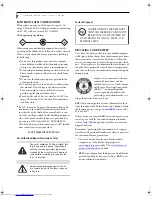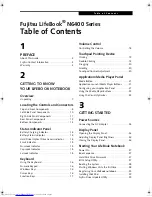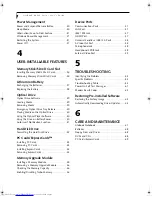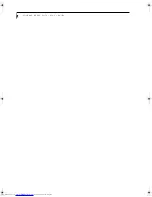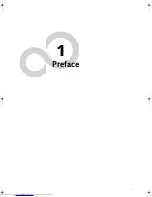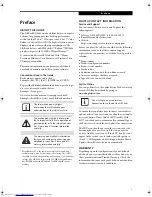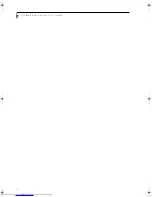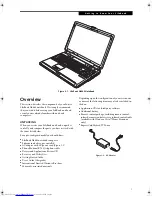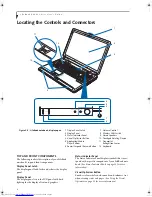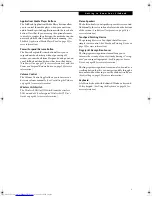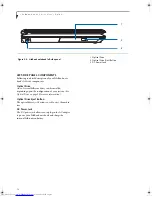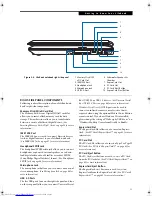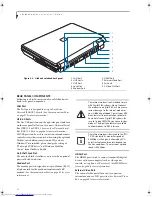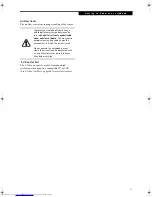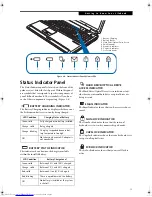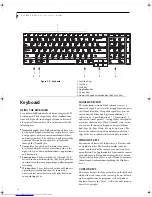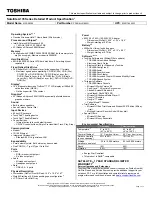3
P r e f a c e
Preface
ABOUT THIS GUIDE
The LifeBook® N6460 notebook from Fujitsu Computer
Systems Corporation provides desktop performance
with a fast Intel® Core™ 2 Duo processor. The 17" Color
Enhanced Crystal View WXGA+ high-resolution screen
displays vibrant colors with pinpoint sharpness. The
LifeBook features an ATI Mobility™ Radeon™ HD 2600
graphics chipset with 512 MB of HyperMemory™*.
It comes with Microsoft® Windows Vista™ Home
Premium, Windows Vista Business, or Windows Vista
Ultimate pre-installed.
This manual explains how to operate your LifeBook
notebook’s hardware and built-in system software.
Conventions Used in the Guide
Keyboard keys appear in brackets.
Example: [Fn], [F1], [ESC], [ENTER] and [CTRL].
Pages with additional information about a specific topic
are cross-referenced within the text.
Example:
(See page xx.)
On screen buttons or menu items appear in bold
Example: Click
OK
to restart your LifeBook notebook.
* HyperMemory™ is the cumulative total of dedicated and
system memory used by the Graphics Processing Unit (GPU)
intended for use in the processing and creation of 3D and other
images. The HD 2600 chipset with 512 MB of HyperMemory
has 256 MB dedicated VRAM and 256 MB shared system
memory.
FUJITSU CONTACT INFORMATION
Service and Support
You can contact Fujitsu Service and Support the
following ways:
■
Toll free: 1-800-8FUJITSU (1-800-838-5487)
■
E-mail: 8fujitsu@us.fujitsu.com
■
Website:
http://www.computers.us.fujitsu.com/support
Before you place the call, you should have the following
information ready so that the customer support
representative can provide you with the fastest possible
solution:
■
Product name
■
Product configuration number
■
Product serial number
■
Purchase date
■
Conditions under which the problem occurred
■
Any error messages that have occurred
■
Type of device connected, if any
Fujitsu Online
You can go directly to the online Fujitsu Product catalog
for your LifeBook notebook by going to:
www.shopfujitsu.com
.
To ensure that you always have the most current driver
updates related to your system, you should occasionally
access the Fujitsu Driver Update (FDU) utility. With
FDU, you can choose to automatically or manually go to
the Fujitsu site to check for new updates for your system.
The FDU icon should appear in the system tray at the
bottom right of your screen (roll the cursor over the
icons to find the correct one). If the FDU icon does not
appear in the system tray, it can be started by going to
[Start] -> All Programs, and clicking on Fujitsu Driver
Update; this will create the icon automatically.
WARRANTY
Depending upon the configuration of your LifeBook
notebook, your system is backed by either a one-year or
three-year International Limited Warranty. Check the
information that came with your LifeBook notebook for
further warranty terms and conditions.
The information icon highlights
information that will enhance your
understanding of the subject material.
The caution icon highlights information
that is important to the safe operation of
your computer or to the integrity of your
files. Please read all caution information
carefully.
The warning icon highlights information
that can be hazardous to either you, your
notebook, or your files. Please read all
warning information carefully.
You must have an active internet
connection to use the on-line URL links.
N6460-Baikal.book Page 3 Friday, June 1, 2007 2:50 PM
Summary of Contents for N6460 - LifeBook
Page 1: ...C o p y r i g h t Fujitsu LifeBook N6460 Notebook User s Guide ...
Page 2: ...C o p y r i g h t ...
Page 8: ...L i f e B o o k N 6 4 0 0 S e r i e s U s e r s G u i d e ...
Page 9: ...1 1 Preface ...
Page 10: ...2 L i f e B o o k N 6 4 0 0 S e r i e s U s e r s G u i d e ...
Page 12: ...4 L i f e B o o k N 6 4 0 0 S e r i e s U s e r s G u i d e ...
Page 13: ...5 2 Getting to Know Your LifeBook Notebook ...
Page 14: ...6 L i f e B o o k N 6 4 0 0 S e r i e s U s e r s G u i d e ...
Page 31: ...23 3 Getting Started ...
Page 32: ...24 L i f e B o o k N 6 4 0 0 S e r i e s U s e r s G u i d e ...
Page 40: ...32 L i f e B o o k N 6 4 0 0 S e r i e s U s e r s G u i d e ...
Page 41: ...33 4 User Installable Features ...
Page 42: ...34 L i f e B o o k N 6 4 0 0 S e r i e s U s e r s G u i d e ...
Page 58: ...50 L i f e B o o k N 6 4 0 0 S e r i e s U s e r s G u i d e ...
Page 59: ...51 5 Troubleshooting ...
Page 60: ...52 L i f e B o o k N 6 4 0 0 S e r i e s U s e r s G u i d e ...
Page 73: ...65 6 Care and Maintenance ...
Page 74: ...66 L i f e B o o k N 6 4 0 0 S e r i e s U s e r s G u i d e ...
Page 78: ...70 L i f e B o o k N 6 4 0 0 S e r i e s U s e r s G u i d e ...
Page 79: ...71 7 System Specifications ...
Page 80: ...72 L i f e B o o k N 6 4 0 0 S e r i e s U s e r s G u i d e ...
Page 85: ...77 8 Glossary ...
Page 86: ...78 L i f e B o o k N 6 4 0 0 S e r i e s U s e r s G u i d e ...
Page 93: ...85 Appendix A Integrated Wireless LAN User s Guide Optional Device ...
Page 94: ...86 L i f e B o o k N 6 4 0 0 S e r i e s U s e r s G u i d e ...
Page 104: ...96 L i f e B o o k N 6 4 0 0 S e r i e s U s e r s G u i d e ...
Page 105: ...97 Appendix B Using the Fingerprint Sensor ...
Page 106: ...98 L i f e B o o k N 6 4 0 0 N o t e b o o k A p p e n d i x B ...
Page 114: ...106 L i f e B o o k N 6 4 0 0 N o t e b o o k A p p e n d i x B ...
Page 115: ...107 Index ...
Page 116: ...108 L i f e B o o k N 6 4 0 0 S e r i e s U s e r s G u i d e ...
Page 120: ...112 L i f e B o o k N 6 4 0 0 S e r i e s U s e r s G u i d e ...