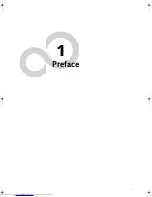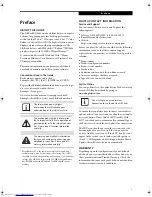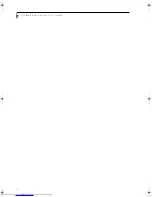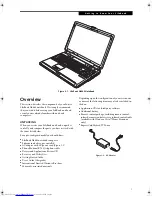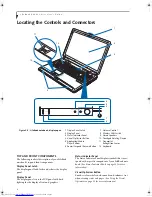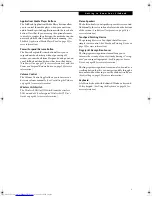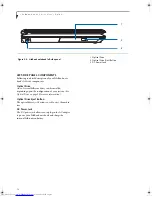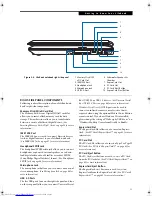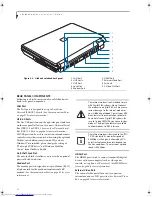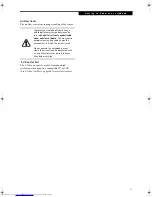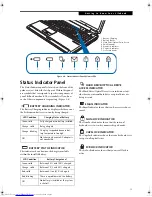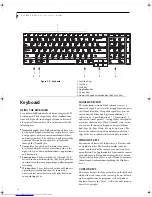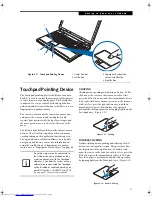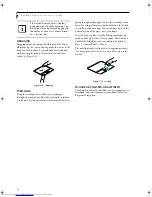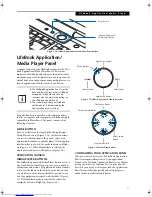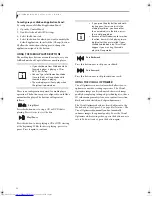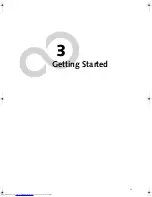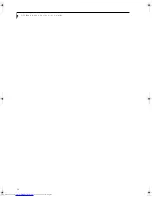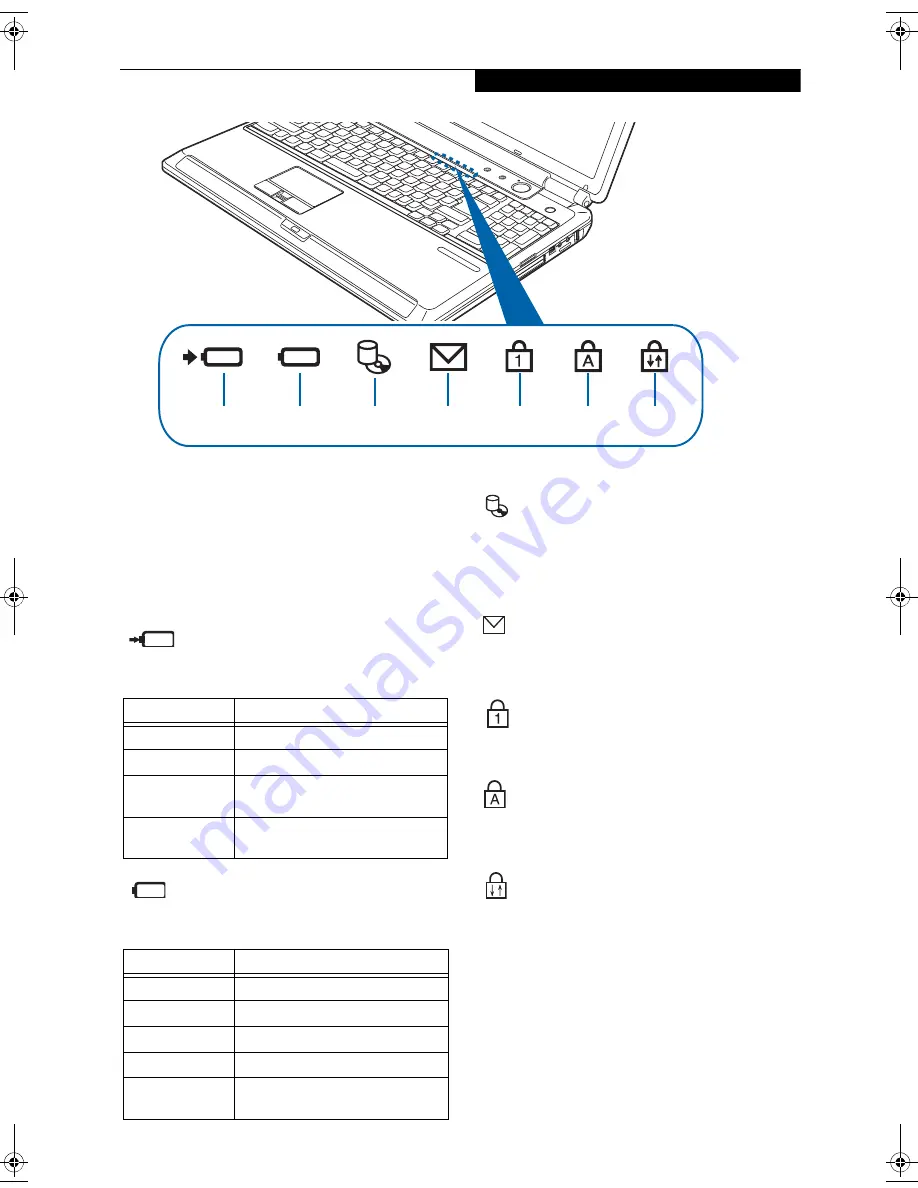
15
G e t t i n g t o K n o w Y o u r L i f e B o o k
Figure 2-8. Status Indicator Panel/Volume LEDs
Status Indicator Panel
The Status Indicator panel is located on the front of the
palm rest, just below the latch point. Within this panel
are symbols that correspond to specific components of
your LifeBook notebook. These symbols tell you how
each of those components is operating.
(Figure 2-8)
BATTERY CHARGING INDICATOR
The Battery Charging indicator displays whether or not
the Lithium ion battery is currently being charged.
BATTERY STATUS INDICATOR
This indicator shows how much charge is available
within the installed battery.
HARD DRIVE/OPTICAL DRIVE
ACCESS INDICATOR
The Hard Drive/Optical Drive Access indicator states
whether your internal hard drive or optical drive are
being accessed.
EMAIL INDICATOR
The Email indicator shows that you have received new
email.
NUMLOCK INDICATOR
The NumLock indicator shows that the internal
keyboard is set in ten-key numeric keypad mode.
CAPSLOCK INDICATOR
The CapsLock indicator shows that your keyboard is set
to type in all capital letters.
SCRLOCK INDICATOR
The ScrLock indicator shows that your scroll lock is
active.
1
3
5
2
4
6
7
1 Battery Charging
2 Battery Status
3 Hard Drive/Optical Drive Access
4 Email Indicator
5 NumLock Indicator
6 CapsLock Indicator
7 ScrLock Indicator
LED Condition
Charging Status of Battery
Green, solid
Fully charged or no battery installed.
Orange, solid
Being charged
Orange, blinking
Charging suspended because bat-
tery temperature too high.
Off
Not charging because AC adapter is
not connected.
LCD Condition
Battery Charge Level
Green, solid
Between 50% and 100% charged
Orange, solid
Between 13% and 49% charged
Red, solid
Between 0% and 12% charged
Red, blinking
There is a problem with the battery
Off
No battery is installed or the system
is shut off.
N6460-Baikal.book Page 15 Friday, June 1, 2007 2:50 PM
Summary of Contents for N6460 - LifeBook
Page 1: ...C o p y r i g h t Fujitsu LifeBook N6460 Notebook User s Guide ...
Page 2: ...C o p y r i g h t ...
Page 8: ...L i f e B o o k N 6 4 0 0 S e r i e s U s e r s G u i d e ...
Page 9: ...1 1 Preface ...
Page 10: ...2 L i f e B o o k N 6 4 0 0 S e r i e s U s e r s G u i d e ...
Page 12: ...4 L i f e B o o k N 6 4 0 0 S e r i e s U s e r s G u i d e ...
Page 13: ...5 2 Getting to Know Your LifeBook Notebook ...
Page 14: ...6 L i f e B o o k N 6 4 0 0 S e r i e s U s e r s G u i d e ...
Page 31: ...23 3 Getting Started ...
Page 32: ...24 L i f e B o o k N 6 4 0 0 S e r i e s U s e r s G u i d e ...
Page 40: ...32 L i f e B o o k N 6 4 0 0 S e r i e s U s e r s G u i d e ...
Page 41: ...33 4 User Installable Features ...
Page 42: ...34 L i f e B o o k N 6 4 0 0 S e r i e s U s e r s G u i d e ...
Page 58: ...50 L i f e B o o k N 6 4 0 0 S e r i e s U s e r s G u i d e ...
Page 59: ...51 5 Troubleshooting ...
Page 60: ...52 L i f e B o o k N 6 4 0 0 S e r i e s U s e r s G u i d e ...
Page 73: ...65 6 Care and Maintenance ...
Page 74: ...66 L i f e B o o k N 6 4 0 0 S e r i e s U s e r s G u i d e ...
Page 78: ...70 L i f e B o o k N 6 4 0 0 S e r i e s U s e r s G u i d e ...
Page 79: ...71 7 System Specifications ...
Page 80: ...72 L i f e B o o k N 6 4 0 0 S e r i e s U s e r s G u i d e ...
Page 85: ...77 8 Glossary ...
Page 86: ...78 L i f e B o o k N 6 4 0 0 S e r i e s U s e r s G u i d e ...
Page 93: ...85 Appendix A Integrated Wireless LAN User s Guide Optional Device ...
Page 94: ...86 L i f e B o o k N 6 4 0 0 S e r i e s U s e r s G u i d e ...
Page 104: ...96 L i f e B o o k N 6 4 0 0 S e r i e s U s e r s G u i d e ...
Page 105: ...97 Appendix B Using the Fingerprint Sensor ...
Page 106: ...98 L i f e B o o k N 6 4 0 0 N o t e b o o k A p p e n d i x B ...
Page 114: ...106 L i f e B o o k N 6 4 0 0 N o t e b o o k A p p e n d i x B ...
Page 115: ...107 Index ...
Page 116: ...108 L i f e B o o k N 6 4 0 0 S e r i e s U s e r s G u i d e ...
Page 120: ...112 L i f e B o o k N 6 4 0 0 S e r i e s U s e r s G u i d e ...