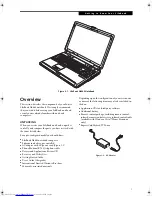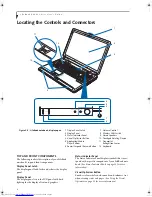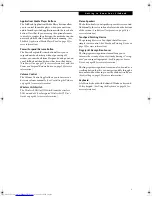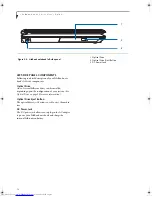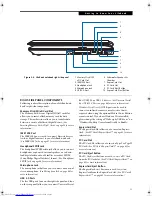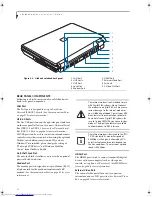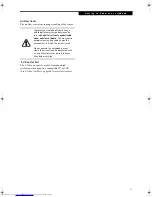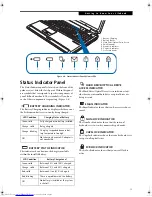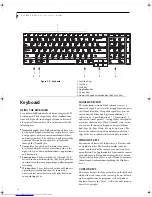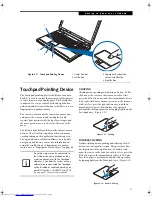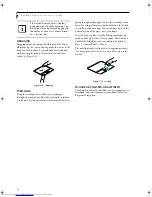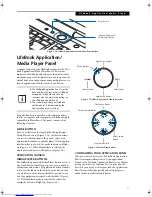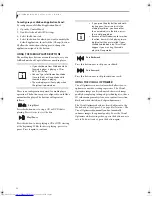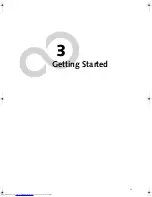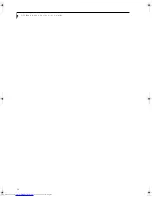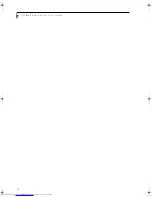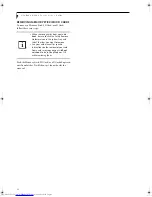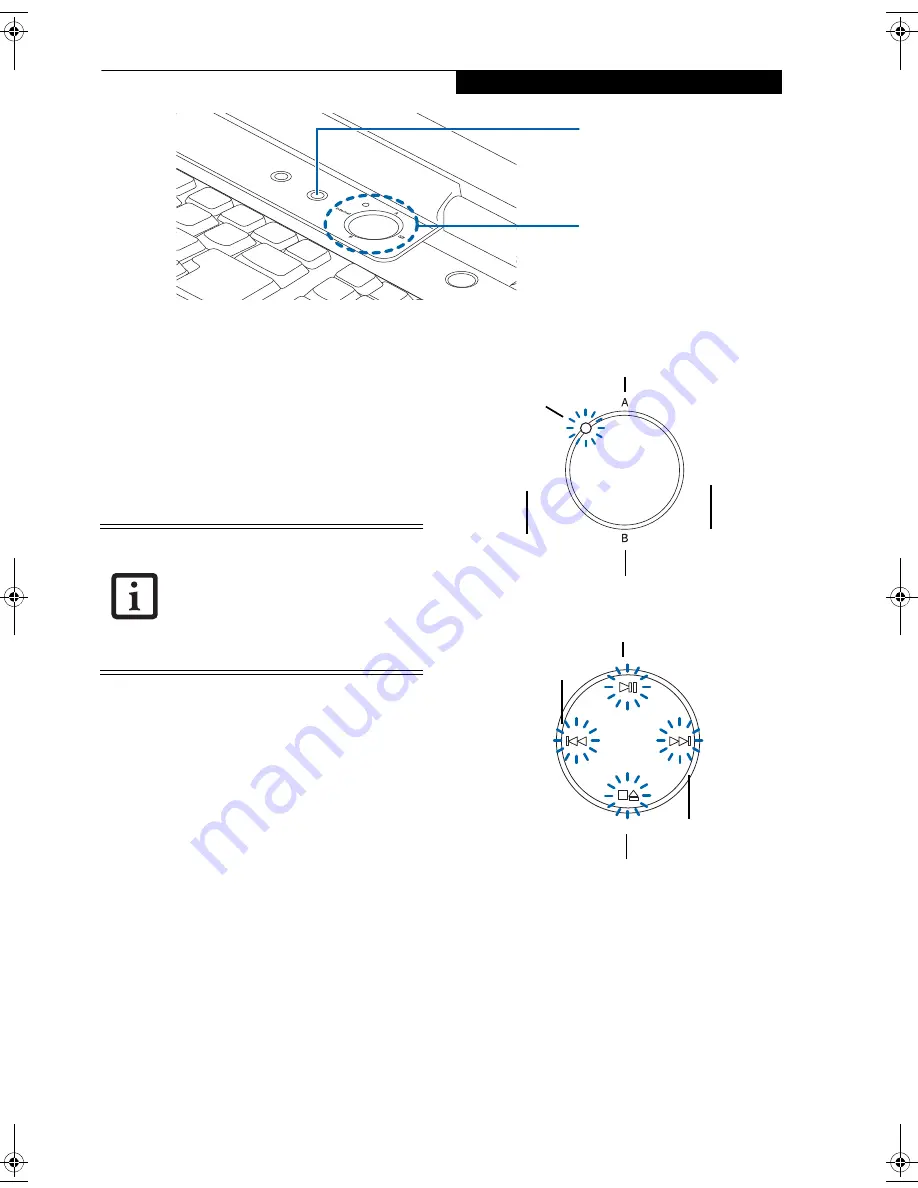
21
L i f e B o o k A p p l i c a t i o n / M e d i a P l a y e r
Figure 2-16. LifeBook Application/Media Player Panel Buttons
LifeBook Application/
Media Player Panel
A unique feature of your LifeBook notebook is the Life-
Book Application/Media Player Panel. This feature
makes your LifeBook notebook more than just another
notebook computer. The panel allows you to operate the
optical drive as an independent audio media player or to
launch applications with the touch of one button.
Your notebook is pre-installed with software utilities
that let you operate and configure your LifeBook Appli-
cation/Media Player Panel. The panel consists of the
following elements:
MODE BUTTON
Located at the left of the large LifeBook Application/
Media Player button (
(Figure 2-16)
, this button allows
you to select the function of the panel—either as an
Application Launcher or a media player. When Applica-
tion Launcher is selected, the mode indicator will light
up.
(Figure 2-17)
When Media Player is selected, the
media player indicators will light up.
(Figure 2-18)
.
APPLICATION LAUNCH/
MEDIA PLAYER BUTTONS
The LifeBook Application/Media Player Button acts as a
one-touch button that allows you to activate a number
of functions and actions. If Application Launcher mode
is selected, the labels on the outside of the button indi-
cate which area of the button should be pressed to acti-
vate the application associated with the label.
(Figure 2-
17)
. If Media Player mode is selected, the indicators
within the button will light up
(Figure 2-18)
.
Figure 2-17 LifeBook Application Launch indicators
Figure 2-18 Media Player Buttons
CONFIGURING YOUR APPLICATION PANEL
When you start your system, the LifeBook Application
Panel is automatically activated. As an application
launcher, the LifeBook Application Panel is very flexible,
giving you a variety of options. To set up the panel to
best suit your needs, we have provided the Application
Panel Setup utility that quickly and easily helps you
make the most of this valuable feature.
Mode Button
LifeBook Application/
Media Player Button
■
The LifeBook Application Panel uses the
date and time settings of your LifeBook
notebook. If the date and time are
incorrect, you can adjust the settings in
the Windows Control Panel.
■
The media player that your LifeBook
notebook uses is determined by the
configuration of your system.
Internet
Internet Label
Application A Label
Application B Label
EMail Label
Mode Indicator
Fast Backward Button
Play/Pause Button
Stop/Eject Button
Fast Forward
Button
N6460-Baikal.book Page 21 Friday, June 1, 2007 2:50 PM
Summary of Contents for N6460 - LifeBook
Page 1: ...C o p y r i g h t Fujitsu LifeBook N6460 Notebook User s Guide ...
Page 2: ...C o p y r i g h t ...
Page 8: ...L i f e B o o k N 6 4 0 0 S e r i e s U s e r s G u i d e ...
Page 9: ...1 1 Preface ...
Page 10: ...2 L i f e B o o k N 6 4 0 0 S e r i e s U s e r s G u i d e ...
Page 12: ...4 L i f e B o o k N 6 4 0 0 S e r i e s U s e r s G u i d e ...
Page 13: ...5 2 Getting to Know Your LifeBook Notebook ...
Page 14: ...6 L i f e B o o k N 6 4 0 0 S e r i e s U s e r s G u i d e ...
Page 31: ...23 3 Getting Started ...
Page 32: ...24 L i f e B o o k N 6 4 0 0 S e r i e s U s e r s G u i d e ...
Page 40: ...32 L i f e B o o k N 6 4 0 0 S e r i e s U s e r s G u i d e ...
Page 41: ...33 4 User Installable Features ...
Page 42: ...34 L i f e B o o k N 6 4 0 0 S e r i e s U s e r s G u i d e ...
Page 58: ...50 L i f e B o o k N 6 4 0 0 S e r i e s U s e r s G u i d e ...
Page 59: ...51 5 Troubleshooting ...
Page 60: ...52 L i f e B o o k N 6 4 0 0 S e r i e s U s e r s G u i d e ...
Page 73: ...65 6 Care and Maintenance ...
Page 74: ...66 L i f e B o o k N 6 4 0 0 S e r i e s U s e r s G u i d e ...
Page 78: ...70 L i f e B o o k N 6 4 0 0 S e r i e s U s e r s G u i d e ...
Page 79: ...71 7 System Specifications ...
Page 80: ...72 L i f e B o o k N 6 4 0 0 S e r i e s U s e r s G u i d e ...
Page 85: ...77 8 Glossary ...
Page 86: ...78 L i f e B o o k N 6 4 0 0 S e r i e s U s e r s G u i d e ...
Page 93: ...85 Appendix A Integrated Wireless LAN User s Guide Optional Device ...
Page 94: ...86 L i f e B o o k N 6 4 0 0 S e r i e s U s e r s G u i d e ...
Page 104: ...96 L i f e B o o k N 6 4 0 0 S e r i e s U s e r s G u i d e ...
Page 105: ...97 Appendix B Using the Fingerprint Sensor ...
Page 106: ...98 L i f e B o o k N 6 4 0 0 N o t e b o o k A p p e n d i x B ...
Page 114: ...106 L i f e B o o k N 6 4 0 0 N o t e b o o k A p p e n d i x B ...
Page 115: ...107 Index ...
Page 116: ...108 L i f e B o o k N 6 4 0 0 S e r i e s U s e r s G u i d e ...
Page 120: ...112 L i f e B o o k N 6 4 0 0 S e r i e s U s e r s G u i d e ...