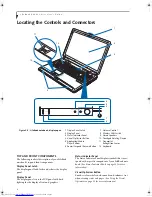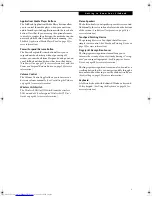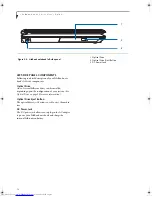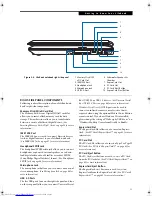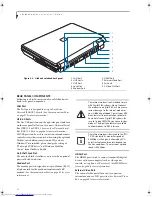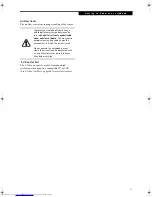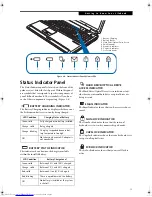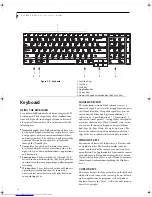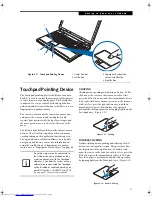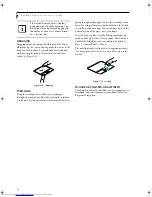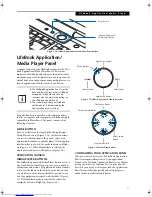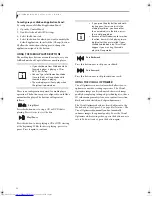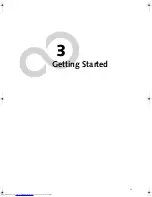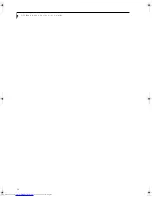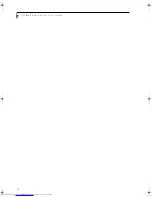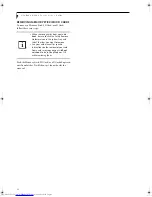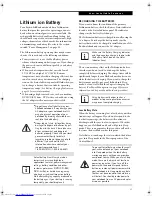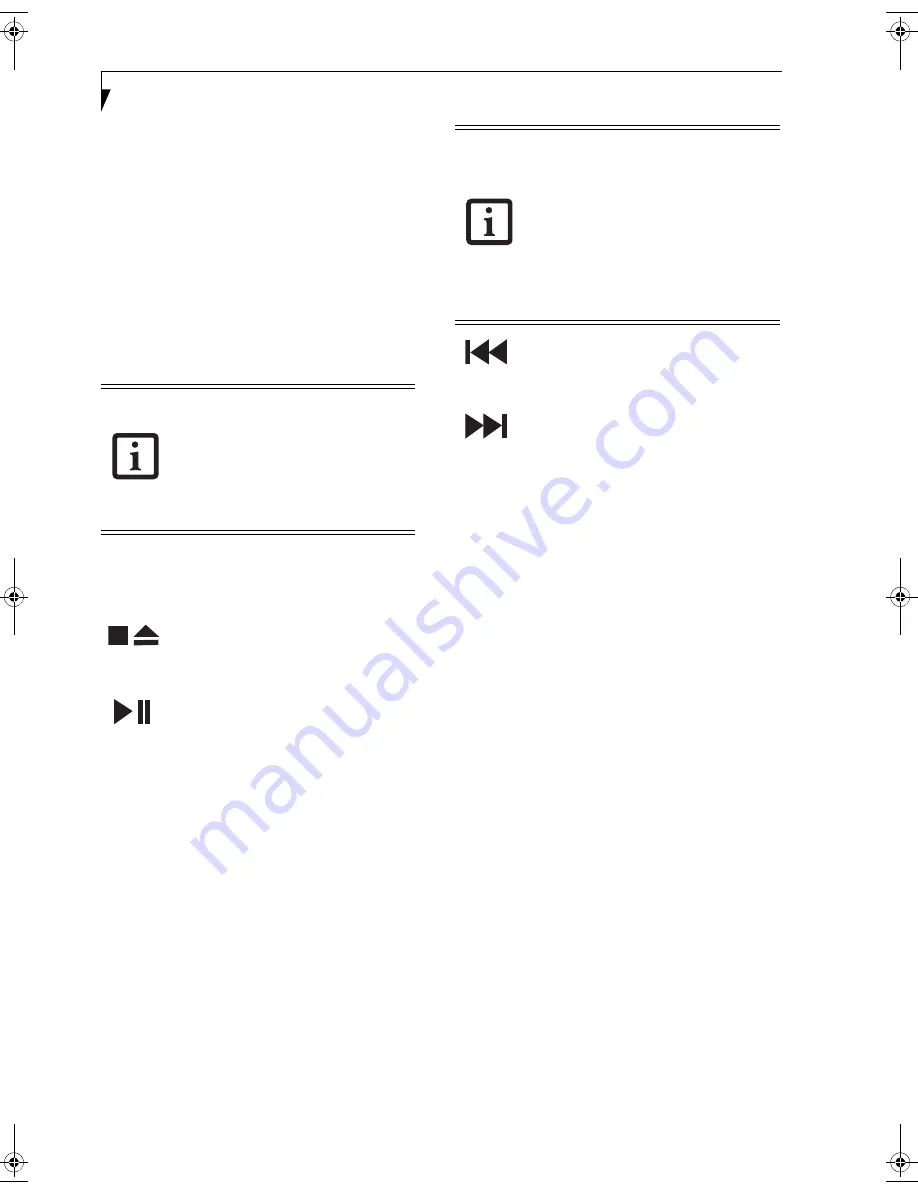
22
L i f e B o o k N 6 4 0 0 S e r i e s U s e r ’ s G u i d e
To configure your LifeBook Application Panel:
To configure your LifeBook Application Panel:
1. Open the Control Panel.
2. Double-click on Tablet PC Settings.
3, Select the Buttons tab.
4. Select the button for which you want to modify the
default application, then click the [Change] button.
5.Follow the instructions that appear to change the
application assigned to the button.
USING THE MEDIA PLAYER BUTTONS
The media player buttons are another way to use your
LifeBook notebook’s optical drive as a media player.
There is no configuration required for media player
operation. The buttons are pre-configured to work like a
normal media player. The buttons will operate as
follows:
Stop/Eject
Press this button once to stop a CD or DVD that is
playing. Press it twice to eject the disc.
Play/Pause
Press this button to start playing a CD or DVD starting
at the beginning. While the disc is playing, press it to
pause. Press it again to continue
.
Fast Backward
Press this button once to skip one track back.
Fast Forward
Press this button once to skip forward one track.
USING THE VISUAL OPTIMIZER
Visual Optimizer is a new feature which allows you to
optimize your video viewing experience. The Visual
Optimizer image quality enhancer delivers rich image
quality by employing cutting-edge technologies such as a
3D color management system, auto contrast correction,
black and white stretch, and edge enhancement.
The Visual Optimizer button is located adjacent to the
Mode button.
(See figure 2-3 on page 8 for location)
. The
Visual Optimizer dynamically and automatically
enhances images for optimal quality. To use the Visual
Optimizer while viewing videos, press the button to acti-
vate it. To de-activate it, press the button again.
• If you shut down from Windows while
the media player is playing a CD or
DVD, it will stop.
• You can’t go into Hibernation Mode
(Save-to-Disk) or Sleep Mode while
the media player is playing.
• The media player will only play when
the system is powered on.
• If you press the play button and noth-
ing happens, there is no disc in the
media player drive, you have other
than a media disc in the drive, or sys-
tem is not powered on.
• Because of the Windows auto-insertion
function, discs will start playing imme-
diately after they are inserted if your
LifeBook notebook is on. This will not
happen if you are using the media
player in Sleep mode.
N6460-Baikal.book Page 22 Friday, June 1, 2007 2:50 PM
Summary of Contents for N6460 - LifeBook
Page 1: ...C o p y r i g h t Fujitsu LifeBook N6460 Notebook User s Guide ...
Page 2: ...C o p y r i g h t ...
Page 8: ...L i f e B o o k N 6 4 0 0 S e r i e s U s e r s G u i d e ...
Page 9: ...1 1 Preface ...
Page 10: ...2 L i f e B o o k N 6 4 0 0 S e r i e s U s e r s G u i d e ...
Page 12: ...4 L i f e B o o k N 6 4 0 0 S e r i e s U s e r s G u i d e ...
Page 13: ...5 2 Getting to Know Your LifeBook Notebook ...
Page 14: ...6 L i f e B o o k N 6 4 0 0 S e r i e s U s e r s G u i d e ...
Page 31: ...23 3 Getting Started ...
Page 32: ...24 L i f e B o o k N 6 4 0 0 S e r i e s U s e r s G u i d e ...
Page 40: ...32 L i f e B o o k N 6 4 0 0 S e r i e s U s e r s G u i d e ...
Page 41: ...33 4 User Installable Features ...
Page 42: ...34 L i f e B o o k N 6 4 0 0 S e r i e s U s e r s G u i d e ...
Page 58: ...50 L i f e B o o k N 6 4 0 0 S e r i e s U s e r s G u i d e ...
Page 59: ...51 5 Troubleshooting ...
Page 60: ...52 L i f e B o o k N 6 4 0 0 S e r i e s U s e r s G u i d e ...
Page 73: ...65 6 Care and Maintenance ...
Page 74: ...66 L i f e B o o k N 6 4 0 0 S e r i e s U s e r s G u i d e ...
Page 78: ...70 L i f e B o o k N 6 4 0 0 S e r i e s U s e r s G u i d e ...
Page 79: ...71 7 System Specifications ...
Page 80: ...72 L i f e B o o k N 6 4 0 0 S e r i e s U s e r s G u i d e ...
Page 85: ...77 8 Glossary ...
Page 86: ...78 L i f e B o o k N 6 4 0 0 S e r i e s U s e r s G u i d e ...
Page 93: ...85 Appendix A Integrated Wireless LAN User s Guide Optional Device ...
Page 94: ...86 L i f e B o o k N 6 4 0 0 S e r i e s U s e r s G u i d e ...
Page 104: ...96 L i f e B o o k N 6 4 0 0 S e r i e s U s e r s G u i d e ...
Page 105: ...97 Appendix B Using the Fingerprint Sensor ...
Page 106: ...98 L i f e B o o k N 6 4 0 0 N o t e b o o k A p p e n d i x B ...
Page 114: ...106 L i f e B o o k N 6 4 0 0 N o t e b o o k A p p e n d i x B ...
Page 115: ...107 Index ...
Page 116: ...108 L i f e B o o k N 6 4 0 0 S e r i e s U s e r s G u i d e ...
Page 120: ...112 L i f e B o o k N 6 4 0 0 S e r i e s U s e r s G u i d e ...