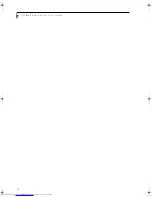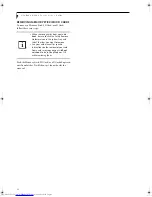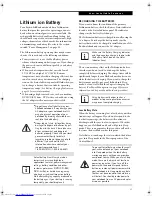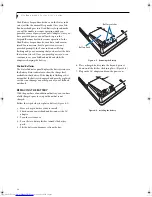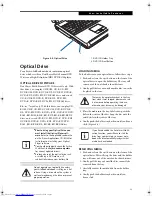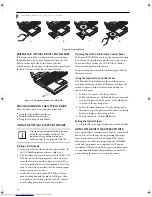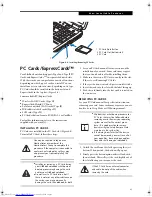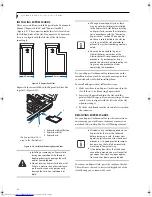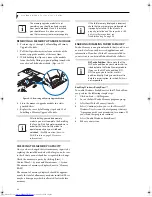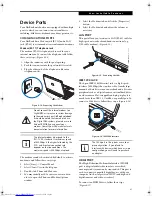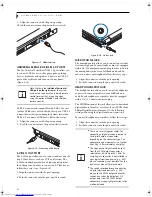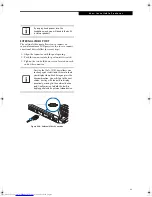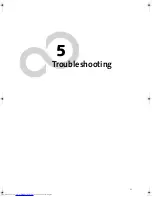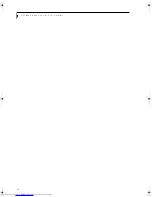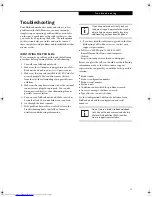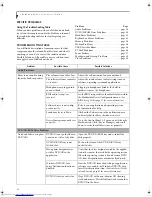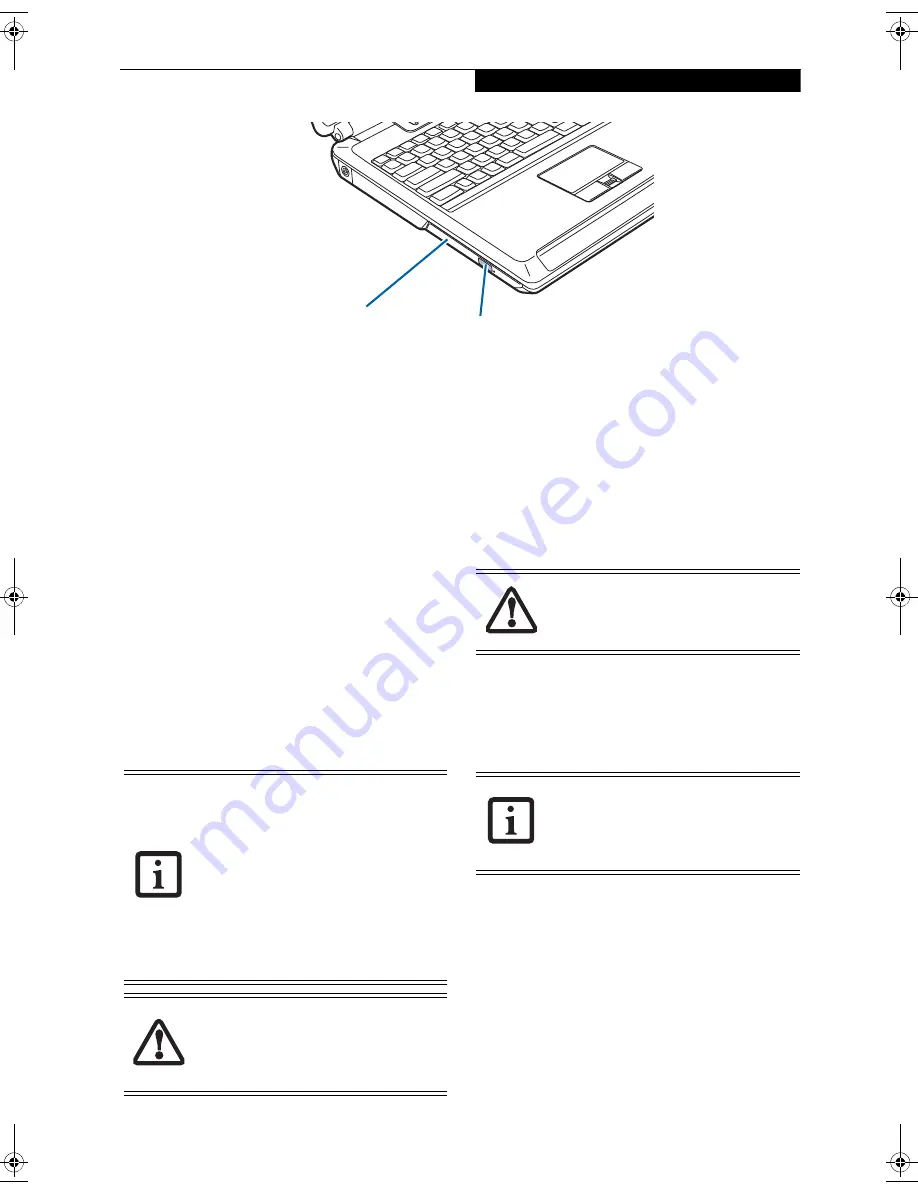
39
U s e r - I n s t a l l a b l e F e a t u r e s
Optical Drive
Your Fujitsu LifeBook notebook contains an optical
drive which is either a Dual-Layer Multi-Format DVD
Writer or a High-Definition (HD) DVD-ROM player.
OPTICAL DRIVE SOFTWARE
Dual-Layer Multi-Format DVD Writer model only:
With
this drive, you can play CD-ROM, CD-R, CD-RW,
DVD-ROM, DVD-R, DVD-R DL, DVD-RW, DVD+R,
DVD+R DL, DVD+RW, DVD-RAM discs, and record
CD-R, CD-RW, DVD-R, DVD-R DL, DVD-RW,
DVD+R, DVD+R DL, DVD+RW, DVD-RAM discs.
Blu-ray™ model only:
With this drive, you can play CD-
ROM, CD-R, CD-RW, DVD-ROM, DVD-R, DVD-R
DL, DVD-RW, DVD+R, DVD+R DL, DVD+RW, DVD-
RAM, BD-ROM, BD-R, BD-R DL, BD-RE, BD-RE DL
discs, and record CD-R, CD-RW, DVD-R, DVD-R DL,
DVD-RW, DVD+R, DVD+R DL, DVD+RW, DVD-
RAM, BD-R, BD-R DL, BD-RE, BD-RE DL discs.
LOADING MEDIA
To load a disc into your optical drive, follow these steps:
1. Push and release the eject button on the front of the
optical drive to open the holder tray. The tray will
come out of the notebook a short distance.
2. Gently pull the tray out until a media disc can easily
be placed in the tray.
3. Place the media into the tray, label side up, with the
hole in the center of the disc. Snap the disc onto the
raised circle in the center of the tray.
4. Gently push the holder tray back in until you hear a
click.
(Figure 4-6)
REMOVING MEDIA
1. Push and release the eject button on the front of the
optical drive. This will stop the drive and the holder
tray will come out of the notebook a short distance.
2. Gently pull the tray out until the disc can easily be
removed from the tray.
3. Carefully remove the media disc from the holder
tray.
4. Gently push the holder tray back in until you
hear a click.
Figure 4-5. Optical Drive
1
2
DVD/CD Holder Tray
DVD/CD Eject Button
1
2
■
Prior to using your Optical Drive, you
must install the Optical Player soft-
ware.
Refer to the applicable readme file
on the Driver Applications CD-ROM for
instructions on installing your Optical
Player software.
■
You should periodically check the Fujitsu
Website at:
us.fujitsu.com/computers
for current updated drivers.
■
Prolonged use of the optical drive, such
as watching a DVD movie, will
substantially reduce your battery life.
Do not operate your optical drive unless
your LifeBook notebook is sitting on a flat
surface. Using a drive when the system is
not level may damage the drive or prevent
proper operation.
There may be a protective sheet in the tray
from when it was shipped; please make sure
it is removed before operating the drive,
otherwise your drive may be damaged.
If you have disabled the Auto Insert Notifi-
cation Function, you will have to start the
drive from your desktop, since your note-
book will not automatically recognize that
media has been loaded.
N6460-Baikal.book Page 39 Friday, June 1, 2007 2:50 PM
Summary of Contents for N6460 - LifeBook
Page 1: ...C o p y r i g h t Fujitsu LifeBook N6460 Notebook User s Guide ...
Page 2: ...C o p y r i g h t ...
Page 8: ...L i f e B o o k N 6 4 0 0 S e r i e s U s e r s G u i d e ...
Page 9: ...1 1 Preface ...
Page 10: ...2 L i f e B o o k N 6 4 0 0 S e r i e s U s e r s G u i d e ...
Page 12: ...4 L i f e B o o k N 6 4 0 0 S e r i e s U s e r s G u i d e ...
Page 13: ...5 2 Getting to Know Your LifeBook Notebook ...
Page 14: ...6 L i f e B o o k N 6 4 0 0 S e r i e s U s e r s G u i d e ...
Page 31: ...23 3 Getting Started ...
Page 32: ...24 L i f e B o o k N 6 4 0 0 S e r i e s U s e r s G u i d e ...
Page 40: ...32 L i f e B o o k N 6 4 0 0 S e r i e s U s e r s G u i d e ...
Page 41: ...33 4 User Installable Features ...
Page 42: ...34 L i f e B o o k N 6 4 0 0 S e r i e s U s e r s G u i d e ...
Page 58: ...50 L i f e B o o k N 6 4 0 0 S e r i e s U s e r s G u i d e ...
Page 59: ...51 5 Troubleshooting ...
Page 60: ...52 L i f e B o o k N 6 4 0 0 S e r i e s U s e r s G u i d e ...
Page 73: ...65 6 Care and Maintenance ...
Page 74: ...66 L i f e B o o k N 6 4 0 0 S e r i e s U s e r s G u i d e ...
Page 78: ...70 L i f e B o o k N 6 4 0 0 S e r i e s U s e r s G u i d e ...
Page 79: ...71 7 System Specifications ...
Page 80: ...72 L i f e B o o k N 6 4 0 0 S e r i e s U s e r s G u i d e ...
Page 85: ...77 8 Glossary ...
Page 86: ...78 L i f e B o o k N 6 4 0 0 S e r i e s U s e r s G u i d e ...
Page 93: ...85 Appendix A Integrated Wireless LAN User s Guide Optional Device ...
Page 94: ...86 L i f e B o o k N 6 4 0 0 S e r i e s U s e r s G u i d e ...
Page 104: ...96 L i f e B o o k N 6 4 0 0 S e r i e s U s e r s G u i d e ...
Page 105: ...97 Appendix B Using the Fingerprint Sensor ...
Page 106: ...98 L i f e B o o k N 6 4 0 0 N o t e b o o k A p p e n d i x B ...
Page 114: ...106 L i f e B o o k N 6 4 0 0 N o t e b o o k A p p e n d i x B ...
Page 115: ...107 Index ...
Page 116: ...108 L i f e B o o k N 6 4 0 0 S e r i e s U s e r s G u i d e ...
Page 120: ...112 L i f e B o o k N 6 4 0 0 S e r i e s U s e r s G u i d e ...