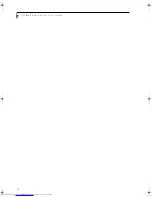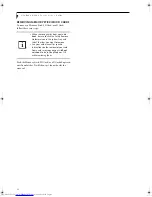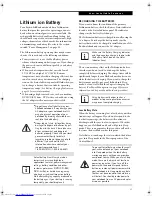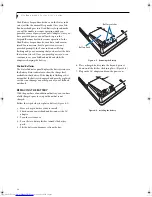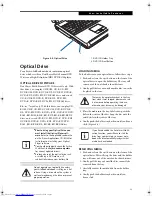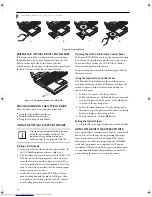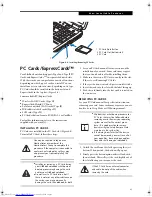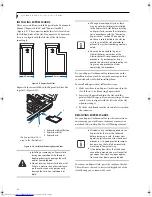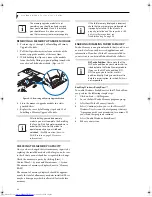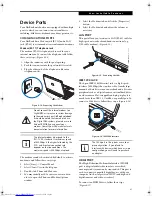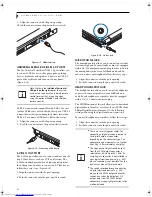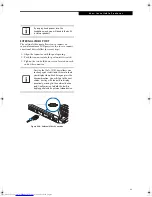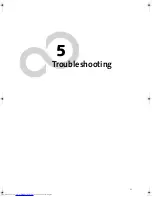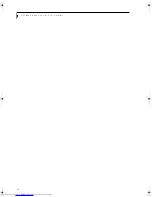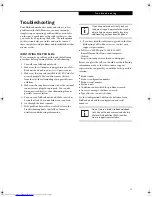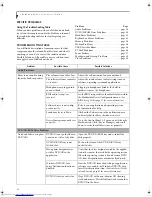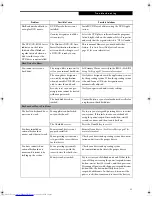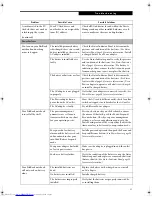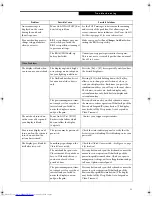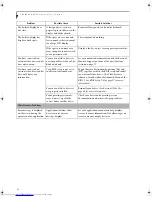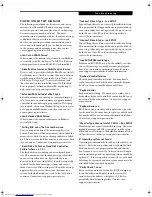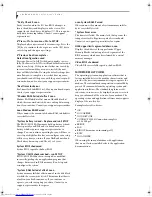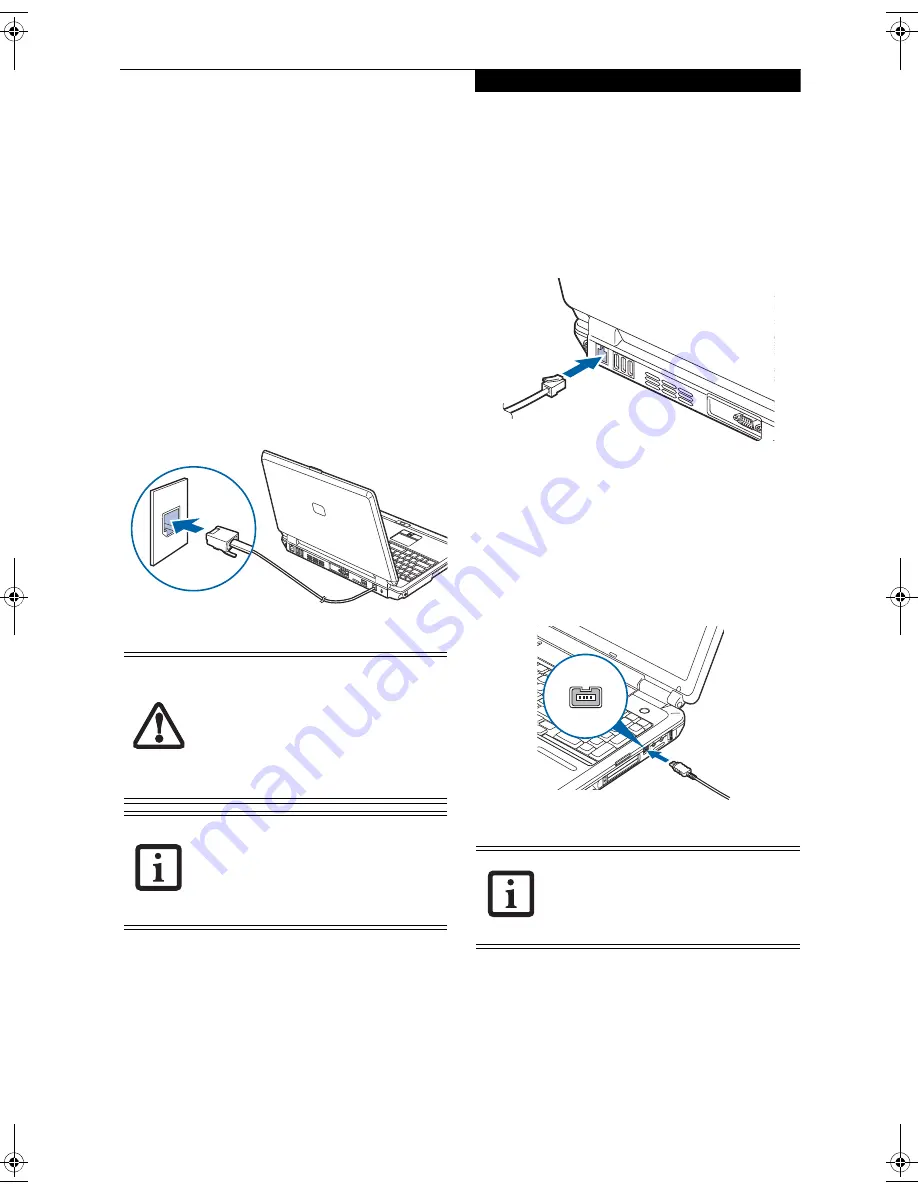
47
U s e r - I n s t a l l a b l e F e a t u r e s
Device Ports
Your LifeBook notebook comes equipped with multiple
ports to which you can connect an external device
including: disk drives, keyboards, modems, printers, etc.
COMMUNICATIONS PORTS
Your LifeBook has a Modem jack (RJ-11) and a LAN
jack (RJ-45) to accommodate external communications.
Modem (RJ-11) Telephone Jack
The modem (RJ-11) telephone jack is used for your
internal modem. To connect the telephone cable follow
these easy steps:
(Figure 4-14)
1. Align the connector with the port opening.
2. Push the connector into the port until it is seated.
3. Plug the other end of the telephone cable into a
telephone outlet.
Figure 4-14. Connecting the Modem
The modem sound is deactivated by default, to activate
modem sound follow these easy steps:
1. Select [Start] -> Control Panel.
2. Select Classic View in the left pane.
3. Double-click Phone and Modems.
4. You may initially need to enter your area code in
order to open the Phone and Modem Options
window.
5. Select the Modems tab, and click the [Properties]
button.
6. Select the Modem tab and adjust the volume as
necessary
LAN PORT
This port allows you to connect a LAN (RJ-45) cable for
high-speed network or broadband connections (e.g.,
DSL, cable modem).
(Figure 4-15)
Figure 4-15. Connecting the LAN
IEEE 1394 JACK
The 4-pin IEEE 1394 (Firewire) jack is a high-speed
interface (400 Mbps) that can be used to transfer large
amounts of data between your notebook and a Firewire
peripheral such as a digital camera, external hard drive,
or video camera. Hot-swappable and plug-n-play, it is
much faster than USB 1.1, CardBus, or parallel port. To
connect a 1394 device, follow these steps:
(Figure 4-16)
Figure 4-16. IEEE 1394 Interface
HDMI PORT
The High-Definition Multimedia Interface (HDMI)
port is a digital audio/video interface over which
uncompressed streams can be transmitted. This port is
used to connect compatible digital devices with your
computer (such as large-screen HDTVs and high-end
digital cameras and video recorders).
To connect an HDMI device, follow these steps:
(Figure 4-17)
Do not connect the internal modem to a
Digital PBX as it may cause serious damage
to the modem or your LifeBook notebook.
It should be noted that some hotels use
the Digital PBX systems, please be sure to
find out BEFORE you connect your
modem. Consult your PBX manufacturer’s
documentation for more information.
The internal modem is designed to the
ITU-T V.90 standard. Its maximum speed
of 53000bps is the highest allowed by the
FCC, and its actual connection rate
depends on the line conditions. The
maximum speed is 33600bps at upload.
The 1394 port in this system uses a four-
pin configuration. If you intend to
interface with devices which have a six-pin
configuration, you will need to purchase
an adapter.
N6460-Baikal.book Page 47 Friday, June 1, 2007 2:50 PM
Summary of Contents for N6460 - LifeBook
Page 1: ...C o p y r i g h t Fujitsu LifeBook N6460 Notebook User s Guide ...
Page 2: ...C o p y r i g h t ...
Page 8: ...L i f e B o o k N 6 4 0 0 S e r i e s U s e r s G u i d e ...
Page 9: ...1 1 Preface ...
Page 10: ...2 L i f e B o o k N 6 4 0 0 S e r i e s U s e r s G u i d e ...
Page 12: ...4 L i f e B o o k N 6 4 0 0 S e r i e s U s e r s G u i d e ...
Page 13: ...5 2 Getting to Know Your LifeBook Notebook ...
Page 14: ...6 L i f e B o o k N 6 4 0 0 S e r i e s U s e r s G u i d e ...
Page 31: ...23 3 Getting Started ...
Page 32: ...24 L i f e B o o k N 6 4 0 0 S e r i e s U s e r s G u i d e ...
Page 40: ...32 L i f e B o o k N 6 4 0 0 S e r i e s U s e r s G u i d e ...
Page 41: ...33 4 User Installable Features ...
Page 42: ...34 L i f e B o o k N 6 4 0 0 S e r i e s U s e r s G u i d e ...
Page 58: ...50 L i f e B o o k N 6 4 0 0 S e r i e s U s e r s G u i d e ...
Page 59: ...51 5 Troubleshooting ...
Page 60: ...52 L i f e B o o k N 6 4 0 0 S e r i e s U s e r s G u i d e ...
Page 73: ...65 6 Care and Maintenance ...
Page 74: ...66 L i f e B o o k N 6 4 0 0 S e r i e s U s e r s G u i d e ...
Page 78: ...70 L i f e B o o k N 6 4 0 0 S e r i e s U s e r s G u i d e ...
Page 79: ...71 7 System Specifications ...
Page 80: ...72 L i f e B o o k N 6 4 0 0 S e r i e s U s e r s G u i d e ...
Page 85: ...77 8 Glossary ...
Page 86: ...78 L i f e B o o k N 6 4 0 0 S e r i e s U s e r s G u i d e ...
Page 93: ...85 Appendix A Integrated Wireless LAN User s Guide Optional Device ...
Page 94: ...86 L i f e B o o k N 6 4 0 0 S e r i e s U s e r s G u i d e ...
Page 104: ...96 L i f e B o o k N 6 4 0 0 S e r i e s U s e r s G u i d e ...
Page 105: ...97 Appendix B Using the Fingerprint Sensor ...
Page 106: ...98 L i f e B o o k N 6 4 0 0 N o t e b o o k A p p e n d i x B ...
Page 114: ...106 L i f e B o o k N 6 4 0 0 N o t e b o o k A p p e n d i x B ...
Page 115: ...107 Index ...
Page 116: ...108 L i f e B o o k N 6 4 0 0 S e r i e s U s e r s G u i d e ...
Page 120: ...112 L i f e B o o k N 6 4 0 0 S e r i e s U s e r s G u i d e ...