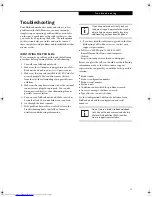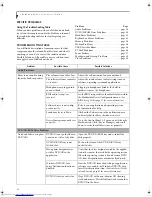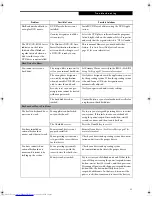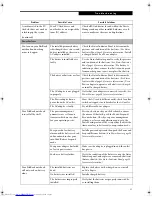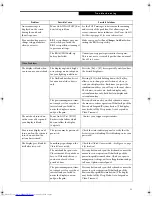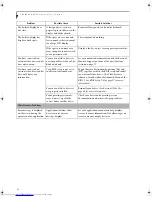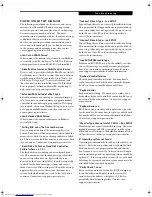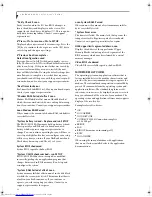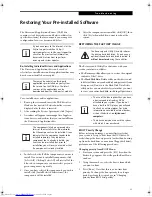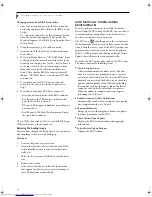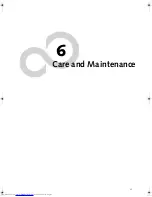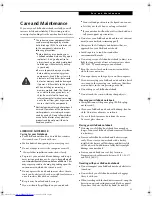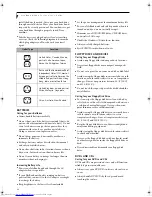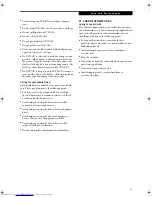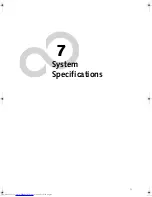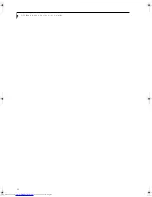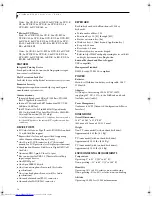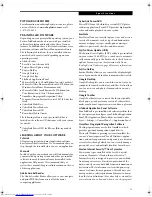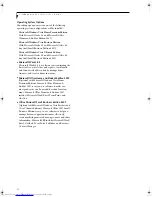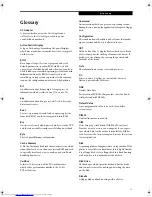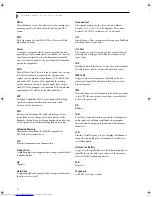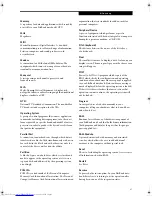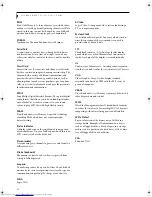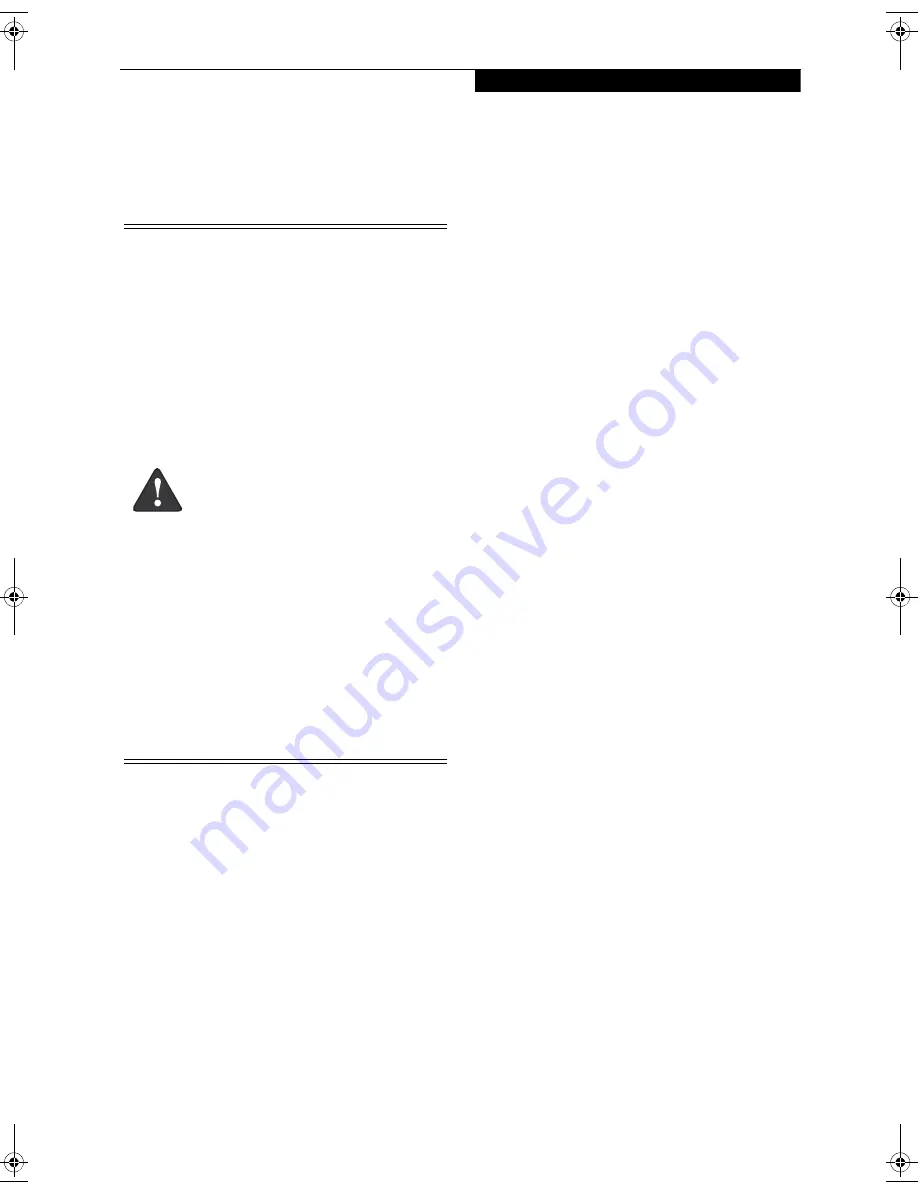
67
C a r e a n d M a i n t e n a n c e
Care and Maintenance
If you use your LifeBook notebook carefully, you will
increase its life and reliability. This section provides
some tips for looking after the notebook and its devices
.
LIFEBOOK NOTEBOOK
Caring for your Notebook
■
Your LifeBook notebook is a durable but sensitive
electronic device. Treat it with care.
■
Make a habit of transporting it in a carrying case.
■
Do not attempt to service the computer yourself.
■
Always follow installation instructions closely.
■
To protect your notebook from damage and to opti-
mize system performance, be sure to
keep all air all
vents unobstructed
,
clean, and clear of debris
. This
may require periodic cleaning, depending upon the
environment in which the system is used.
■
Do not operate the notebook in areas where the air
vents can be obstructed, such as in tight enclosures or
on soft surfaces like a bed or cushion.
■
Keep it away from food and beverages.
■
If you accidentally spill liquid on your notebook:
■
Turn it off and position it so the liquid can run out.
■
Let it dry out for 24 hours, or longer if needed.
■
If your notebook will not boot after it has dried out,
call your support representative.
■
Do not use your LifeBook notebook in a wet environ-
ment (near a bathtub, swimming pool).
■
Always use the AC adapter and batteries that are
approved for your LifeBook notebook.
■
Avoid exposure to sand, dust and other
environmental hazards.
■
Do not expose your LifeBook notebook to direct sun-
light for long periods of time as temperatures above
140° F (60° C) may damage your notebook.
■
Keep the covers closed on the connectors and slots
when they are not in use.
■
Do not put heavy or sharp objects on the computer.
■
If you are carrying your LifeBook notebook in a brief-
case, or any other carrying case, make sure that there
are no objects in the case pressing on the lid.
■
Do not drop your LifeBook notebook.
■
Do not touch the screen with any sharp objects.
Cleaning your LifeBook notebook
■
Always disconnect the power plug. (Pull the plug,
not the cord.)
■
Clean your LifeBook notebook with a damp, lint-free
cloth. Do not use abrasives or solvents.
■
Use a soft cloth to remove dust from the screen.
Never use glass cleaners.
Storing your LifeBook notebook
■
If storing your LifeBook notebook for a month or
longer, turn your LifeBook off and remove all Lithium
ion batteries.
■
Store your LifeBook notebook and batteries sepa-
rately. If you store your notebook with a battery
installed, the battery will discharge, and battery life
will be reduced. In addition, a faulty battery might
damage your notebook.
■
Store your notebook in a cool, dry location.
Temperatures should remain between 13ºF (-25ºC)
and 140ºF (60ºC).
Traveling with your LifeBook notebook
■
Do not transport your LifeBook notebook while it is
turned on.
■
Do not check your LifeBook notebook as baggage.
Carry it with you.
■
When traveling with the hard drive removed, wrap the
drive in a non-conducting materials (cloth or paper).
If you have the drive checked by hand, be ready to
■
The system contains components that
can be severely damaged by electro-
static discharge (ESD). To minimize risk
to the components, observe the
following precautions:
■
Before docking or undocking your
LifeBook notebook (when using a port
replicator), it is a good practice to
always touch a grounded metal object
to discharge static electricity built up
in your body.
■
Be sure to power down your system
before adding or removing system
components. Even if the system is in
hibernate or Sleep states, data could
be lost or memory could be damaged
if power is still available to the system.
■
When installing or removing a
memory module, hold it by the edge
so as not to touch any contacts or
chips. Be careful not to touch any
internal computer terminals or compo-
nents; the oil from your fingers could
cause a short to the components.
■
Electrical equipment may be hazardous if
misused. Operations of this product or
similar products, must always be super-
vised by an adult. Do not allow children
access to the interior of any electrical
products and do not permit them to
handle any cables.
N6460-Baikal.book Page 67 Friday, June 1, 2007 2:50 PM
Summary of Contents for N6460 - LifeBook
Page 1: ...C o p y r i g h t Fujitsu LifeBook N6460 Notebook User s Guide ...
Page 2: ...C o p y r i g h t ...
Page 8: ...L i f e B o o k N 6 4 0 0 S e r i e s U s e r s G u i d e ...
Page 9: ...1 1 Preface ...
Page 10: ...2 L i f e B o o k N 6 4 0 0 S e r i e s U s e r s G u i d e ...
Page 12: ...4 L i f e B o o k N 6 4 0 0 S e r i e s U s e r s G u i d e ...
Page 13: ...5 2 Getting to Know Your LifeBook Notebook ...
Page 14: ...6 L i f e B o o k N 6 4 0 0 S e r i e s U s e r s G u i d e ...
Page 31: ...23 3 Getting Started ...
Page 32: ...24 L i f e B o o k N 6 4 0 0 S e r i e s U s e r s G u i d e ...
Page 40: ...32 L i f e B o o k N 6 4 0 0 S e r i e s U s e r s G u i d e ...
Page 41: ...33 4 User Installable Features ...
Page 42: ...34 L i f e B o o k N 6 4 0 0 S e r i e s U s e r s G u i d e ...
Page 58: ...50 L i f e B o o k N 6 4 0 0 S e r i e s U s e r s G u i d e ...
Page 59: ...51 5 Troubleshooting ...
Page 60: ...52 L i f e B o o k N 6 4 0 0 S e r i e s U s e r s G u i d e ...
Page 73: ...65 6 Care and Maintenance ...
Page 74: ...66 L i f e B o o k N 6 4 0 0 S e r i e s U s e r s G u i d e ...
Page 78: ...70 L i f e B o o k N 6 4 0 0 S e r i e s U s e r s G u i d e ...
Page 79: ...71 7 System Specifications ...
Page 80: ...72 L i f e B o o k N 6 4 0 0 S e r i e s U s e r s G u i d e ...
Page 85: ...77 8 Glossary ...
Page 86: ...78 L i f e B o o k N 6 4 0 0 S e r i e s U s e r s G u i d e ...
Page 93: ...85 Appendix A Integrated Wireless LAN User s Guide Optional Device ...
Page 94: ...86 L i f e B o o k N 6 4 0 0 S e r i e s U s e r s G u i d e ...
Page 104: ...96 L i f e B o o k N 6 4 0 0 S e r i e s U s e r s G u i d e ...
Page 105: ...97 Appendix B Using the Fingerprint Sensor ...
Page 106: ...98 L i f e B o o k N 6 4 0 0 N o t e b o o k A p p e n d i x B ...
Page 114: ...106 L i f e B o o k N 6 4 0 0 N o t e b o o k A p p e n d i x B ...
Page 115: ...107 Index ...
Page 116: ...108 L i f e B o o k N 6 4 0 0 S e r i e s U s e r s G u i d e ...
Page 120: ...112 L i f e B o o k N 6 4 0 0 S e r i e s U s e r s G u i d e ...