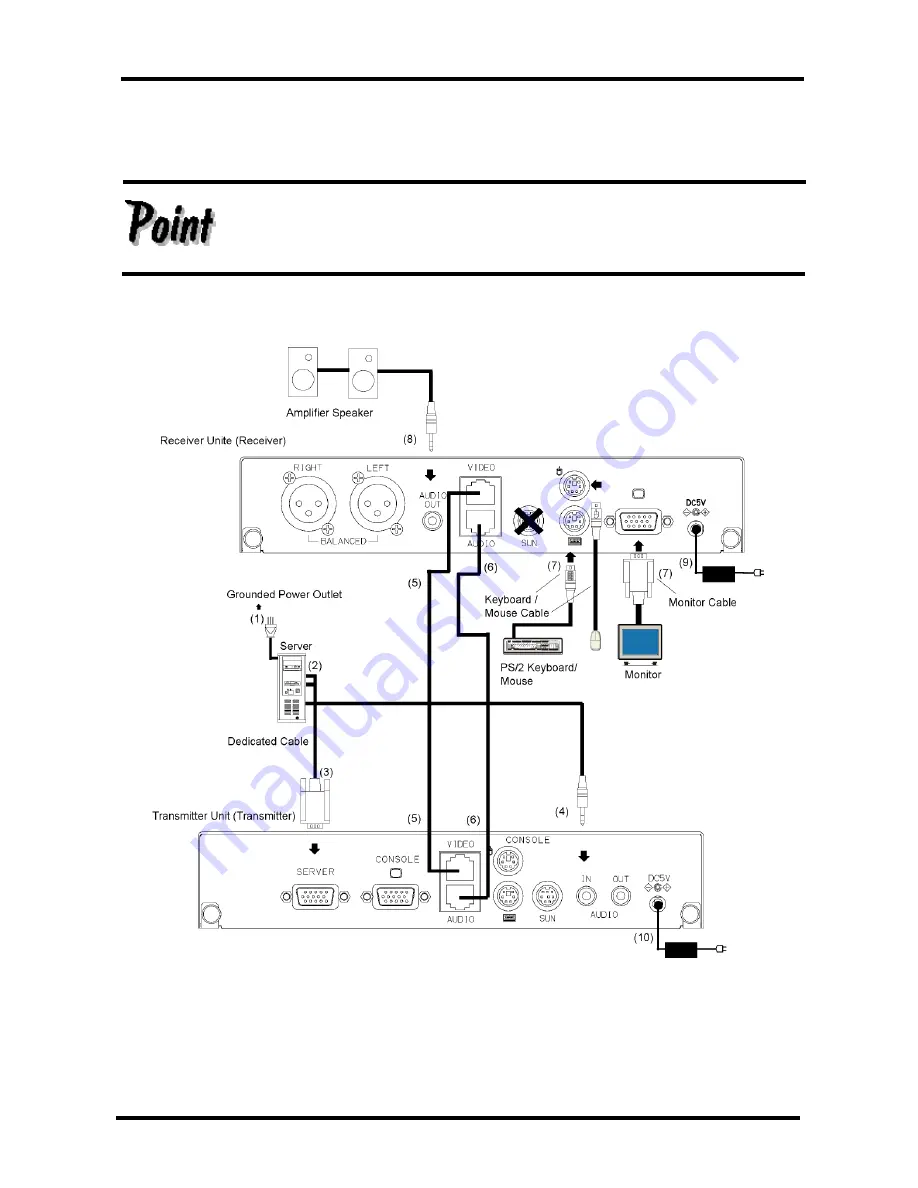
4. Connecting the AC adapter to the transmitter
4.1 Connect the DC5V connector of the transmitter to the dedicated AC adapter and plug
the AC adapter into an outlet.
(Connect (10).)
Using the fastening screws, securely connect the monitor connector (Mini
D-SUB 15Pin) to the server.
Image distortion may occur if the connector is not securely fastened.
Connection example 1. When using a PS/2 keyboard or mouse
12
Summary of Contents for NC14004-B713
Page 1: ...SERVIS Cat5 Extender DA NC14004 B713 Cat5 Extender DAX NC14004 B714 User s Manual ...
Page 2: ......
Page 28: ...Memo ...
Page 29: ...Memo ...
Page 31: ...040109 NC14004 L516_02 ...
















































