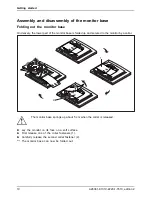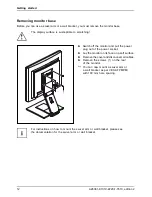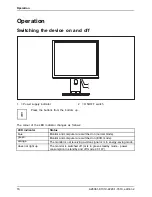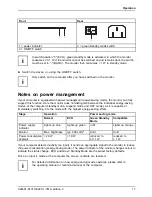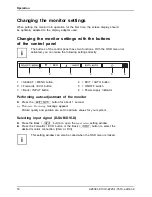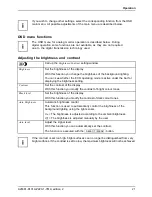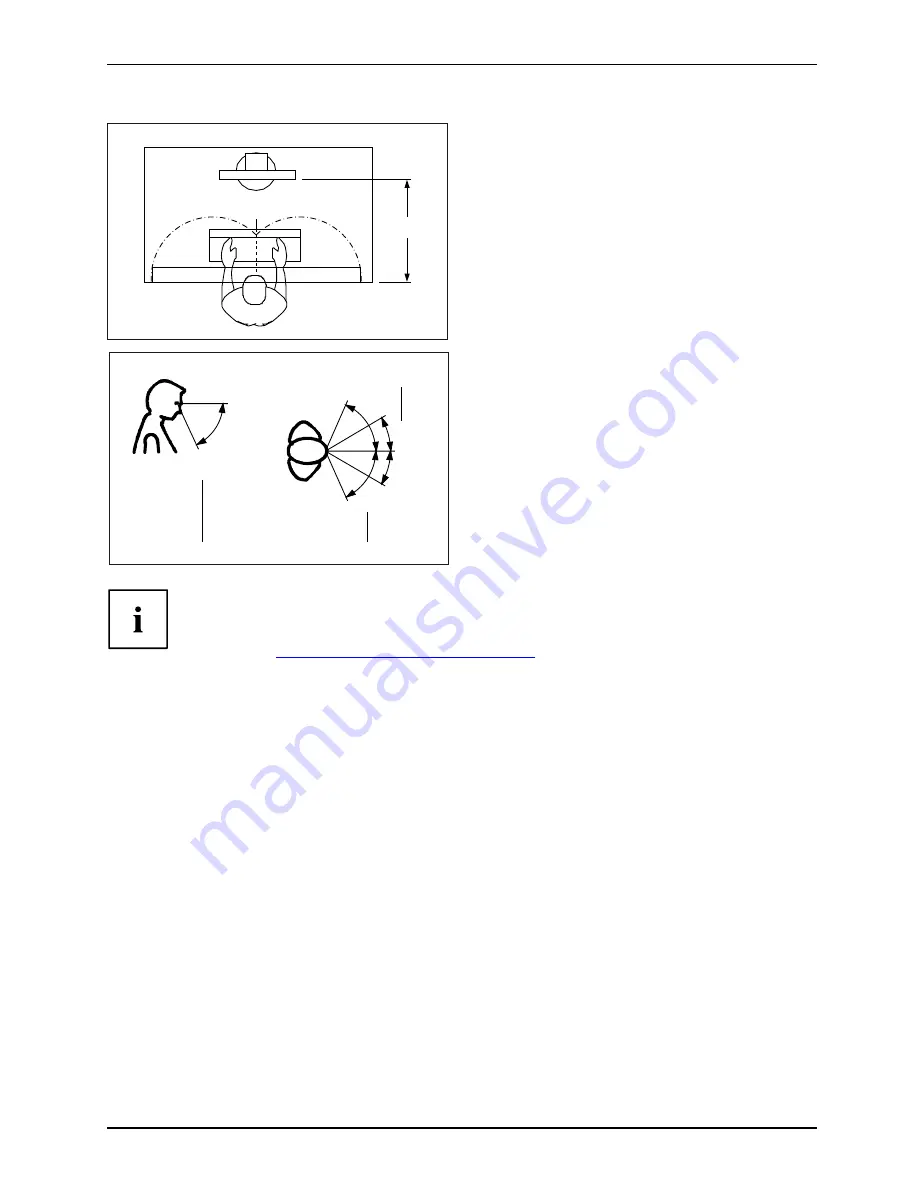
Getting started
1
50 cm
►
Position the monitor so that the eye distance
to the screen (1) is around 50 cm.
30
30
65
65
0
60
1
2
2
►
Position the monitor for optimum viewing
(1). The monitor should under no
circumstances fall outside the permissible
viewing space (2).
Depending on the situation, it may be advisable to use a swivel arm or wall
bracket (VESA FPMPMI), which are available from specialist dealers. For
this purpose the monitor base must be removed beforehand as described
in Chapter
"Removing monitor base", Page 12
.
A26361-K1319-Z220-1-7619, edition 2
9